Windows 10 ransomware protection continues to be the first line of defence for consumers who use Windows devices in 2021. Ransomware not only denies any access to your own data, but also demands that a ransom be paid. As a result, criminals are increasingly beginning to turn to so-called “double extortion,” where they threaten to expose sensitive user data if a separate ransom is not paid.
Furthermore, the size of these out-of-pocket ransom payments is only increasing. In 2020, the average cost of ransomware nearly tripled to $312,493 in 2020, and according to American multinational cybersecurity company Palo Alto Networks, the highest amount paid doubled to $10 million.
To solve this issue, Microsoft offers built-in ransomware protection as part of Windows Defender, found under Virus & Threat Protection. However, many consumer users of Windows are unaware of this.
The process of turning this ransomware protection is not complicated. Enter “Ransomware Protection” in the Cortana search bar. This search bar is typically found in the bottom lower left of laptop the screen. After this, go to the “Ransomware Protection” screen.
You will be given the option to choose Controlled folder access. Following this, you have the option to choose which folders you want to be protected.
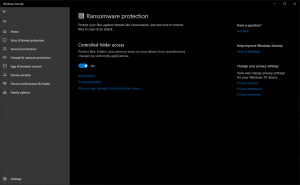
A YouTube video from The PC Security Channel — an organisation that is sponsored by the Ingenuity Lab from the University of Nottingham — ran tests earlier this year to demonstrate the level of protection one can expect from Windows Defender.
While the online protection test let only a single ransomware “sample” get through, the offline protection was much dicier, with 10 samples being missed. As mentioned previously the PC Security Channel recommends turning on the Controlled folder access.
Microsoft also agrees that cloud protection is critical. According to the spokesperson from the company, cloud protections are an important part of defending new malware in real-time. They permit users to continue to enhance their anti-malware and other built-in security features to fight several such threats, which are only evolving in complexity
Cybersecurity professionals strongly suggest that you use a cloud-based file hosting service with automatic backups, such as Microsoft’s OneDrive, so that you are backing up files on a regular basis.
Another good defence is an “air gap” strategy where the external storage device is completely offline. Back up your files, and then disconnect this storage device.
Another piece of advice from cybersecurity firm Unit 42 of Palo Alto Networks is to separate the devices used for personal purposes from those that are for work-related purposes. While attackers have a tendency to target corporations, schools, and hospitals, there is also a possibility that consumers who are working from home and doing their shopping on their work devices become targets of attackers.






