WooCommerce is the most popular online store plugin among users. Although it’s easy to set up and use, you may be thinking about taking it to the next level. Perhaps your customer base has increased and you need additional features to increase your online sales. Whatever the reason behind the idea, here’s how to make that decision. Shopify is the best option for moving your WooCommerce. Follow this guide for successful Woocommerce migration to Shopify platform.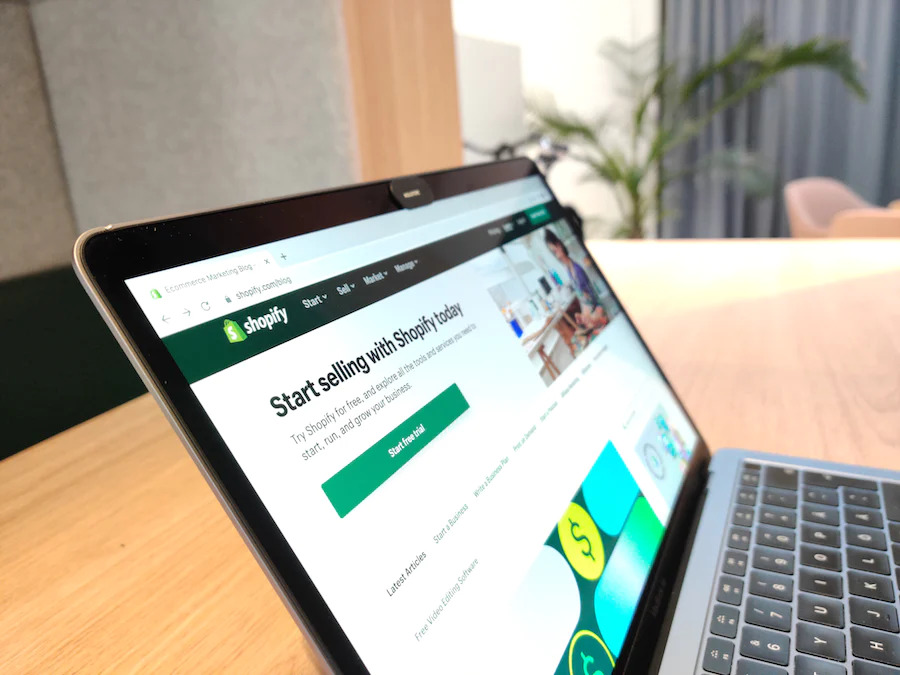
Migrating your Store from WooCommerce to Shopify
Although WooCommerce is a good option, it will slow down your site and administration area because of too many unwanted things. You’ll get confused with the free basic plugin and the additional premium add-ons needed to optimize your store. Unlike WooCommerce, Shopify is a dedicated premium e-commerce platform that helps you focus on selling products. It can be a Shopify Basic, Plus, or Advanced plan, depending on what fits your needs, and here’s how to set them up.
Here are a few steps you should follow:
1. Create a Shopify store account.
If you don’t want to purchase a plan, you can try a 14-day free trial from Shopify. Visit the Official Shopify website and click on the “Start a free trial” button. Enter your email address, password, and store name as your myshopify.com subdomain. A page will appear requesting personal information to create a Shopify ID. Fill out the required information.
2. Options for migrating content from WooCommerce to Shopify.
The data from this former store is necessary for your new online store and includes products, customer transaction records, articles, etc. Evaluate everything you need in your Shopify store and know that there are four migration options available, as listed below:
3. Exporting store content from WooCommerce.
There are two methods for this, and one of them should seem more effective to you depending on the categories of data you intend to transfer.
- Using the export tool.
This is appropriate to use if the Importer app is a file transfer tool for Shopify and the data is for products, orders, etc., not including customers. Log in to your dashboard, tap the “Tool” menu, then the “Export” submenu, select the content or data you want to export, and preferably it should be “All Content”. Finally, click “Upload Export File” to get an XML file of your entire online store on your local computer.
- Using the WooCommerce menu and plugin.
It is much preferable to get the CSV files of products, customers, orders, etc., and then use migration applications to transfer the data. First, install and activate “Order Export and Import for WooCommerce”.
Then select either the “Quick Export” option and click Export, or use the filter data with the “Advanced Export” option and click the “Advanced/Package Export” button.
Scroll down and explore the options you see to make sure you prefer them, and finally click “Create CSV” to upload your Product data.
4. Importing store content into Shopify.
Remember, the option you should use here depends on the export method with the appropriate file types you used to get the content from your former site. So, using export tools for XML files, you’ll have to import those files using the Importer app. Whereas using the WooCommerce menu and plugin for CSV files should be done with the migration apps.
Migrating an online store from WordPress WooCommerce to Shopify should be seamless if you properly follow the instructions using the automatic method with apps. Perhaps the manual copy and paste method can help if you’re just starting with a few products to move. You can also hire someone to do it when you have the budget for such services.
Always practice the need for backups before you start migrating a website so that you can go back to default when something goes wrong. Then test after the migration and make sure everything is working properly before doing other customizations such as adding a theme, personal domain name, payment service provider, and messaging. Finally, don’t forget to set up 301 redirects from your WooCommerce pages to your Shopify pages so you don’t lose SEO factors.











