You probably didn’t use your smartphone to make phone calls very much before the COVID-19 pandemic hit. As we seek more personal connections while adhering to social distancing guidelines, carriers are reporting an increase in calls.
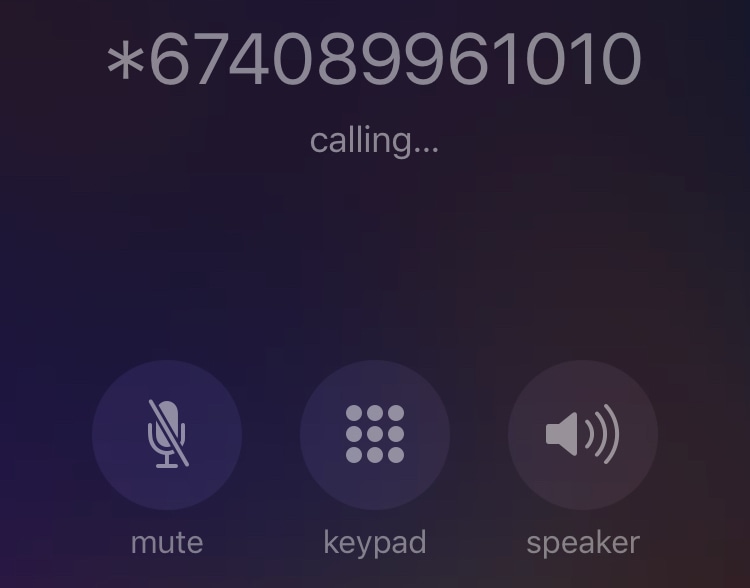
Your phone number is not required or desirable for everyone you call. It is entirely up to you to make your decision. Here are a few options for preventing your phone number from appearing on the other end of a call.
-
Hide your phone number by dialling *67.
On a per-call basis, *67 is the best way to hide your phone number. This method works on both mobile phones and landlines. Dial * – 6 – 7 on your phone’s keypad, then the number you’re trying to reach.
The free service masks your phone number, which will appear on caller ID as “Private” or “Blocked” on the other end. If you want your phone number blocked, dial *67 each time.
-
On iOS and Android, your phone number is automatically blocked.
If you have an iPhone or Android device, you can block your phone number automatically by changing one setting. For each call you make, your phone number will appear to be private.
To block a phone number on an iPhone, follow these steps:
- Go to Settings and select Phone.
- Select Show My Caller ID from the drop-down menu.
- Toggle the switch to show or hide your phone number.
Note: This feature is not available on Verizon Wireless, but I’ll show you how to get around it in the next step.
To block your phone number on Android, follow these steps:
- Launch the Phone app and select the Menu option.
- Go to Settings and then to Call Settings.
- Select Caller ID from the drop-down menu under Additional settings.
- Select “Hide number,” and your phone number will be hidden.
In the event that your call is temporarily rejected, dial *82 to unblock your number. Because some providers and users automatically block private numbers, using this code will allow you to get around this restriction.
-
Request that your phone number be blocked by your carrier.
Blocking your phone number isn’t the same on every device, and it’s a pain to do on a per-call basis. This is where your wireless provider can assist you.
If you have a different phone (or want your account’s lines to be private), ask your carrier to block all outgoing calls.
Call 611 to get in touch with your carrier. Tell the recording you’d like to speak with “customer support” or “technical support.” Some carriers’ lines automatically route you to the bill-pay department.
If you get a private number from your carrier, you can still dial *82 if you get call rejection. This step unblocks your phone number on a call-by-call basis.
-
Use a burner app instead of dialling from your own phone number.
If you don’t want to mess with your phone’s or carrier’s settings, a burner app might be the answer. These apps make calls using your internet data, effectively giving your phone a second phone number.
There are hundreds of burner apps available for iOS and Android, but these are the three that I recommend.
For good reason, Burner is one of the most popular iOS and Android apps. You can use the app to have your calls routed directly to your secondary number, so you don’t have to hide them. The app is free for 7 days and costs $5 per line per month.
Hushed isn’t free, but it’s significantly less expensive than many of its competitors. You can get 60 texts and 20 call minutes for just $2 per week. You have the option to cancel at any time. A $5 monthly unlimited plan is also available, but Hushed users can communicate with one another for free even on the basic plan.
Google Voice allows you to create a new phone number and use it to make free voice calls, texts, and audio messages. To get started, all you’ll need is a Google account.
Unlike the other options, Google Voice does not require a monthly fee. It makes use of your existing phone minutes and data, but the number displayed is your Google Voice number.
-
Take command of your landline as well.
There are many useful codes that can help you control your privacy, whether you’re on a mobile or landline phone. Here’s a rundown of some of the most common “star codes” for your touch-tone keypad:
- *57 – Trace Call: Retrieves the number of the most recent incoming call. When a call necessitates legal action, this feature comes in handy.
- *60 – Call Block: Blocks calls from specific phone numbers and plays a recording informing callers that you are not accepting calls.
- Caller ID Block (*67): Hides your phone number from caller ID systems.
- Call Return (*69): Redials the last number that called you.
- *70 – Call Waiting: Puts your current call on hold while you take another.
- *72 – Call Forwarding: Have your call forwarded to a different phone number.
- *77 – Anonymous Call Rejection: This allows you to reject calls from unknown callers.
- Disable Call Block (*60) with *80.
- Disable Caller ID Block (*67) by dialling *82.
- Disable Anonymous Call Rejection (*77) by dialling *87.
Bonus: Find out if your phone number is being blocked.
You try again, but you still don’t get through. You are irritated. Perhaps you’re a little jittery. What exactly is going on? Perhaps the person you’re attempting to contact has forgotten his phone, or the battery has died, or he’s set it to silent or turned it off for some reason.
Or maybe he blocked your phone number on purpose or by accident. If someone blocks your calls, you won’t get any official notification, but you can make an educated guess.












