The option to change the theme of the desktop in Windows has been around ever since the days of Windows 98. In 2021, it is much easier than ever to install a full 4K theme for your PC that transforms not only the colour scheme, but your windows and icons, as well.
There is a multitude of methods that you can use to install a Windows 10 theme, such as buying the theme from the Microsoft Store, or by using other apps that can change the colour scheme of your windows and taskbar.
Rumours abound of a refresh to the user interface arriving in Windows 10 21H2 Sun Valley, or even in Windows 11, so there are several opportunities currently to change the look and feel of your PC into something that is customised to you and your needs.
Here is a guide on how to install some themes to make your PC shine even more, and not just on the outside with your RGB.
Prior to the introduction of Windows 8, there really was not an official method to install new themes, but with the introduction of the Microsoft Store, this process became much easier.
Head to the themes section in the Microsoft Store. Go through the section and if you wish to install a theme, just click on a theme, click on ‘Get’ and it will be installed. Go to Settings > Personalization > Themes and you will be able to see it with the existing themes, prepared to give your PC a change in its looks.
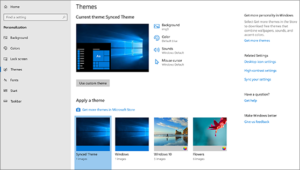
However, as the store is not the best when it comes to displaying what a theme can look like across the whole PC, and coupled with its clunky user interface, it is almost a needle in the haystack of finding a theme that you will surely like.
This is where third-party themes become relevant. An application called UltraUXThemePatcher needs to be downloaded if you want third-party themes to be installed. It slightly alters certain files in Windows 10 that are responsible for modifying the user interface, but it does restore these back to normal if UltraUXThemePatcher is ever uninstalled from your device.
Once you have installed this app, you can navigate to DeviantArt or ThemePack and look for a theme that you like.
Once you have found the theme of your choice, drop it into ‘WindowsResourcesThemes’.
Restart your PC, then navigate Settings > Personalization > Themes, and they will be visible alongside the official variants. Now, the theme will be ready to take effect.











