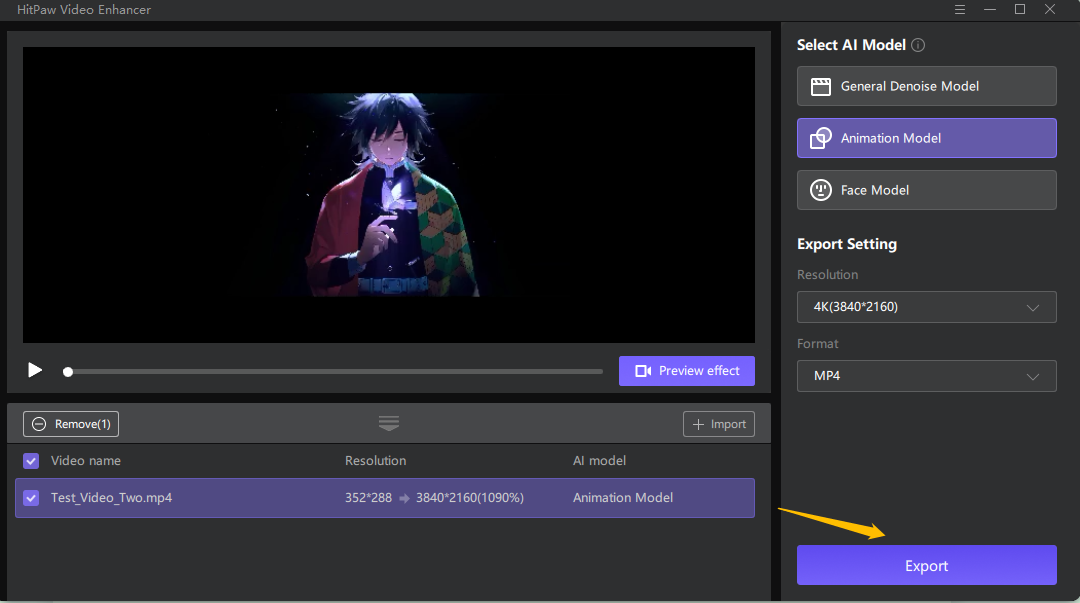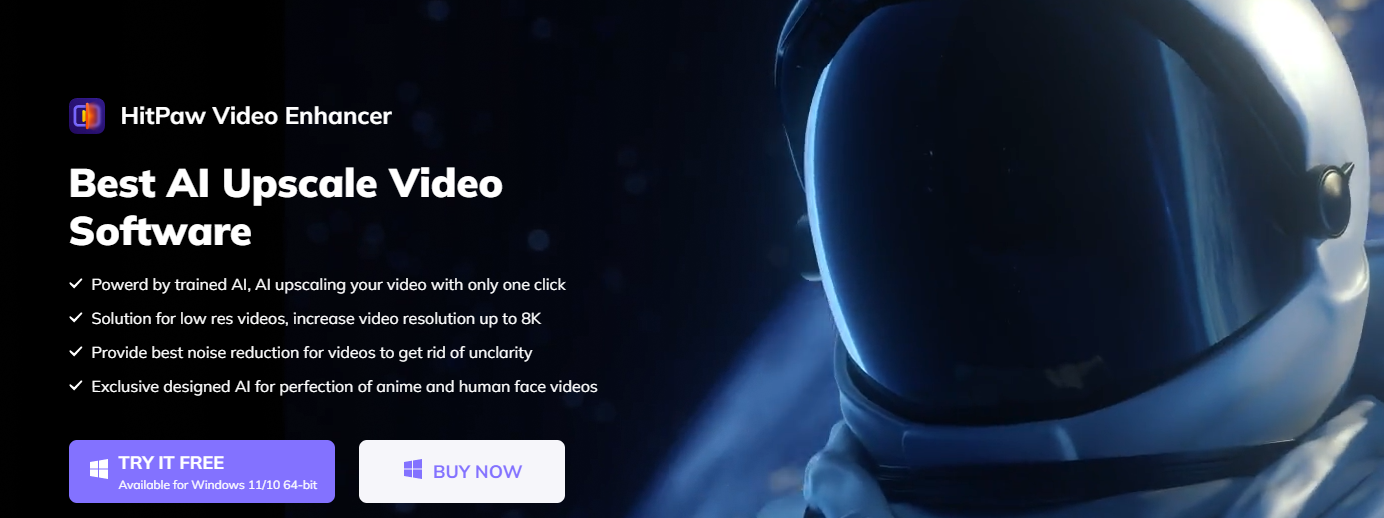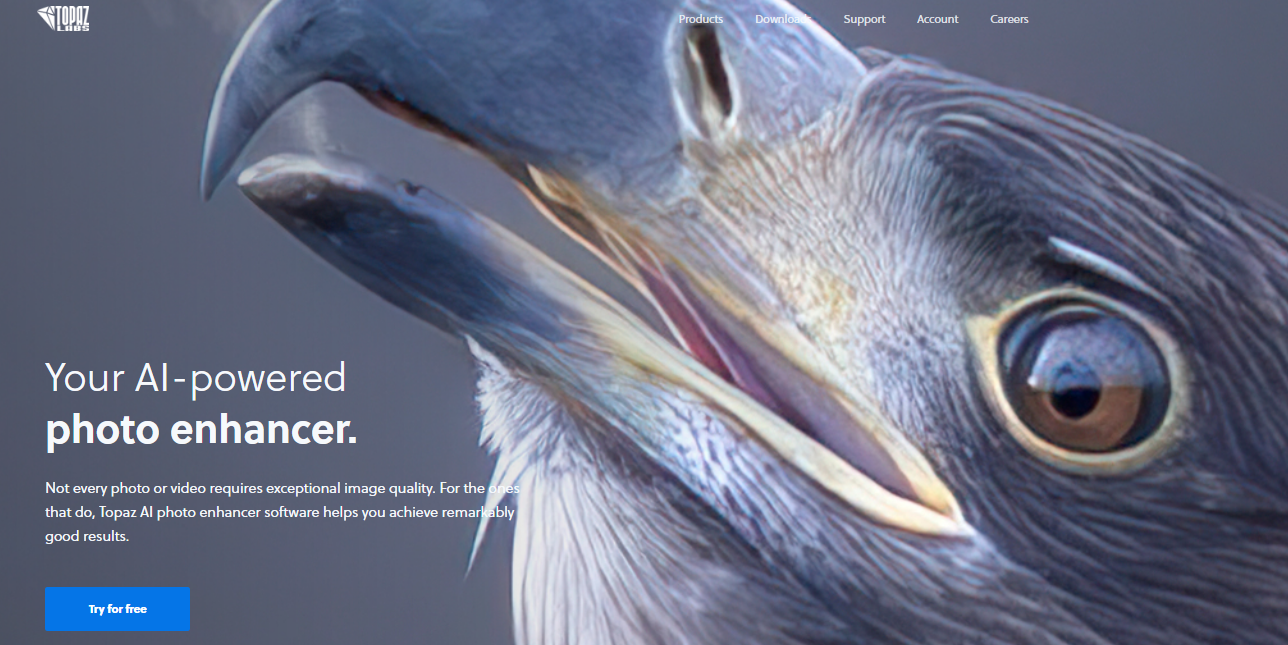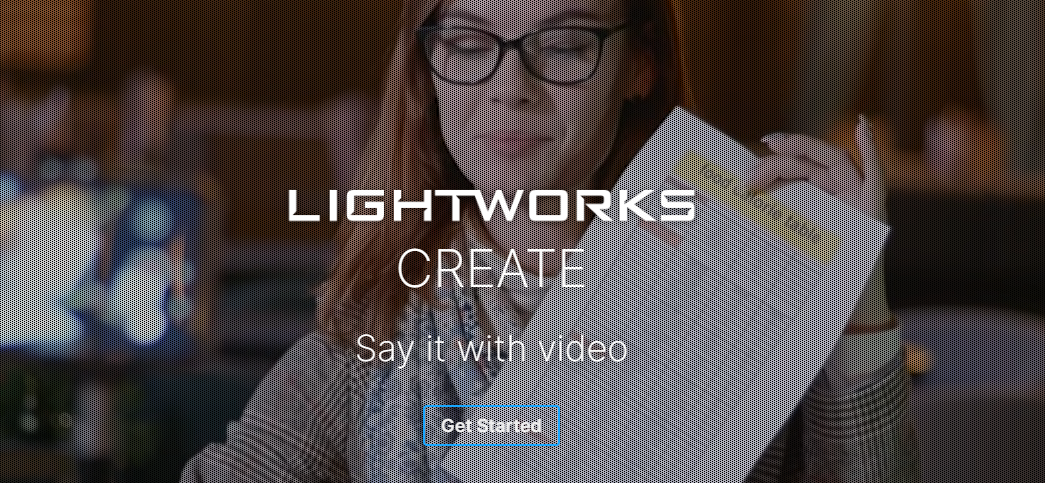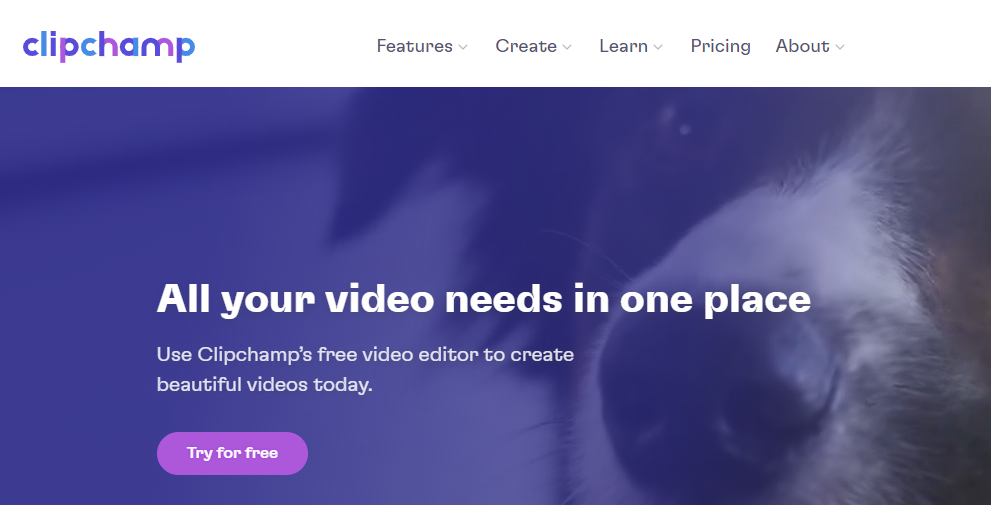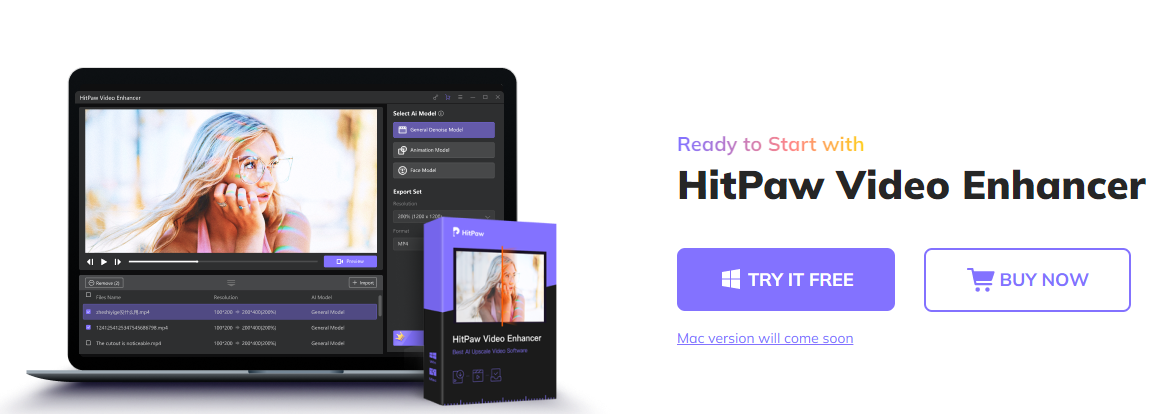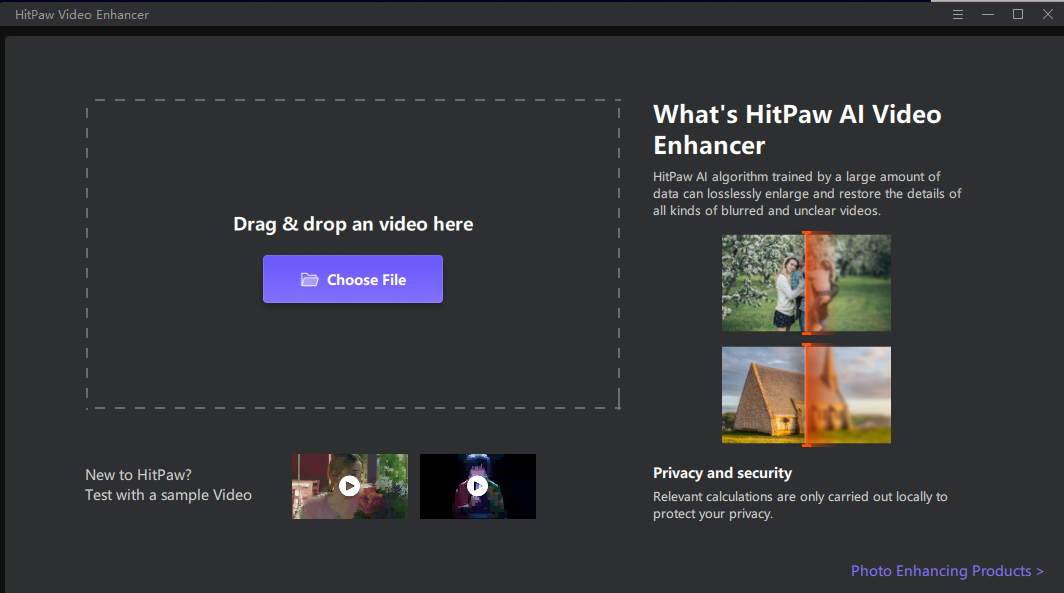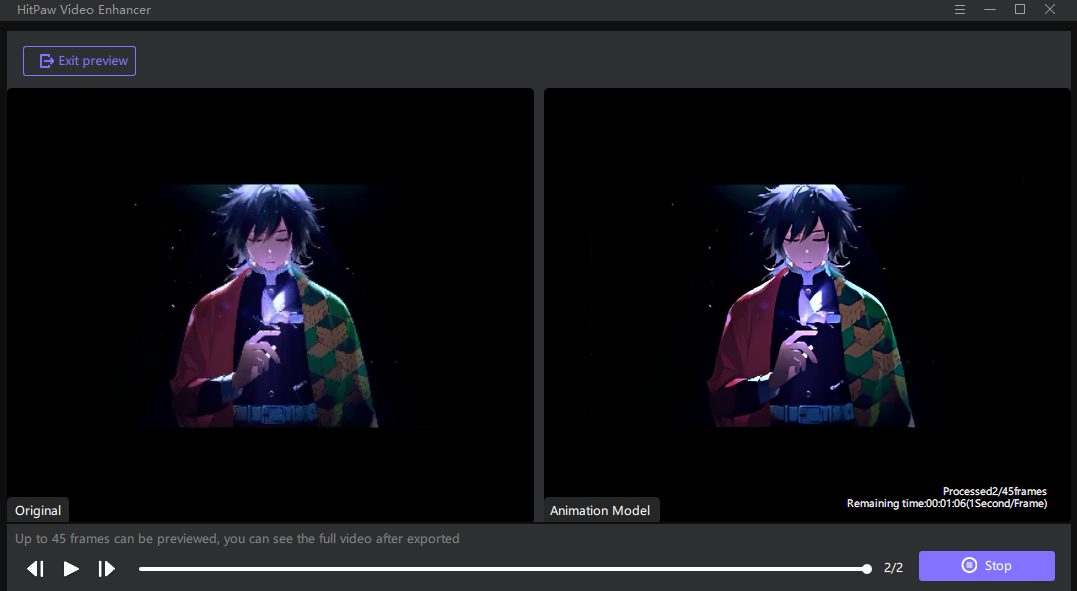It doesn’t matter whether you know how to shoot high-quality videos. Everyone wants to post the perfect video for a special occasion. However, for most ordinary people, the videos they shoot are usually plagued with issues such as low resolution, blurriness, or lousy color grading. If you don’t have video editing skills, you’ll probably find it challenging to improve video quality. Thankfully, there are several third-party applications available to help you out.
Part 1. Before Enhancing: Factors Affecting the Video Quality
Before we begin, what exactly affects the quality of a video, and how can you improve it? Video quality is affected by several different factors. While the way you shoot a video is essential, far too many factors running in the background affect the quality of the video. For an uncompressed video, most elements can be summarized into the following: 1) the video resolution, 2) the frame rate, and finally, 3) the macroblock.
Compressed videos, however, are different. While the three factors above still apply to compress videos, there are other elements at play that affect video quality. These additional factors include the bit rate, codec, and bit depth – also known as color depth.
Not only that, even how you view a video affects its quality and how immersive the viewing experience is. You might not consciously understand the impact that, for example, an aspect ratio has. But the right visual quality and setting can significantly impact and improve video quality.
Part 2. The Best Video Quality Enhancers You Should Try
Understanding all the factors that play while determining a video’s quality is difficult. Suppose you have no background in video editing. In that case, you’ll find improving the quality of a video an impossible task to do. Fortunately, there are multiple applications that you can use to enhance videos and improve video quality.
1. HitPaw Video Enhancer (Highly Recommended)
HitPaw Video enhancer is a one-stop solution for all your video editing and enhancing needs. The application uses artificial intelligence to immediately and effectively improve the quality of your videos. Regardless of how bad the quality of a video is, you can rest assured that HitPaw will be able to convert that into a high-quality video.
Pros
- One-click solution with AI support
- Noise reduction and other incredible features
- Simple to use and convenient with a user-friendly AI
- Software is designed to improve animated and real footage videos.
Cons
- Paid
2. Topaz Labs
Topax lab is another popular video and photo enhancer. The application is known to deliver incredible results. Whether you want to enlarge, descale or denoise a video or a picture, you can easily do so with a few simple steps on Topax Labs.
Pros
- Preserves details during the process
- It has a free trial version
- Multiple features
Cons
- Slow process
3. Lightworks
Lightworks is the work of creatives designed for creatives. From YouTube videos to small Instagram reels you see, Lightworks is an incredible tool to have for them all. The best part about Lightworks is that it’s free! There are no monthly or annual subscription fees that you’ll have to pay.
Pros
- Free to use
- Suitable for primary as well as advance editing as well
- It supports Windows, Mac, and Linux
Cons
- It doesn’t allow export options in high resolutions
- Difficult for new users
- Advance features have to be purchased
4. Clipchamp
Another well-known video enhancer and editor is Clipchamp. The best part about this video enhancer is that it has a straightforward user interface for beginners. Clipchamp has a free and paid version and can be used for casual video enhancement and videos with a little professional flare.
Pros
- Easy to use
- Cloud storage
- Impressive library of stock videos, audio, and images
Cons
- Software processing is slow
Part 3. How to Improve the Quality of Video Quality Enhancers
Video enhancers like HitPaw Video Enhancer let you change the resolution, color depth, and other factors that can drastically improve video quality. Some video enhancers can also crop, zoom, rotate video clips, and manage audio. These applications come with their user interface and learning curves. For example, some video enhancers are designed for beginners and professionals, such as HitPaw Video Enhancer. These enhancers provide one-click solutions as well as complex editing tools. Others, such as Adobe Premiere Pro or Lightworks, need users to have some video editing background for use.
Part 4. Make Your Video Quality Better With Hitpaw Video Enhancer
HitPaw Video Enhancer is a great software to have to improve video quality. The HitPaw Video Enhancer AI feature can be used in a few simple steps.
Step 1: Download and install
You can go directly to the website to download and install the free or the paid version. Currently, it’s available for Windows only but rest assured, the Mac Version is coming soon. Once you’ve downloaded the file, decide the destination path and click install.
Step 2: Activate the software
You can select the payment plan before downloading and after from the application’s menu. Once you’ve made the payment, you’ll receive an email with a license code.
Step 3: Use the AI model
Drag and drop the video you want to enhance in the given prompt. After that, you can select the AI model which best fits your video type.
Step 4: Export
Once the video has been enhanced, you can preview and compare the changes made. Select the export setting, and voila! Your video quality has drastically improved.
Part 5. Tips: How you can shoot a good quality video
There are a lot of factors to consider if you want to shoot high-quality videos. The most important one involves knowing the ins and outs of your camera’s functions. It would be best if you also looked up the many laws of composing a video, such as the rule of thirds, clean background, and the concept of negative space. Finally, don’t forget about the lighting!
Conclusion
Improving video quality is not as difficult as it once used to be. With the help of software such as HitPaw Video Enhancers, you can easily export high-quality videos with just a click of a button.