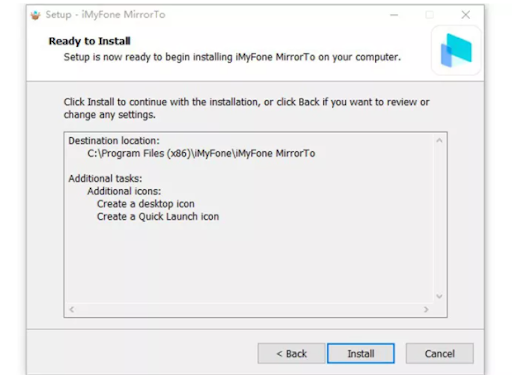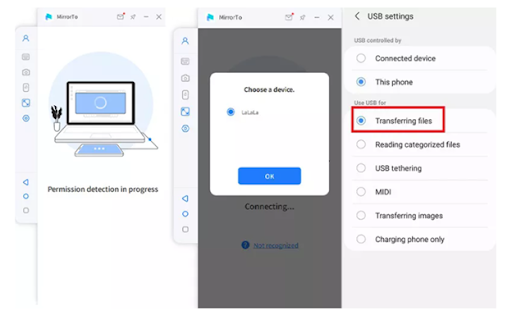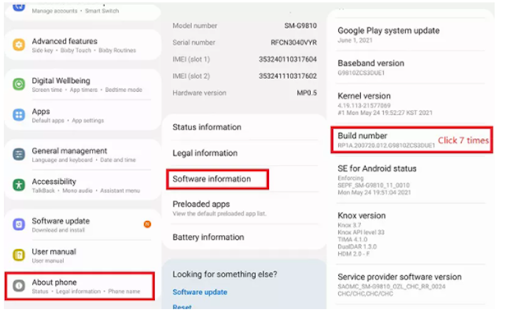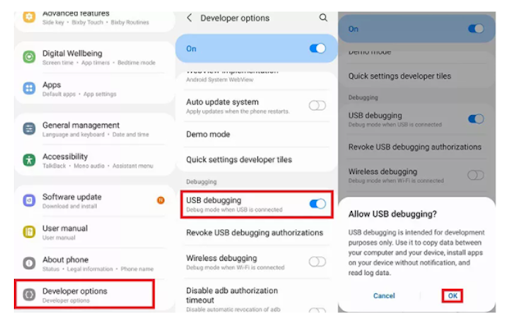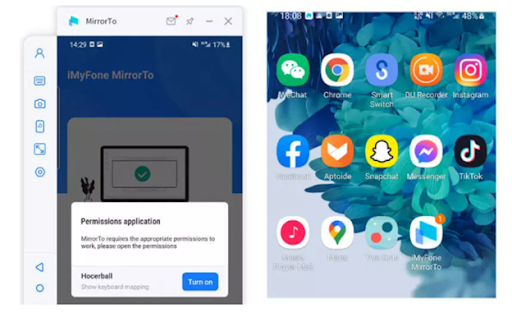While the recent gaming revolution on android has taken android to new heights, there still remain problems in gaming on android. Android users face difficulties in controls, and with a smaller display, the entertainment aspect can’t always be maximized. This article takes a look at how you can play android games on PC without the support of heavy emulators like Bluestacks.
Keeping Up with the Android Gaming Revolution
This is an era of android tablet and smartphone games that are as addictive and compelling as anything. Their popularity is backed by their sales figure, and every passing day sees a new android game in the market. However, Android devices were not originally designed as gaming gadgets, and we can see today that these devices are not the most user-friendly devices for gaming.
As described earlier, with a relatively smaller screen, users often come across difficult controlling mechanisms, and they are unable to get a maximum grip on the controls. Furthermore, limited screen space also fails to offer the ultimate gaming experience.
Users have, however, answers to this problem in the form of emulators. But, again, that is not the most optimum option, as emulators like Bluestacks slow the system down and often require very high specs for systems where it can operate.
Emulators? Or No Emulators?
As the title of the article goes, this article is to discuss the solution of android gaming on PC without Bluestacks. But, while Bluestacks is one of the most popular emulators, there are other Online Android Emulators as well. Having said that, the solution we shall be discussing here will not be emulators.
It is for a variety of reasons that emulators are not an optimal solution for playing android games. For example, usually, emulators are designed in a way that they need to reproduce the behavior of an entirely different device, for which they do not have a dedicated software and power source. It makes emulators slower than the system that there are actually simulating. This statement is especially spot-on if we plan to emulate a new system.
iMyFone MirrorTo – A Perfect Substitute of Emulators
The solution we have to answer your emulation woes is the screen mirroring application iMyFone MirrorTo by iMyFone. It is your best bet to play Android games on PC without Bluestacks or any other emulator. Since it is a mirroring application, there won’t be any lag in the display and functionality, and it will have no impact on the speed of your game.
Over the years, gamers using emulators have faced problems of lag and decreased functionality. Furthermore, another major problem that emulator gamers face is control. With a variety of emulators offering different controls, users face problems since the controllers on their android devices are different from the ones on the emulators.
With the mirroring applications like iMyFone MirrorTo, gamers can enjoy full control over the game now. It is because the mirror is not an emulator application but a mirroring application that only shares the screen of the android device on PC. Hence, there is no lag and no change in functionality and control of the games, as the game is being played on android but being displayed on the PC.
Now, we will move on towards the user guide of the application and how you can easily mirror your android screen with the help of this application and enjoy an ultimate gaming experience.
# Download and Install the Application
First of all, you have to download and install the application on your PC where you want your game to be displayed. Once it has been installed successfully, go ahead and launch the application on the PC.
# Connect Your Android Device
Once you have successfully installed the application on your system, you have to connect your android phone to your PC with the help of your device’s USB cable. After connecting the cable successfully, on the application, you will have to choose your android device to proceed. Similarly, on your android device, a prompt will ask you permission to ”transferring files” after you have successfully connected it with the system. Allow it the permission, and move towards the next step.
# Activate USB Debugging
It is one of the most important tips on screen mirroring android to enjoy the gaming experience. You will have to enable USB debugging after you have connected your android device with your system where you want to play the game. To do this, on your device, go to Setting > About phone > Software information.
In the software information, you would have to activate the developer option by clicking on the ‘build number’ of the android software a minimum of seven times. It will lead you to the developer option, where you can then enable USB debugging.
# Give Permission to MirrorTo to Connect
After enabling USB debugging, you have to allow MirrorTo to function. You will get a prompt on the screen, where you would simply have to select “Turn on.” Once you have allowed it, the MirrorTo APK will automatically be download to your android device. It will be the final step in setting up the connection between your android device and personal computer.
# Enjoy a Premium Gaming Experience
After you have completed all the listed steps, you will have the display of your android device on your PC. It will set you up for a premium gaming experience that is impossible to achieve with other simulators like Bluestacks, etc.
iMyFone MirrorTo leads the line when it comes to screen mirroring applications for a variety of reasons. It enables its users to effortlessly share their android screens on PCs without much fuss. Furthermore, it allows complete control over your android phone, which helps you in fluently playing mobile games on your PC without any delay, and with the help of a keyboard and mouse. So, what is keeping you away from it?!!