Introduction:
In the digital age, designing and creating stunning visuals has become easier than ever. With Canva, a popular online design tool, users can effortlessly bring their creative visions to life. However, sometimes we need to print our designs to share them physically or display them in the real world. If you’re wondering how to print from Canva, you’re in the right place! In this comprehensive guide, we’ll walk you through the step-by-step process to help you print your Canva designs flawlessly.
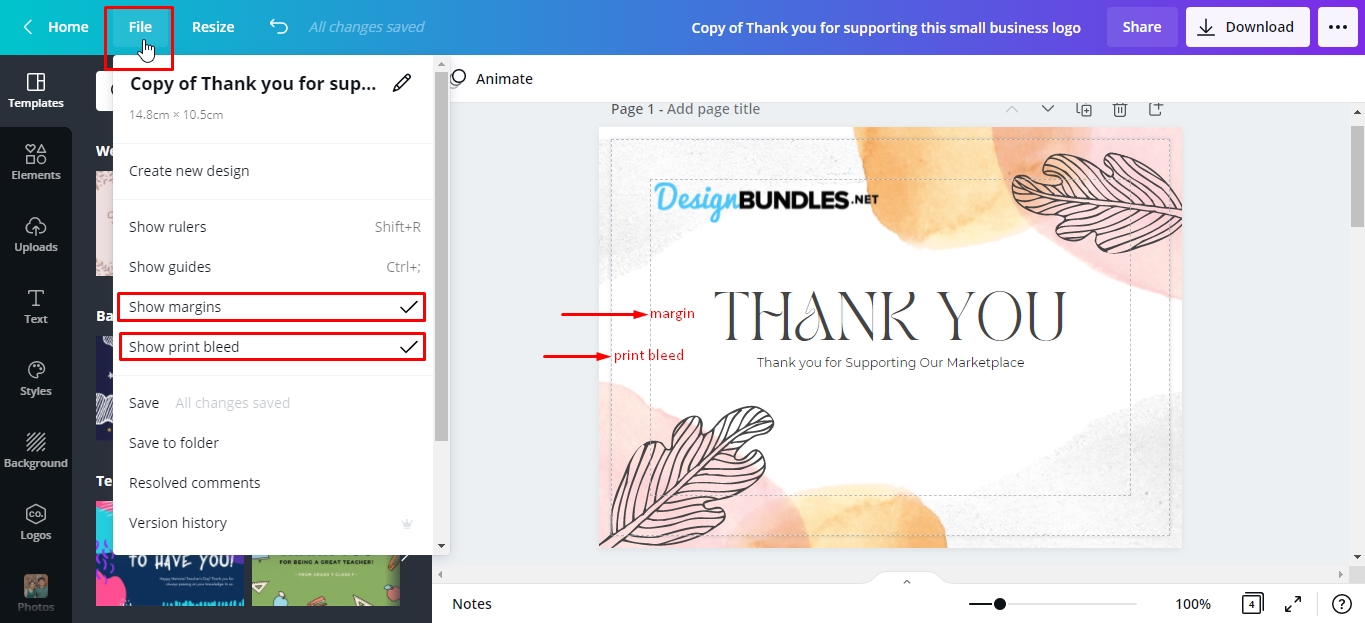
Step 1: Finalize Your Design:
Before you embark on the printing journey, ensure that your Canva design is complete and ready for print. Double-check for any spelling errors, alignment issues, or design elements that need adjustment. Take the time to review your project to avoid any potential disappointments when the final printout arrives.
Step 2: Export Your Design:
Once your design is ready, it’s time to export it from Canva. To do this, navigate to the top right corner of the Canva interface and click on the “Download” button. A drop-down menu will appear with various file formats to choose from. For high-quality prints, select the PDF – Print option. This format ensures that your design maintains its quality and integrity during the printing process.
Step 3: Choose the Right Printer:
Now that you have your design saved as a PDF, it’s time to select the appropriate printer for your printing needs. If you own a printer, ensure that it is connected to your computer or mobile device. Alternatively, you can visit a local print shop or utilize online printing services to achieve professional-grade results.
Step 4: Configure Print Settings:
Before hitting the print button, it’s crucial to configure the print settings to achieve the desired output. Open the PDF file of your design and access the print settings. Here, you can customize options such as paper size, orientation (portrait or landscape), print quality, and color mode (color or black and white). Adjust these settings based on your requirements and the capabilities of your printer.
Step 5: Choose the Right Paper:
Selecting the right paper is key to obtaining high-quality prints that showcase your design effectively. Consider the purpose and context of your printout. For business presentations or professional materials, opt for a heavier weight paper with a matte or glossy finish. If you’re printing artwork or photographs, choose a paper specifically designed for those purposes. Experiment with different paper types to find the one that enhances the visual impact of your design.
Step 6: Print a Test Page:
Printing a test page before proceeding with the final printout can help you identify any potential issues or adjustments required. Use a plain sheet of paper to ensure everything appears as expected, including colors, fonts, and design elements. Review the test printout carefully and make any necessary tweaks in Canva or the print settings.
Step 7: Print the Final Design:
Once you’re satisfied with the test printout, it’s time to print the final design. Load the chosen paper into your printer, making sure it aligns correctly. Click the print button, and patiently wait for your design to come to life on paper. It’s always a good idea to monitor the printing process, especially for large projects, to ensure there are no unexpected errors or paper jams.
Step 8: Trim and Display:
After your design has been successfully printed, carefully trim the excess paper using scissors or a paper cutter, ensuring clean edges. If you plan to frame your print or display it in any specific way, take the necessary steps to prepare it accordingly. This could include mounting, matting, or framing the print to enhance its visual appeal and protect it from damage.
Conclusion:
Printing your Canva designs is a fantastic way to bring your digital creations into the physical realm. By following the step-by-step process outlined in this guide, you can ensure that your printed designs reflect the time and effort you put into creating them. Remember to finalize your design, export it as a PDF, configure the print settings, choose the right paper, and print a test page before proceeding with the final printout. With these tips, you’ll be well-equipped to print your Canva designs flawlessly and share them with the world.





