We live in an era where everything is done online, including workplace meetings, work from home, and more. Everyone has been compelled to stay at home due to the pandemic. Video calling applications were previously solely used to speak with friends and family. However, after the global breakout of COVID-19, the situation has completely altered. All of the offices began working remotely, and the majority of conferences and meetings are now held via video conferencing. One of the most popular gathering places for working professionals is Google Meet. You can also make a recording of the meeting for future use.
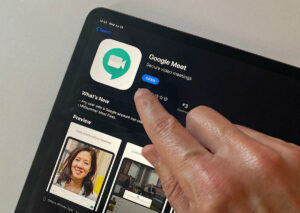
There are several benefits to being able to record Google Meet calls. A meeting tape, for example, might be shared afterwards for use in training, rehashing project specifics, or taking notes on what was said.
However, not everyone has the ability to record a Google Meet call. Only participants inside the same company, the meeting’s organiser, or a teacher implementing Google Meet as a classroom could record in Google Meet.
Furthermore, recording is generally only available to G-Suite Enterprise users. However, until September 30, 2020, Google has made this function open to everyone.
With that in mind, here’s how to record a Google Meet video chat on your Mac or PC using any browser.
It’s not difficult to record a video call using Google Meet. The platform allows you to record the video without any difficulty. However, you must first obtain permission from the host. After that, you must take the following steps:
- To begin, launch Google Meet and create or join a meeting.
- On the far right bottom of the screen, you should now see a three-dot choice.
- The menu will appear when you click the three-dot choice.
- Record Meeting is an option that you may select here.
- Then a popup titled “Ask for Consent” will appear. If you are present at the meeting, you can still record it if you have permission from the host.
- Once you’ve clicked Accept, you’re set to go.
You’ll need to download a third-party app called OBS to record the Google Meet video and audio as a participant. You may also use the normal Windows app to record the screen of your laptop or PC, but it will not capture the audio. Here are the procedures to record the Google Meet without the consent of the administrator.
- To begin, go below and download the OBS app.
- Once the app has been installed on your computer, run it.
- You must now choose the Google Meet application or Google Chrome if you are not using the app in the source area.
- You may use the preview window to adjust the screen size to your needs.
- Once you’re comfortable with the settings, click the start recording button in the control option on the right bottom.
- From there, you may stop recording.











