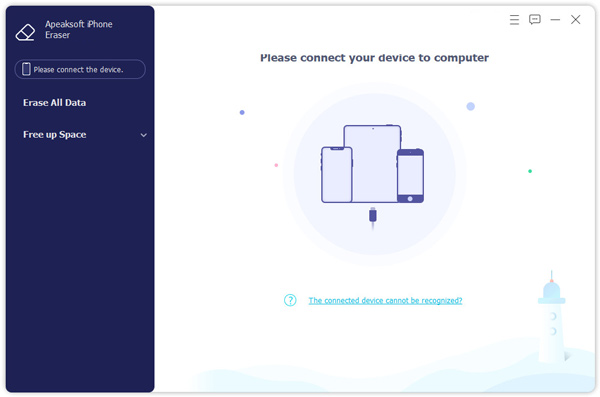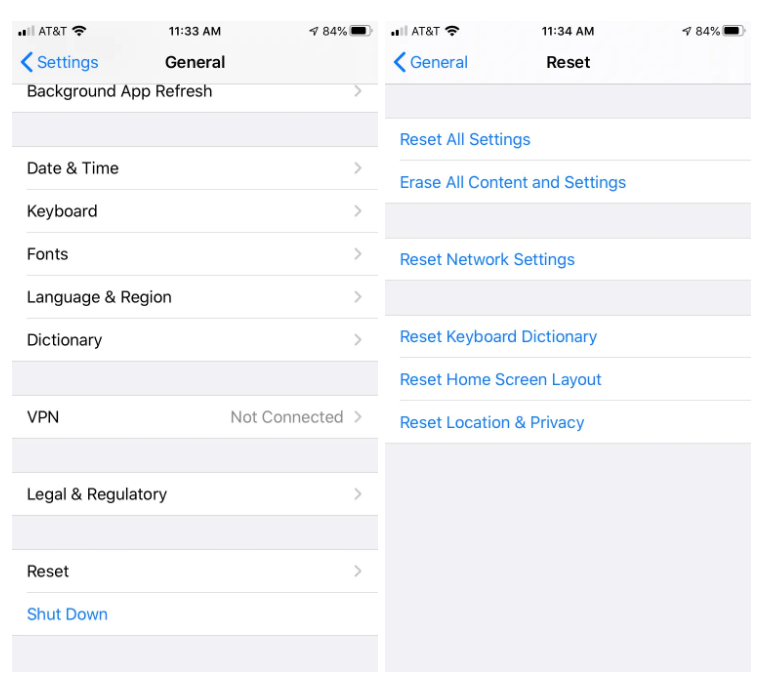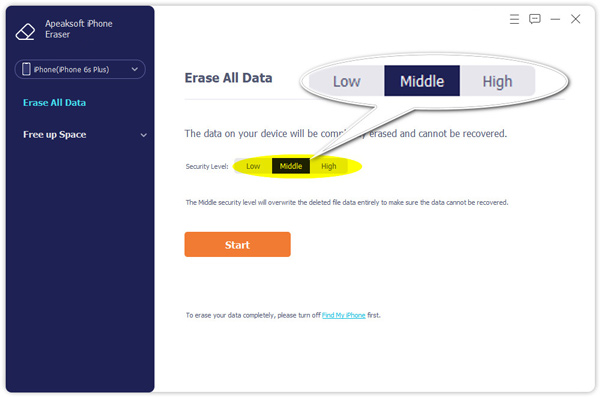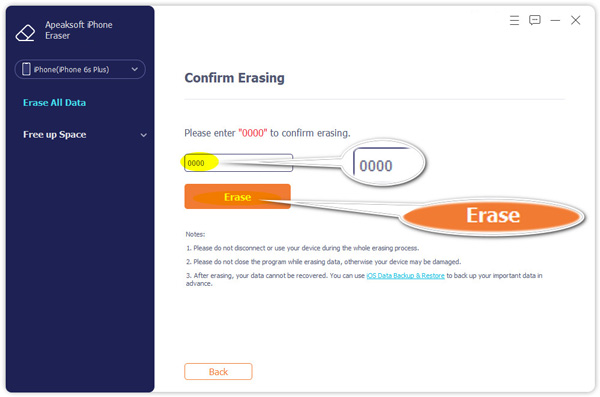If you’re going to sell your old iPhone, or just handing it over to other people, you might want to make sure if all your personal data is thoroughly wiped before you do so. Follow the four steps below and you can wipe your iPhone completely and let it go without worry.
1. Backup Your Data
Before erasing all data from your iPhone, the most important thing to do is to ensure that you have made a backup of your iPhone. A backup enables you to copy the important data you don’t want to lose, so you can transfer your data to a new device if you need. You can back up your iPhone using iCloud, iTunes, or using your computer.
2. Perform a Factory Reset to Wipe Your iPhone
Now that you’ve made a copy of your iPhone, you can safely wipe all data on your iPhone. You should be aware that performing a factory reset will erase all data on your iPhone. When you’re ready, you can follow the steps below.
- On your iPhone, open Settings, scroll down and tap General.
- Scroll down and select Reset.
- Tap Erase All Content and Settings. If you turned on Find My iPhone, you might need to enter your Apple ID and password. If your device uses eSIM, choose the option to erase your device and the eSIMP profile when asked.
3. Erase Everything from Your iPhone Completely and Permanently
Sometimes a simple factory reset won’t erase all your data completely, and the deleted files, messages, photos, or other data might easily be restored with some data recovery tools. Some apps and browsers might still store your login details and passwords. Luckily, you can turn to a professional iPhone eraser program, like Apeaksoft iPhone Eraser. It is designed for wiping iPhone data completely and permanently. And your iPhone is unrecoverable after erasing. This is what you do.
Step 1. Connect iPhone to your computer
First, head to the official website of Apeaksoft iPhone Eraser, then you need to download and install the program on your Windows PC or Mac. After the installation, launch it and you will see its main interface. Then connect your iPhone to computer via USB cable, it can identify your iPhone device within seconds.
Step 2. Choose the erasing level
The iPhone eraser software provides 3 options: Low, Middle, and High. Select the right one you need.
- Low: Quickly erase all the data on your device, which is twice as fast as other security levels.
- Middle: This will overwrite the deleted data entirely to make sure the data cannot be recovered.
- High: The High security level adopts DoD 5220.22-M wiping standard that can help you erase private data like password files and bank records.
Select the right one you need, and click the Start button.
Step 3. Completely Erase your iPhone
Enter 0000 to confirm the operation. Finally, click the Erase button to wipe all data on your iPhone permanently.
Aside from that, Apeaksoft iPhone Eraser also supports cleaning up your iPhone to free up more space in just one tap. Now, your iPhone is erased successfully and is ready to be sold. How else would you remove all data from your iPhone? Hit the comments and let us know.