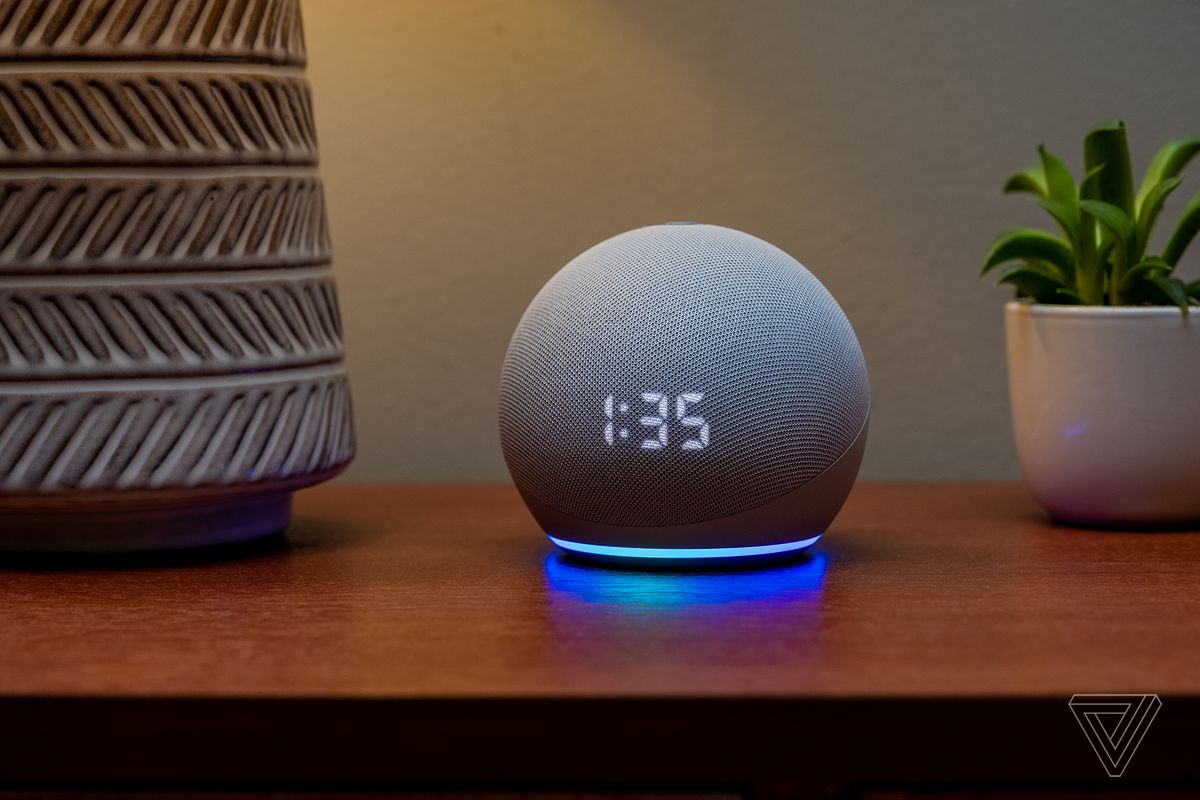There might be many reasons behind your decision to unpair your Apple Watch, such as selling it, fixing an issue, or simply wanting to refresh your device and open up some internal memory for other storage.
Apple has devised a relatively simple process to reboot your Apple Watch so that you can easily start again from the beginning. Here is a guide on the steps required to do so. However, before going ahead, keep in mind that you will be deleting all of your data on your Watch.
The safest and most efficient way to unpair your Apple Watch is through your iPhone.

- If you have an iPhone that is paired to the Watch, place both the devices close to each other.
- Go to the Watch app on your phone and you will see your watch with your name on it. Tap on that on that.
- You will then be able to see the menu below with an orange “i” located near the icon.
- You will view another menu that consists of a few other settings and an option that reads ‘Unpair Apple Watch’ in a bright red font under all of these. Tap on that.
- You will see a warning telling you that you will lose all of your data if you go ahead with this process. If you are okay with this and want to continue this procedure, tap on ‘Unpair Apple Watch’ at the bottom of your phone’s screen.
- You will receive a prompt asking for your Apple ID password to allow you to continue.
- Now, your Apple Watch and iPhone will begin to disconnect. This might take up to 10 minutes.
If you want to erase your Apple Watch data because the process mentioned above has not ensured this, you can follow the steps given below:
- Go to the Settings application on your Apple Watch, which is represented by the grey cog icon.
- Head to General > Reset >Erase All Content > Settings. If you have got an Apple Watch that has a cellular plan attached to it, you will be given the option to either keep your plan connected or disconnect it.
- Press Erase All to delete all of the data, which will reset your Apple Watch to its factory settings.