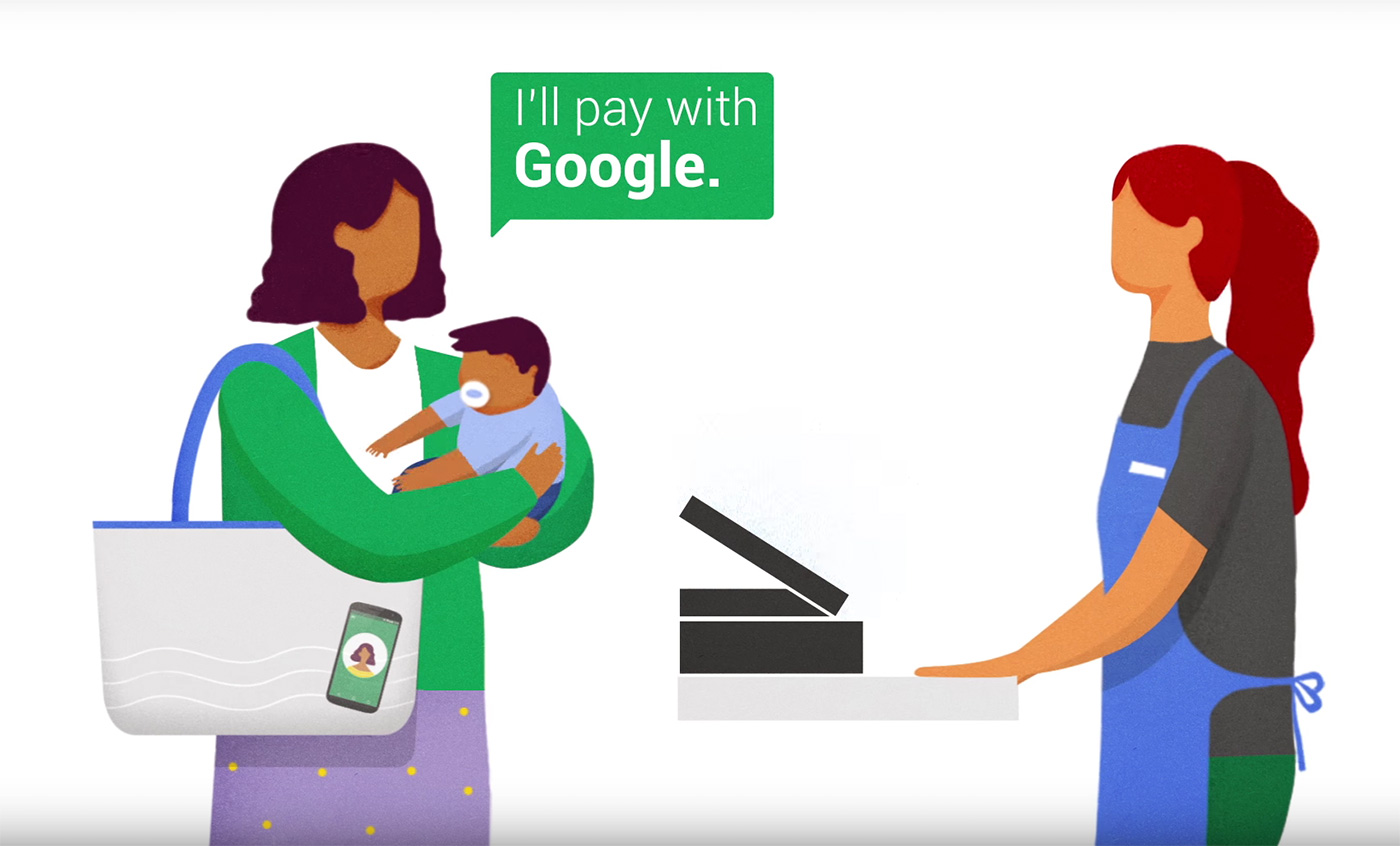- You can use your android phone to make purchases in stores via Google Pay
- Not only this, but you can also use your Google Pay to make other purchases and also send money to family and friends.
Like the Apple pay application available on the iOS app store, the Google Pay app can help you make purchases in stores. All you have to do is hold the phone close to the store’s payment terminal. After you scan the payment terminal, the payment transaction will occur more or so automatically. One thing you might want to keep in mind is, Google pay is solely available for android phones and not for iOS devices
How to use Google Pay to make in-store purchases using your android phone?
The first and foremost step to use Google Pay to make in-store purchases is to install Google Pay. When you download the Google Pay app you have to fill in the details to make your app get-set-go. After the Google Pay app is all ready, you’ve to enable the NFC. NFC stands for ‘Near-field Communication’ which lets your phone connect to the credit card readers in the stores.

The steps to use Google Pay to make an in-store purchase-
- Go to the settings menu and scroll through connections, or connections preferred option.
- Switch on the NFC and payment. You can do this easily by swiping right on the option.
- One thing you must make sure of is that Google Pay has to be set as the ‘Default Payment Method’ on your phone.
4. The last step is to tap on the option for “Payment default: Google Pay.”To set Google Pay as your default payment app on an android phone- go to the settings of your device and scroll down to the apps and notification column and tap default apps. Lastly, choose the “Tap & Pay.”
Here is how you can use Google Pay in a store-
- Unlock your android phone without opening the Google Pay app.
- Move the back of your device around the payment terminal. Now you might want to try it with different angles since the antennas of different payment terminals are placed at different positions.
3. After your device detects the payment terminal, your google pay app will launch itself automatically.
Once this process is completed you will see a check mark appearing on your screen, declaring that your transaction was successful.
Note: If Google pay does not start on it’s own, you should try positioning at different angles. If it still doesn’t work somehow, you should ask the shopkeeper if the payment terminal is still active.