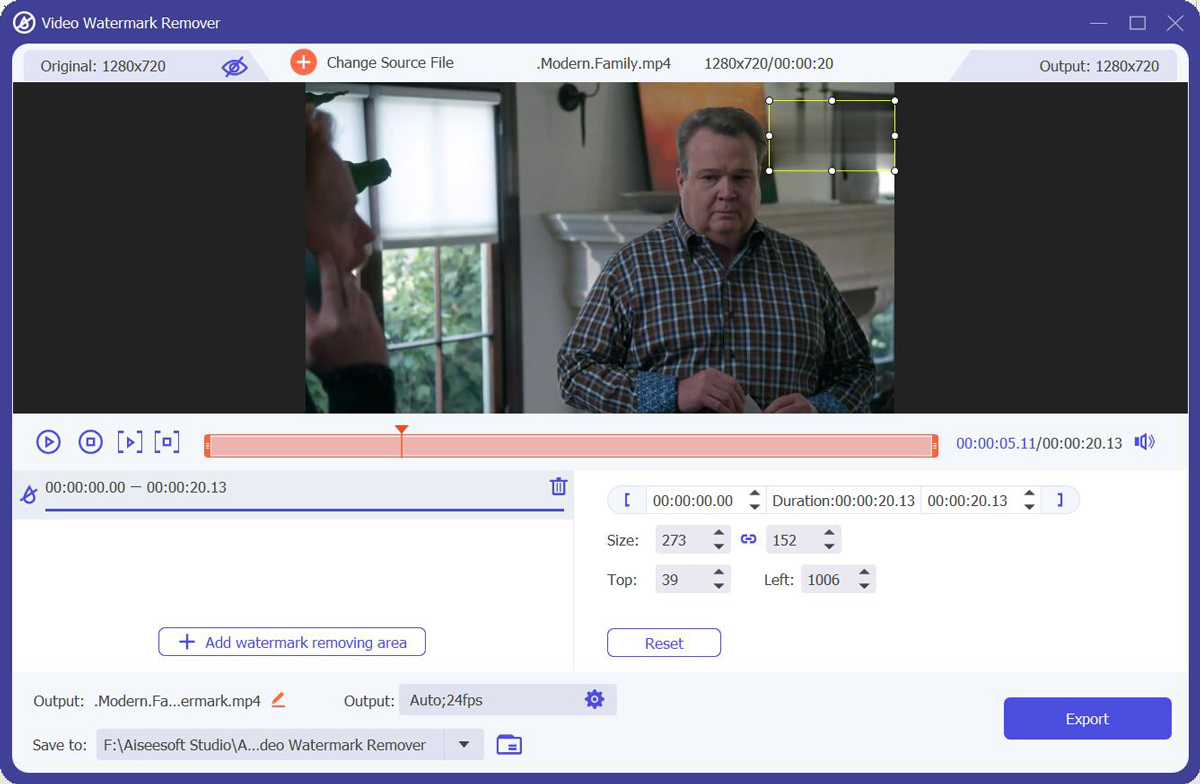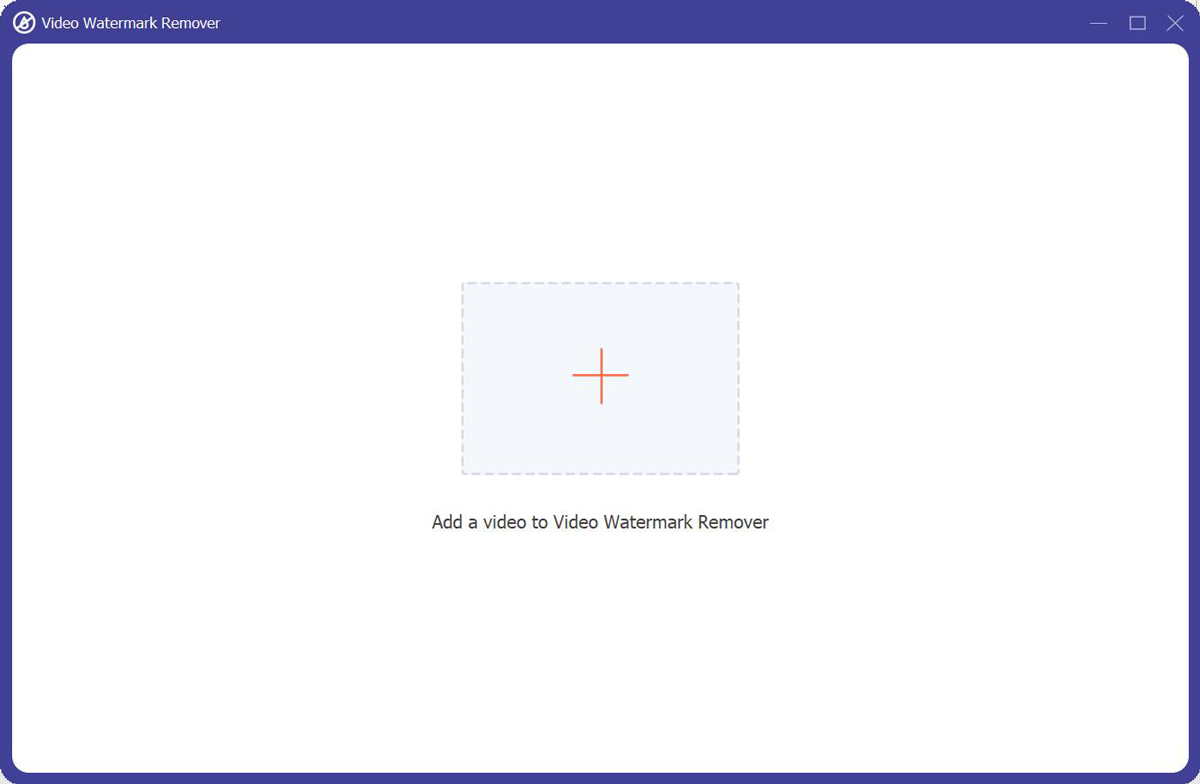Many people get annoyed with the watermark on the video. You may think to crop the video to get rid of the watermark part. But actually, you can easily move the watermark away with a video watermark remover without cropping your video. What’s more, some video watermark remover will just blur the watermark and put mosaic and noise on it. So, after searching and testing a lot of software, there is the best video watermark remover for you to use. The software is Video Converter Ultimate. The features and advantages are all listed in this article, you will see the real reaction after using this software.
Review of Video Converter Ultimate
After testing many software and online tools, there is the best software worth recommending to you. More than 5,000,000 users from over 100 countries and regions have chosen Aiseesoft products. So, you can be at ease to download this software and use it. Besides, You will see the detailed features of this software in the next part, and then you will see why this software is the best.
1. Key Features
This is the best video watermark remover after testing many products. It is like an all-in-one tool for you to edit your video. You are not only able to remove the watermark, but also other advanced and professional video editing tools like convert formats, reverse video, add filters, and so on. And it has a new engine to make your video processing faster and there is no video or audio quality loss. And this is also the reason that Video Converter Ultimate is better than the other software and online tools. You can keep the original quality after removing the watermark.
Although there are many functions waiting for you to explore, there are some main features of this software that could make you more effectively remove the watermark from the video.
- Remove Watermark from Video Perfectly
This software allows you to remove the watermark from the video perfectly. And the operation is very easy for you to remove watermarks or logos from the video with a few clicks. You can just select the watermark area on your video, and then you can see the final result of your video without a watermark or logo in seconds. What is more advanced than other software is that you can also remove multiple watermarks or just remove the watermark during a specific period.
- Convert Video Format
If you have a demand for the video format, you can use this function to convert your video to any format after you remove watermark from video, which most video watermark removers cannot do. It will adopt the world’s best video encoding technology that delivers the best image quality depending on your graphics card level. And the built-in video enhancer technology keeps the original quality to the maximum or even better. And now it supports all encoding formats, including H.265/HEVC, H.264, Xvid, VP8, VP9, and more than 1000 formats.
- Edit Video Filter and Effects
The editing function of this software is powerful compared with other video watermark removers. There are many preset filters for you to adjust on your video. And if you don’t like them, you can also adjust the Contrast, Saturation, Brightness, Hue, and other parameters of your video. Besides these basic effects, you can also add the 3D effect to your video. It is able to choose anaglyph options, split screen options, depth, and switch left or right options.
2. How to Use
After knowing the feature of this software, you can take a look at the detailed steps on how to use its Video Watermark Remover feature to get rid of the unwanted part of your video.
Step 1: Launch Video Converter Ultimate and click the Video Watermark Remover button from the Toolbox. Then add the video you need to edit.
Step 2: Click the Add watermark removing area button and you’ll see a frame on the video. Drag the frame to adjust it or change the Size.
Step 3: You can also click the Add watermark removing area button a few times if there are many watermarks you need to remove
button a few times if there are many watermarks you need to remove
Step 4: Drag the progress bar and you can adjust the removing area for specific periods.
Step 5: Click the Play button and you can preview the output result. Then click the Export button to get your video.
3. Supported System
After testing Video Converter Ultimate, it runs very smoothly on every operating system, including Windows and Mac. You do not have to worry that your platform is not supporting this software. There is no specific limitation about the hardware and operating system of the computer.
4. Price & Plans
You can purchase the one-month plan or lifetime license as you want. There is also a plan for the business, you can adjust the purchase detail on this plan. And if you meet quality problems, you are ensured to get your money back within 30 days.
5. Customer Service
The customer service is very thoughtful. If you have any trouble when using it, you can go to the official website to see the detailed guide. And if you have any trouble paying, you can contact customer service. And if you meet quality problems, you are ensured to get your money back within 30 days.
6. Software Update
As for the update, it is automatic when there is a new version out. So, you do not have to worry about if there are bugs in this software. The experience will be considered no matter when you are using this software or going to purchase this software.
Conclusion
Now here is the review of Video Converter Ultimate. To be honest, it is really the best video water remover after testing. As you can see, there are many features that could help you to solve your watermark problem and make sure the video quality will not be decreased. Many other video watermark removers are just blurring the watermark part and decreasing the video quality. You are guaranteed that this will not happen when you use this software. So, no matter what you want, whether it is the better video effect or the video quality, Video Converter Ultimate is always the best choice.