26 july 2018
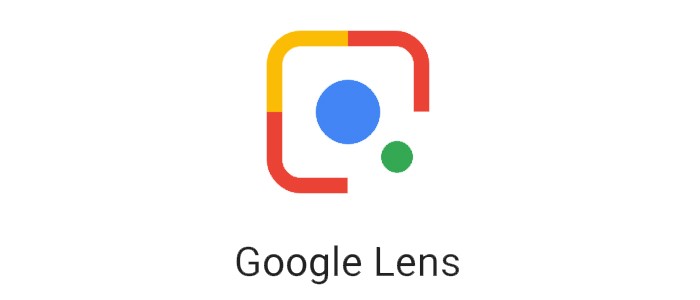 Google Lens which is one of the most unappreciated Google services. Google lens can scan barcodes and identify some of the real world objects when you need to figure out that which one of those vines is poison oak but the real fact is that Google lens was a little feature which was announced at Google I/O that made everyone who’s ever had to copy down notes off of their teacher’s blackboard stand up and cheer: the ability to copy-paste text from the real world into your phone or computer.
Google Lens which is one of the most unappreciated Google services. Google lens can scan barcodes and identify some of the real world objects when you need to figure out that which one of those vines is poison oak but the real fact is that Google lens was a little feature which was announced at Google I/O that made everyone who’s ever had to copy down notes off of their teacher’s blackboard stand up and cheer: the ability to copy-paste text from the real world into your phone or computer.
The feature has been officially named as “Smart text Selection” and will save your time and energy whether you are copying study notes or scanning contact information for coworkers, friends or classmates.
How to copy-paste real-world text in the Google Lens app
It does not matter that whether you launch the app from the dedicated app or from the phone camera’s app. The feature will work in the same way.
- Simply open the Google app or simply click on the Google Lens icon inside your phone camera app.
- Click on continue
- Click on the text which you need to copy for Google Lens to scan it for words or letters. And then drag the circles at the end of your highlighted text to select a larger section.
- Then click copy in the menu that appears above the highlighted section.
- Open the app which you need to copy the text into.
- And then long press the cursor in your app to summon the selection menu.
- Click on paste.
So, as you have seen that the smart selection in the Google Lens app has not been consistent, but it is quicker to open and activate, and you don’t have to save pictures of everything when you use it.
Picture Credits: ThebreakingMewsHeadline











