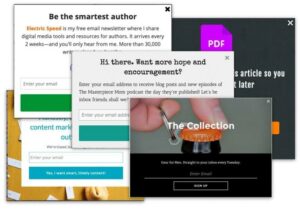Pop-up advertisements, often known as pop-ups, are a type of internet advertising that appears when you visit a website. A pop-up is a graphical user interface display area, generally a tiny window, that emerges in the foreground of the visual interface without warning (“pops up”). The advertisement pop-up window is generally created using JavaScript, which employs cross-site scripting, and occasionally with a supplementary payload that uses Adobe Flash. They can also be caused by other browser security flaws or vulnerabilities.
The pop-under advertising is a variant on the pop-up window that launches a new browser window beneath the active window.
Authors may connect any object on a pop-up with any action, even a cancel or innocent-looking button, using web development and design tools. Some people do not click on or engage with any item inside a pop-up window at all, and may abandon the site that created them or block all pop-ups as a result of poor experiences and fear of potential damage.
Most of the time, Safari’s default site pop-up blocker is beneficial. It can prevent you from annoying ads, potential frauds and phishing attempts, or just decrease distractions.
Pop-up blockers have the potential to obstruct workflow and a variety of other tasks. Pop-ups are used by many banks, colleges, and retail sites, such as Amazon, to launch customer support conversations, for example.
If you want to allow pop-ups on your Mac while using Safari, go to the Preferences menu in Safari. This is how you do it.
- Open Safari.
- Select “Safari” from the menu bar at the top of the screen. In the drop-down menu, locate and choose “Preferences.”
- Click on “Websites” – the globe icon – once you’re in Preferences.
- Select “Pop-up Windows” from the left menu.
- Look for “Pop-up Windows” under “Websites.”
- There will be a dropdown menu with two blue arrows where it states “When browsing other websites:.” Select it by clicking on it.
- You can select “Allow” here, and the setting will be saved automatically. If you’d want to choose whether to accept or block a pop-up window, pick “Block and Notify.”
In Safari, how can you modify the default settings for pop-ups on specific websites?
- Select Safari > Preferences from the menu bar at the top of the page.
- On the left, click “Websites,” then “Pop-up Windows.”
- The URL of the site you’re viewing in Safari is displayed here, along with a drop-down menu with two blue arrows.
- To enable pop-ups on this specific website, select “Allow.”