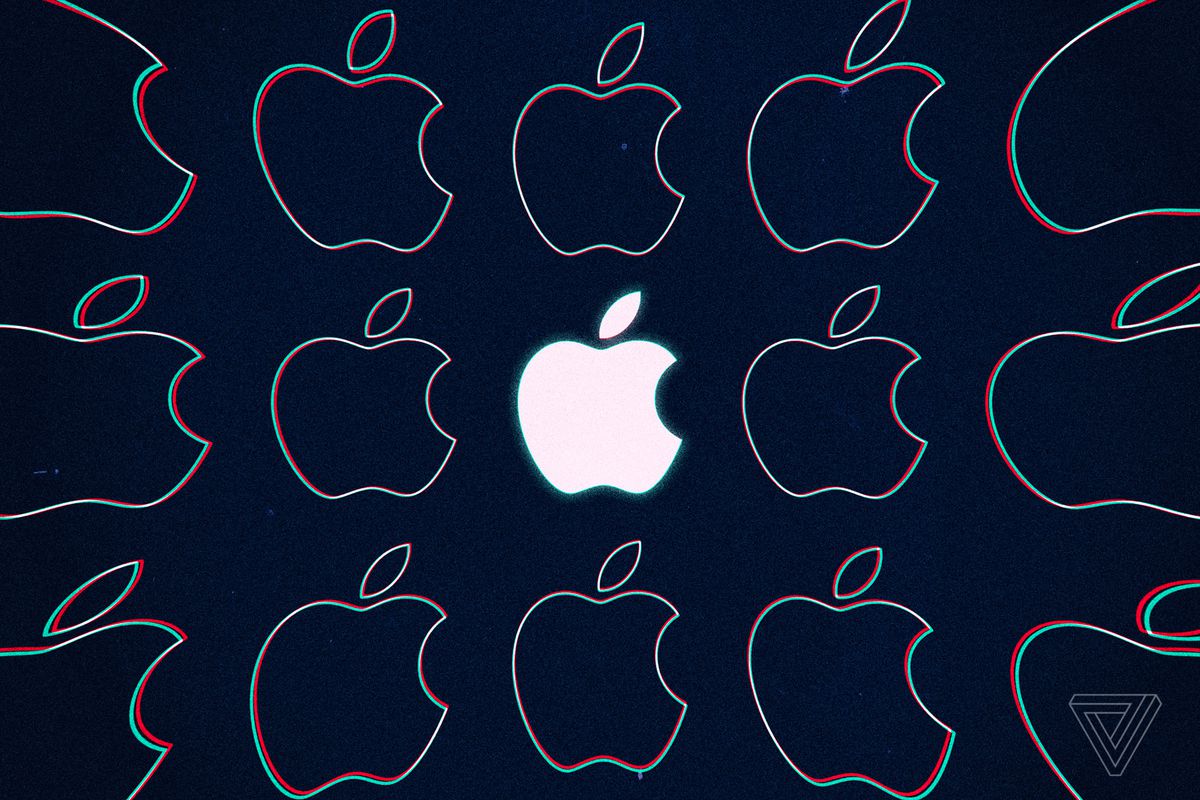Most people are not required to change the default refresh rate for their Mac’s built-in or separate display. That being said, users who usually work with movie files and edit videos and may want to set the display refresh rate in such a way that it matches the frame rate of the video.
The refresh rate of a display refers to how many times per second it is able to form a completely new image. This is measured in the unit Hertz, which is abbreviated to Hz.

Unfortunately, changing the default refresh rate is not even something that is possible in the majority of Mac models. That being said, some external displays do offer users this option. These include the Apple Pro Display XDR, so it is important to know how to make a change in the refresh rate when it is necessary to do so. Here is a guide that will explain the process.
Keep in mind that all the available options for your refresh rate include 47.95 hertz, 48 hertz, 50 hertz, 59.94 hertz, and 60 hertz.
- In order to switch between the refresh rates on your supported MacBook or display, navigate to the Apple menu at the top-right corner of your device.
- Choose ‘System Preferences’ > ‘Displays’.
- Long press on the ‘Option’ key and choose the ‘Scaled’ button. The refresh rate menu will appear on your screen.
- Click on the ‘Refresh Rate’ pop-up menu and select a refresh rate as per your preference.
- When you are done with either viewing or editing the video content, Apple recommends that users change their refresh rate back to the default of 60 hertz to allow smooth performance in the macOS, such as when you minimise a tab or window.
It is important for you. to note that all unsupported models of Macs will not show you the refresh rate menu.