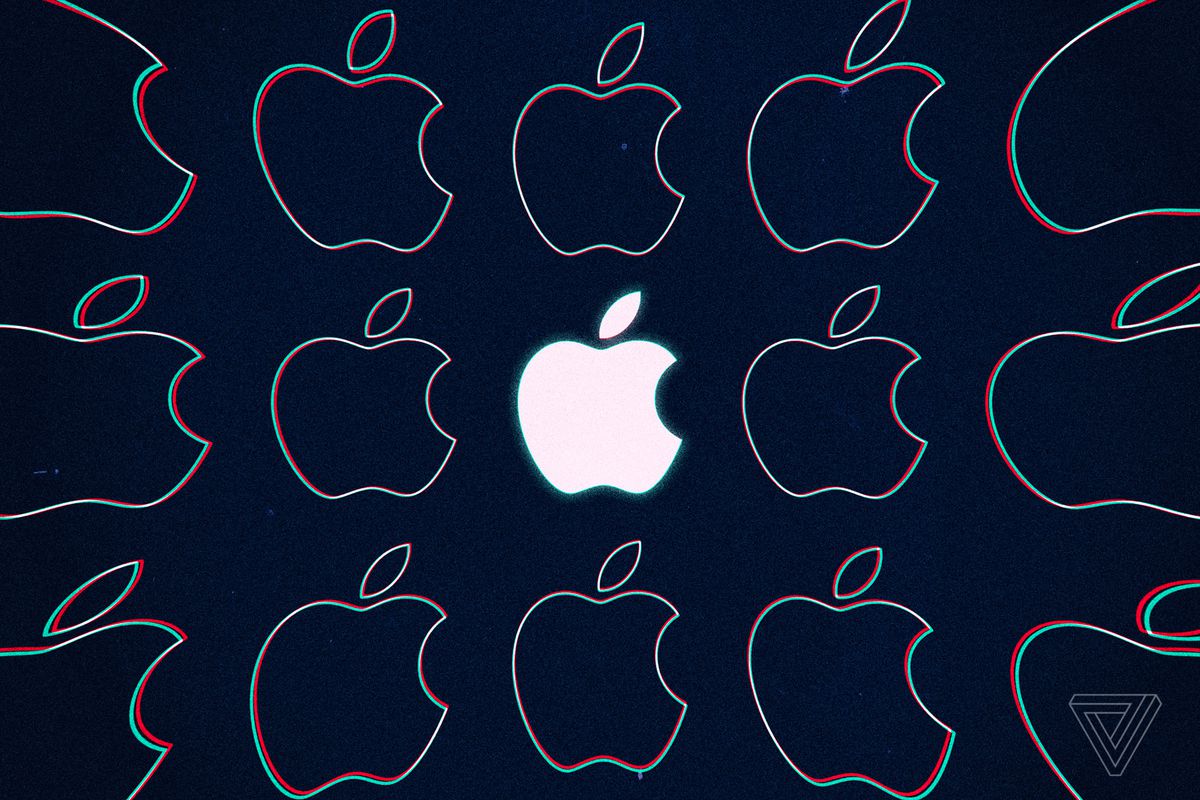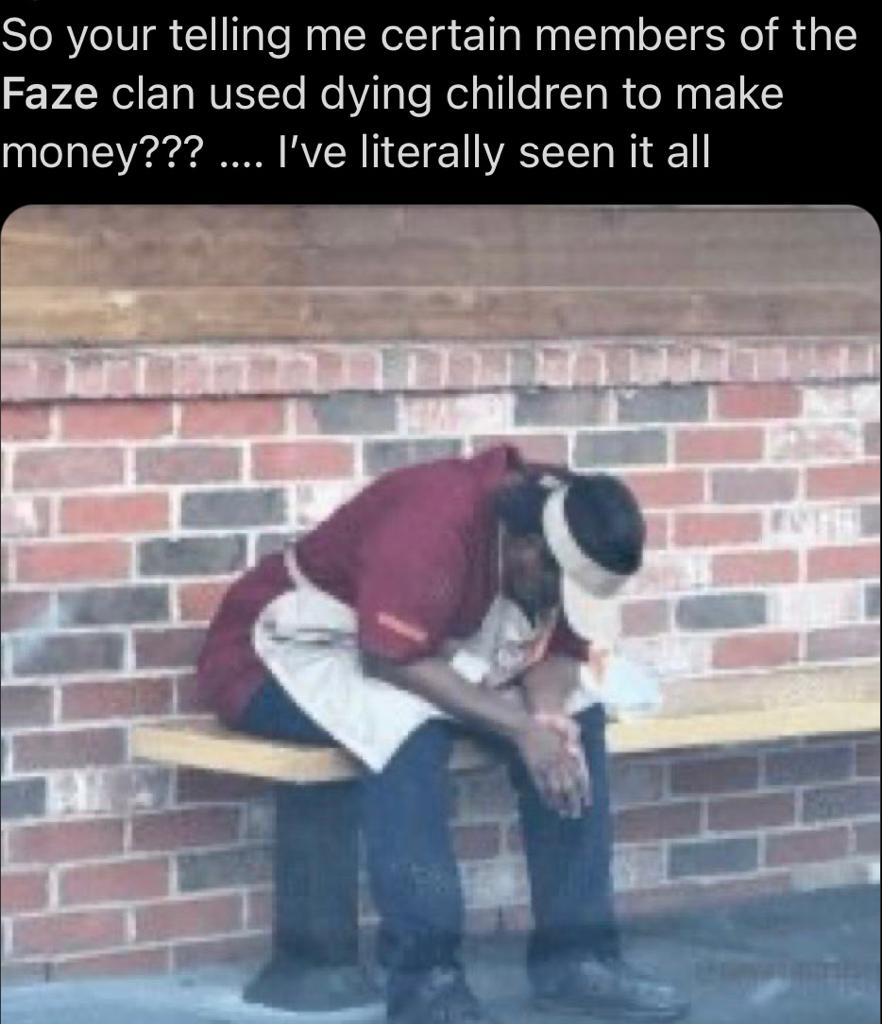It can be very frustrating to get locked out of your account when you are attempting to download any new app or carry out some other important task. Passwords serve the purpose of protecting privacy but if you get locked, then it will be really annoying. Especially if you are an Apple user, you will know the feeling of being locked out of your Apple ID, which is important when downloading apps or confirming software updates.

However, Apple provides its users with an option to reset their Apple ID password in several ways so that you can reset it and carry on with your task easily without encountering too many problems. Here is a guide on the easy ways to reset your password easily and quickly.
- Head to appleid.apple.com and click on Forgot Apple ID or password, which can be seen at the centre of the page. Keep in mind that your password can automatically pre-fill the sign-in screen by using a drop-down menu. Therefore, check the Remember Me box so that you can look for it first and understand how it functions.
- By clicking on the aforementioned ou will be redirected to a page where you need to type in your Apple ID, which will act as the primary email address that you set for your Apple account.
- You will be taken to a new webpage where you have to type in your name and the email address associated with the account.
- Click on Continue and then press on the option that reads ‘I need to reset my password’. Keep in mind that if you have set up two-factor authentication, then you will be asked to confirm your phone number to authenticate your attempt to sign in to your account.
- You will now be able to choose how to reset your password, with your available options being either by email or by answering the given security questions. Select the option depending on what is more convenient for you.
- If you choose the use email method, you will be prompted to send instructions to the primary email address that you provided to Apple. You can also choose to have another secondary email ID. If you are unable to see the email in your inbox, check in your Trash, Spam, and Junk folders, or follow the previously mentioned steps again.
- If you choose the option with the security questions, you will be required to authenticate your date of birth and answer specific questions to create a new password.