One of the greatest benefits of the entire Apple system is the Messages application, especially when it is used between multiple users. With optional read receipts, an App Store for itself, and support for threaded conversations in the iOS 14 software, it has a come long way from its initial launch in 2011.
However, one of the most puzzling aspects of the app can be how your Messages are connected to you. Often when setting up a new iPhone, it will be connected to your Apple ID email address by default, and while that may allow you to chat with your friends and family away, you will soon decide that you want to swap it for your phone number so that others find it easier and more convenient to contact you.
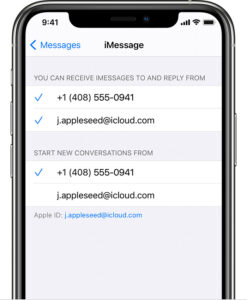
You might also realise that if you have changed your mobile number, you will have to get this switched over through this process, as well. Here is a guide on how to do so.
Step 1: Open the Settings application and scroll down to Messages. Over here, you can either switch off iMessage entirely or change whether or not your photo and name are shared with any new contacts. For now, go to Send & Receive.
Step 2: In the Send & Receive settings, you will find two lists, with all the associated contact information for your Apple ID. You can your iMessage up in such a way that it will only work for email addresses, phone numbers, or any combination of the two.
If you want, you can also change your number or email address by tapping on them in this menu. This can be useful in certain situations, if, for example, you use a specific email address that only a certain contact can reach you on.
However, you must note that people will not be able to email your associated ID to reach you on the iMessage app. It is exclusively available for that platform, so they would be required to send a proper email instead.
When it comes to messages that you send, the majority of people simply start conversations from a phone number to prevent confusion alongside your other device messages that are not associated with Apple.
Step 3: If you are an owner of an iPad, MacBook, or anything else that you wish would be able to access not only your iMessages but your normal texts as well, you will have to turn on Text Message Forwarding.
Go to Settings > Messages > Text Message Forwarding, where you can enable or disable other devices. These devices will first have to be approved before they will appear on this list.












