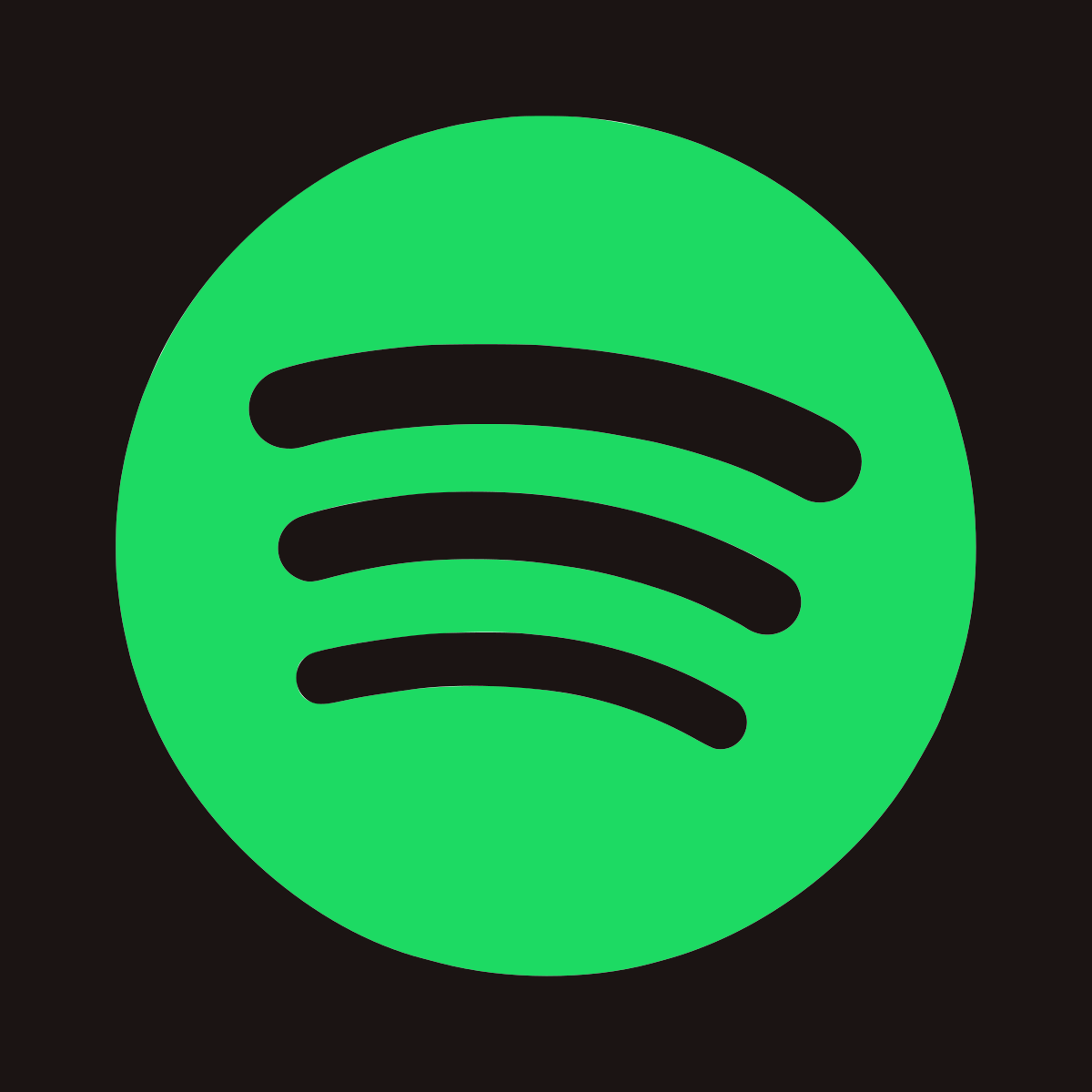Everyone loves listening to songs but lessening storage space is certainly not what you want. It has been advised several times to clear cache to clear up some space on your device. But most of the users have been left wondering how to clear it on their iPhone or other apple device. So, let’s get into the steps to clear cache off the Spotify app on iOS.
The steps are quite simple and easy to follow as well
How to clear Spotify storage cache on iPhone.
Step-1 To start with, Launch the Spotify app from your iPhone screen.
Step -2 Next, select the setting button on the top right corner of the screen.
Step -3 Scroll down on the appearing screen to access “storage”
Step – 4 Once you click on storage, the screen will appear with “ clear cache” toggle. It will also have a disclaimer below stating that clearing cache will clear storage space and won’t affect the downloads.
Step -5 Click the “delete cache” button to proceed.
Step -6 A popup will appear seeking final affirmation.
Step -7 Proceed further with clear cache option.
These same steps can be used to clear cache from the Spotify app on an iPad as well.
how to clear a Spotify storage cache on mac
Step – 1 To start out, you need to open your desktop app
Step – 2 Go to settings
Step – 3 Next, you need to enable advanced settings
Step – 4 Now you will be able to see offline song storage which is basically for the main cache. You will be able to see the location of your folder
Step – 5 Next, you need to go to the given location folder on your Mac and then just clear all the files on that folder.
It is important to not here that this folder is located usually in library folder. Thus, it is a hidden folder on Mac. So, in order to access it you can either google it have to do it or just you need to hold an option key and press go in the menu.