Introduction
Sometimes you need to convert your regular videos from one format to another. MP4 is known as the best format for videos as it has better quality as compared to WebM. Many streaming sites also support the MP4 format for video and work better with them. Well, if you do not know how to convert your videos from WebM to MP4 format, then we are here to help you. You can use some of the best WebM to MP4 converter software available after installing them or do it yourself online.
Part 1. Convert WebM to MP4 with Professional Software [Highly Recommended]
- HitPaw Video Converter [Mac and Windows 10/11 Available]
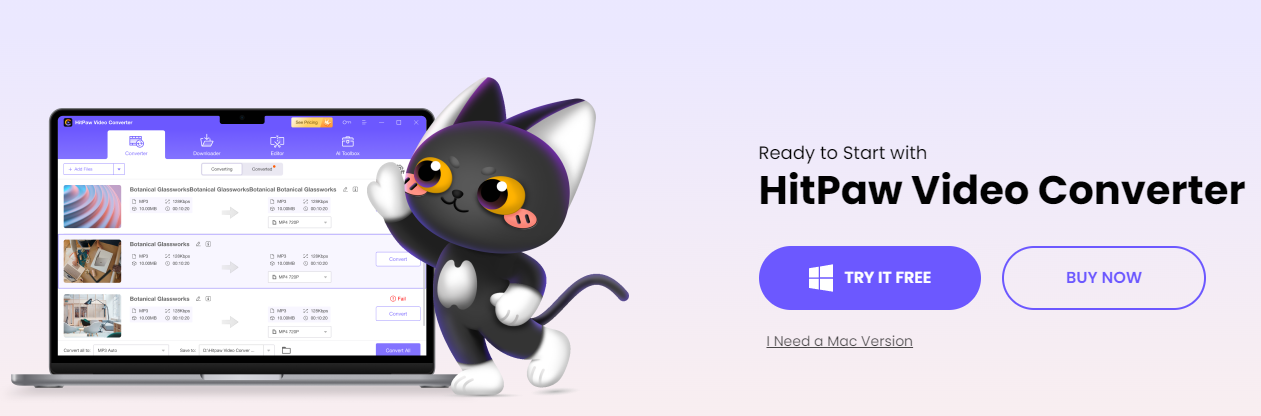
HitPaw is the best WebM to MP4 converter software which lets you enjoy all video formats while using various devices and platforms. This software allows you to convert across a thousand outlets, with one of them being MP4. You can convert from WebM to MP4 using the following steps.
Step 1. Launch the application after installation.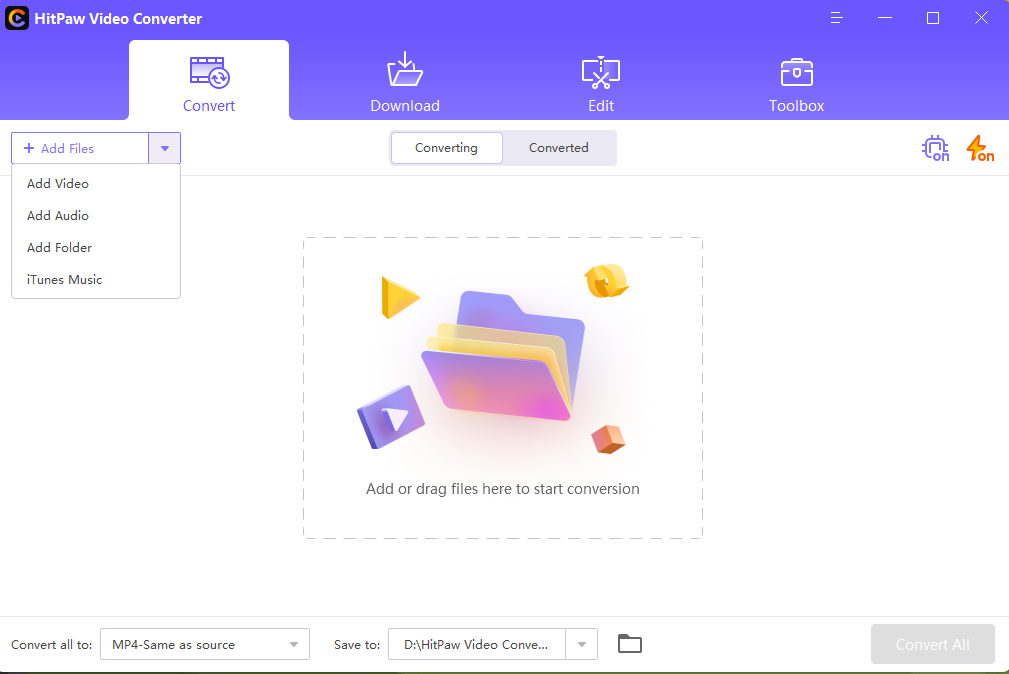
Step 2. Drag and Drop your files to HitPaw Video Converter.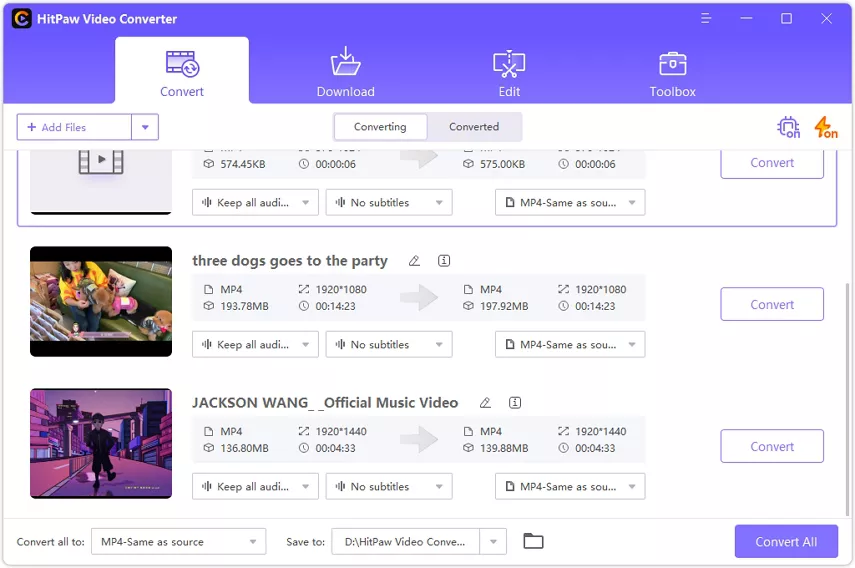
Step 3. Click ‘Setting’ or ‘Convert All to’ and choose your output format. Choose ‘Save To’ for the exported videos. 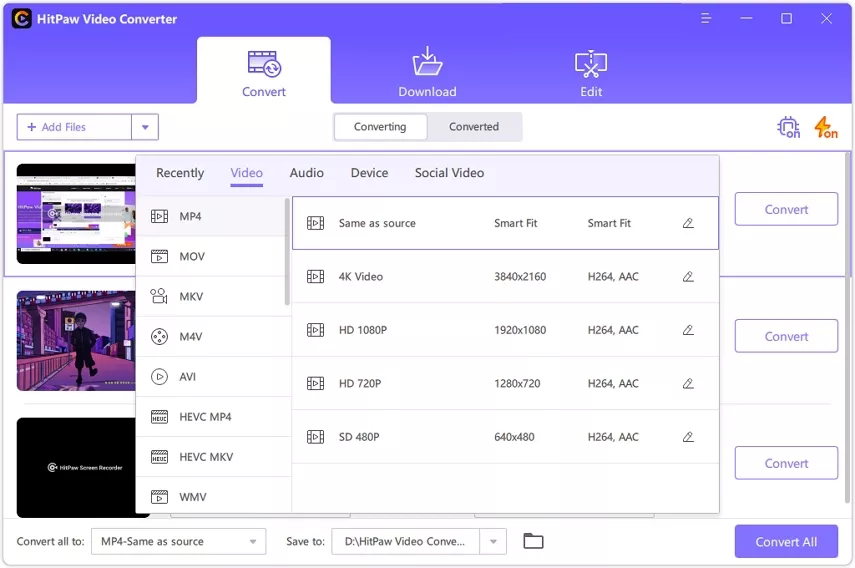
Step 4. Click on ‘Convert’ or ‘Convert All’ to begin the conversion process. Voila! In a few seconds, you can find converted files on your computer.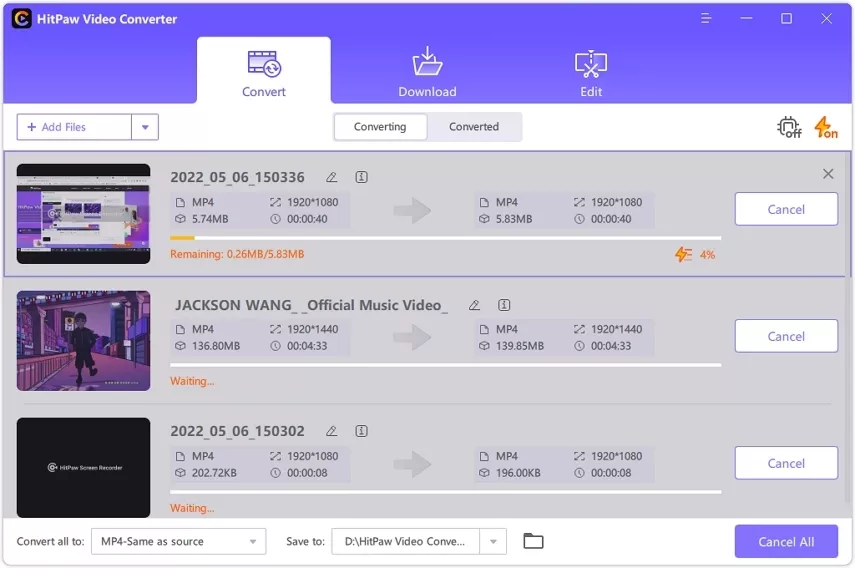
- FFmpeg [Mac & Windows Available]
FFmpeg is a series of projects you can use to work on multimedia files. The software provides its users with a series of presets and options to get better and faster conversions.
Step 1. Go to FFmpeg website to download the application. Once installed, you will receive a .zip file which you will have to unzip. Go to the bin folder in the FFMPEG folder and copy all three files there. 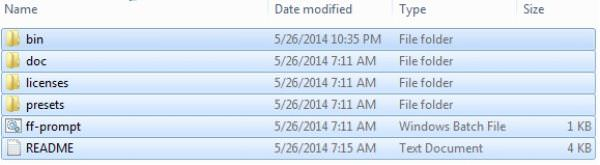
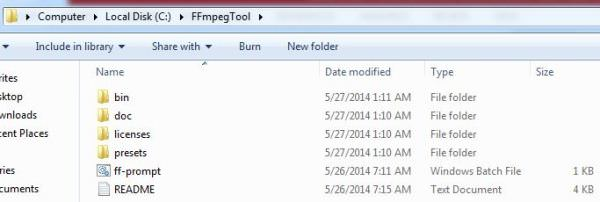
Step 2. In the C drive of your windows, create a folder named FFMPEG and paste the copied files.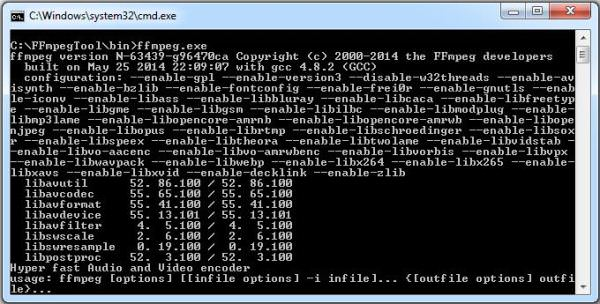
Step 3. Copy the address of your folder and search “Path” on your laptop. Click on the first result, then Advanced > Environment Variables. Then click on Edit > New.
Step 4. Now paste the link you copied earlier and click on OK twice.
Step 5. Create a new folder and keep the WebM and WebM bat files. Also, another folder is named “Output.”
Step 6: Click on the address bar in your folder, write “CMD,” and press enter. It will open the command action. Here write WebM.bat and select enter. Now FFmpeg will start converting your WebM file to the MP4 format. Once you are done with converting, transfer the file to the Output folder.
- Handbrake [Mac & Windows Available]
Handbrake is an excellent choice for converting your videos. It is an open-source tool you can download for free and convert your videos easily. This software is free of cost and one of the most running options for multimedia conversion.
Step 1. Install Handbrake on your Mac or Windows device, then launch it.
Step 2. You will find the “Source” option on the interface, select it and choose the “Video File” option. After this, you can opt for the video of your choice. 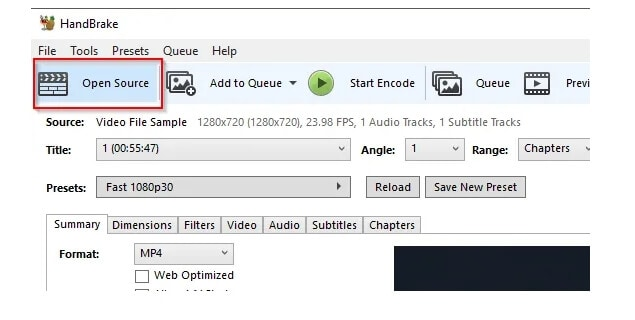
Step 3. The top-right corner will also have the “Browse” button, and you can select that and choose where you want the output file to be.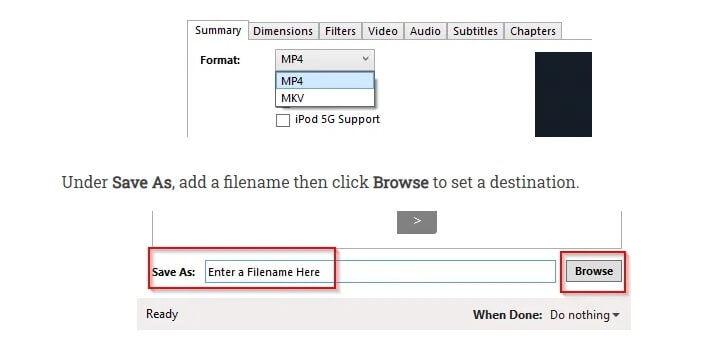
Step 4. Select the preset format for your output video. In this case, it will be MP4, and Handbrake will know what form to convert your video.
Step 5. Click the Start button, and the software will initiate the conversion process. Once the video has been converted, you can download it. That’s it!
Part 2. How to Convert WebM to MP4 with Online Tools?
You can also convert WebM to MP4 by using readily available online tools. We have shared some of them here for you.
- Convert. online
Convert. Online is an online, free-of-cost tool that you can use to download both audio and videos from different online platforms such as YouTube, Vimeo, Facebook, etc.
Step 1. Copy the link/URL of the video you wish to convert, then go to convert.online.
Step 2: Paste the link in the space given and select the output video format.
Step 3: Click “Download” to start the conversion process and download the file.
- CloudConvert
CloudConvert is another free online tool that supports converting images, audio, videos, ebooks, etc. They have high data security and provide the best quality outputs with multiple options.
Step 1. Visit cloudconvert.com and select WebM to MP4.
Step 2. Upload your file and select from the various presets given.
Step 3. Click on Convert and have your video converted from WebM to MP4; then, you will have the option to download it.
Part 3. How to Convert WebM Files to MP4 for free?
If you do not wish to pay for any software or spend in general, you can avail numerous free of cost options. Online Converters and free software allow you to convert your files from WebM to MP4 without hassle. You can use multiple options for this, and one other way to do this is by using veed.io
Step 1. Go to veed.io and put WebM in the ‘Convert’ tab and MP4 in the ‘To’ tab.
Step 2. Upload your file, and then let the website process it.
Step 3. Download your updated MP4 video in the folder of your choice.
Conclusion
An MP4 Format is one of the most convenient video formats as all social media platforms support it for streaming and uploading. You can also play these files on your Windows, Mac, Android phones, or iPhones. Even if the video quality is enhanced, the file size does not increase significantly and stays regular. You can view the videos anywhere, which is why we have created this article to assist you in successfully converting your videos. We highly recommend for you the above methods to transfer WebM to MP4, especially HitPaw Video Converter, which is not only provide multiple video/audio formats but supports batch conversion.











