The way to free up your Windows 10 space is really easy, know how to delete apps on Windows 10.
- If you wish to get rid off apps on your Windows 10, do not simply delete them. It may cause problems with your Windows running.
- The most accurate way to delete apps on your Windows 10 is to uninstall the program from Windows. You can do so by opening the “Apps and features” page in the Settings apps.
- If an apps button is not available for uninstall, it means it is a built-in progam and can not be uninstalled
Is your Windows loaded with apps? Do you feel like you’re in the Great Indian Wedding when you open your dekstop? Well, having too many apps on Windows can do much more than messing up the looks of it. It can make your operations slower and even risk the computer to damage. We understand that you install programs when you feel the need of it. But we also understand if you want to get rid off it. We’re here to tell you how to delete apps on Windows 10, however we’d first like to talk about what deleting apps actually is. Deleting apps doesn’t mean simply find the program’s folder and delete it. And now that we’re talking about it, it is our duty to mention that you should NEVER carry out this process. Simply delete the app will cause problems with your processing Windows. Because when you do this, you delete only some of the files of a program.
If you want to remove an app from your Windows10, you should uninstall it in the correct way.
Here is how to uninstall apps on Windows 10-
- Hit the start button and head straight to the ‘Settings’ Menu.
- Single click on the ‘Apps’ option.
- On the pane available to your left side, click on the option ‘Apps and Feature’ from the list of options given.
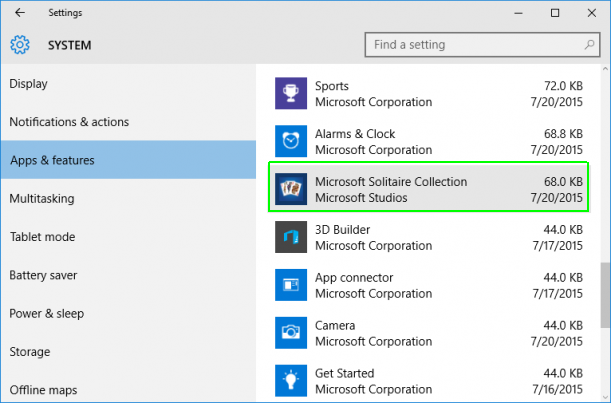
source- Laptop Mag - In the right section of Apps and Features present on your screen, find the app you want to remoce from your system. There will be an option of ‘Uninstall’, click on it. Windows will ask you to cofirm your decision with a pop-up. Click on Uninstall once again.
- When you click on uninstall, Windows will uninstall the app, i.e, deleting all of its files and data.
- Some of the apps have their own installers. In such cases, the uninstaller with automatically open when you click on Uninstall option.
If any of the apps does not have the option of uninstall available, know that the app is a built-in app and can not be uninstalled.












