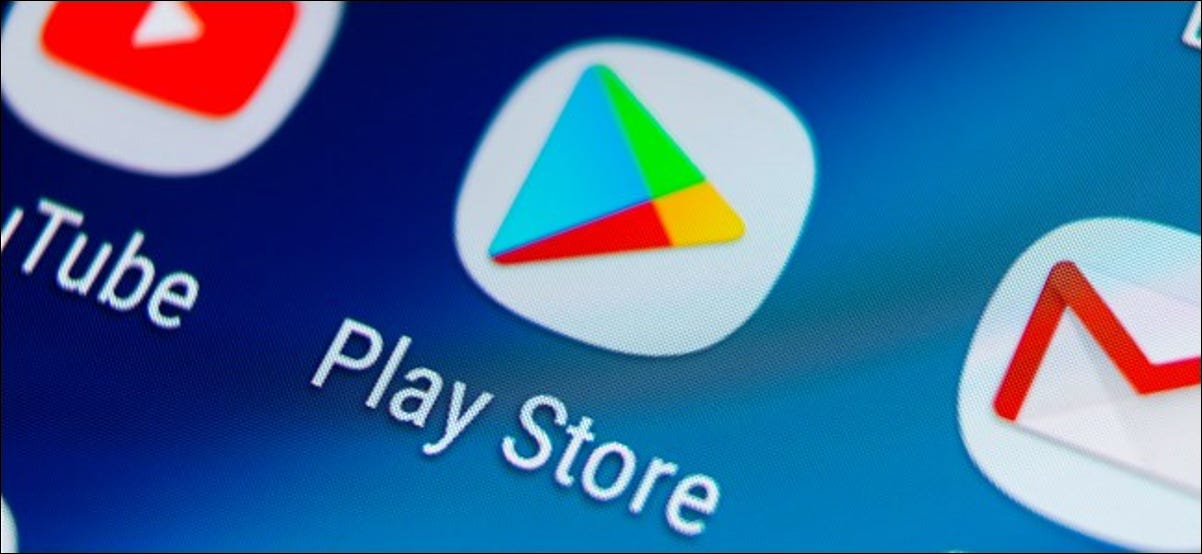Play Store is one of the most crucial applications in any Android smartphone. It helps users to download and install third-party apps for other functions on their smartphones easily along with Google’s verification and protection. The platform has a vast and unimaginable resource of apps, games, and more which one can easily access using the app’s simple interface.
However, during the past few days, many Android users have been reporting about the fact that Google Play Store is not working and are questioning why their phone is unable to install apps.
To fix this issue, you can typically clear cache/data through the settings menu of your device. This step removes temporary files to help free up some space and also gives the app a fresh start that can help fix issues. To clear the Play Store cache, follow the steps given below:
- Open your device’s Settings application.
- Click on “Apps & notifications” and find the option that reads “See all apps.”
- Scroll down and press “Google Play Store.”
- Tap “Storage” and then tap on the “Clear Cache” option.
- Next, click on “Clear data.”
- Open the Play Store app and try your download again.
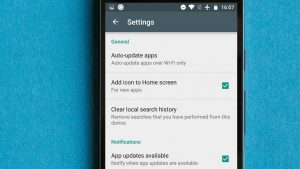
If you are still unable to download any third-party app after you clear the cache and data of the Play Store, then you might consider restarting your device. Restarting your device will help you to refresh the device entirely. This will stop all the unnecessary apps functioning in the background that might be affecting the performance of the other applications. Furthermore, it reconnects the device with the Internet. To do so, use the following steps:
- Tap and hold the Power button until the menu pops up on the screen of your device.
- Click on “Power off” or “Restart”, depending on what the equivalent option reads.
- If required, press and hold the “Power” button until your device turns on again.
If none of these methods works for you, you can use these other hacks:
- Fully close the Play Store app: Start by completely exiting the Play Store app (and all other applications and/or programs running in the background), then try opening it again.
- Uninstall unwanted apps and files: Uninstalling unwanted or unneeded applications will help you gain more storage space. This will help in improving the functioning of your smartphone. When you have enough space in hand, the Google Play Store will not hang, and instead, it will be able to load fast and install quickly.