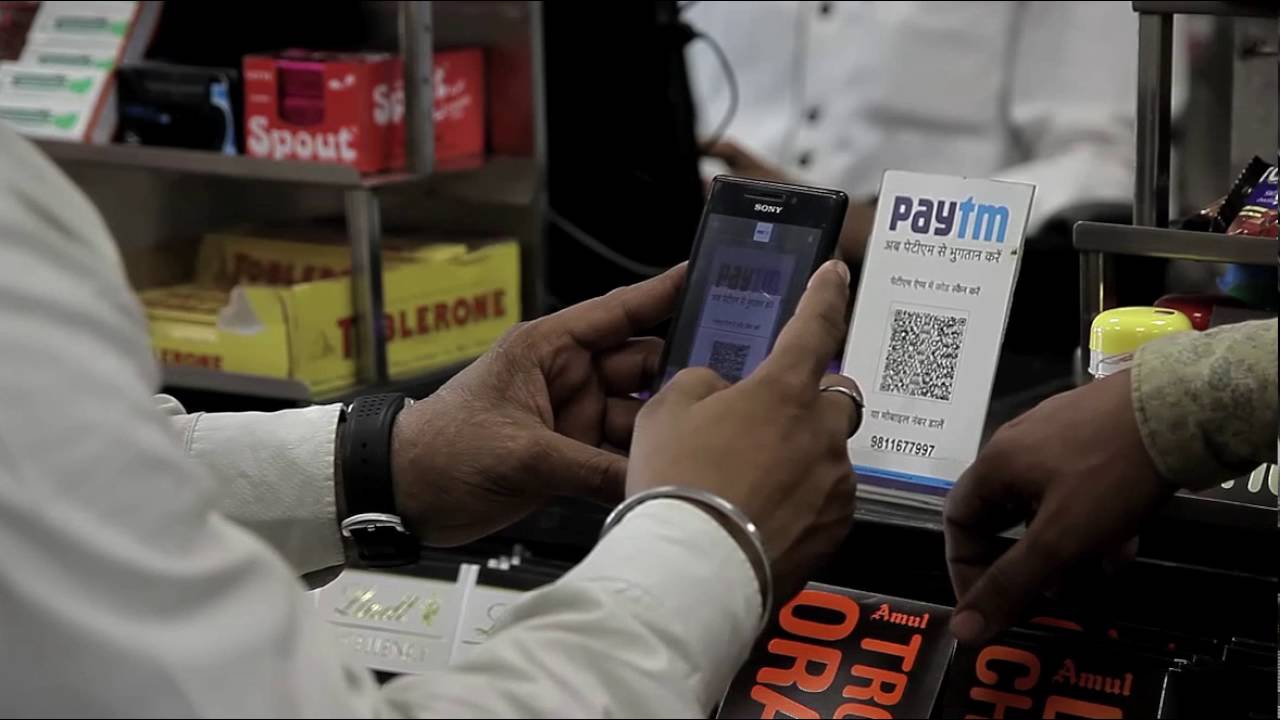QR codes- as small they seem are as useful. QR stands for Quick Response, which means a QR code take a piece of information from a transitory media and put it into your cell phone.
There are a lot of ways with which you can share links from Google Chrome on Android. You can duplicate a URL or offer it straightforwardly with another application. Yet, it’s in every case great to have more choices, and one such choice is QR codes.
“A QR code is a type of matrix barcode. A barcode is a machine-readable optical label that contains information about the item to which it is attached”- says Wikipedia. If you’re curious to know How to Generate a URL QR Code in Google Chrome on Android? You’ve visited just the right place.
How to Generate a URL QR Code in Google Chrome on Android?

If you take the instance of Chrome the QR code you generate will link to the URL you’re sharing. You can download the QR code or hold it to scan and solve your purpose.
If you wish to start with the QR code sharing feature in Google Chrome on Android, you’ll need to allow a couple of chrome flags. When you will allow these flags, you should know that it will not deter your browser’s performance. But you must know that the writing part of it can be a little tacky.
- Head straight to the Google Chrome app on your android phone. Type
chrome://flagsin the address bar. - Type ‘Chrome Flags’ in the search bar then enter “Sharing Hub.” Switch the “Chrome Sharing Hub” flag from “Default” to “Enabled.”
- Enter ‘QR Code’ in the search box, before you relaunch Chrome. It disabled, switch the “Chrome Share QRCodes” flag to “Enabled.”
- Click on “Relaunch” to put the changes into effect.
- To share the QR Code to the webpage you’d like, visit the webpage and tap the address bar and select the share icon.
- A pop-up screen will appear from the bottom of the screen. On the screen, there will be an option of QR Code, you have to click on it.
- Your screen will welcome the QR Code.You can now let people scan this or tap “Download” to save the QR code to your device and use it elsewhere.
You’ll also notice there is a “Scan” tab at the top of this screen. This method also works as an easy way to open up a QR code scanner (other than opening your phone or tablet’s camera app).