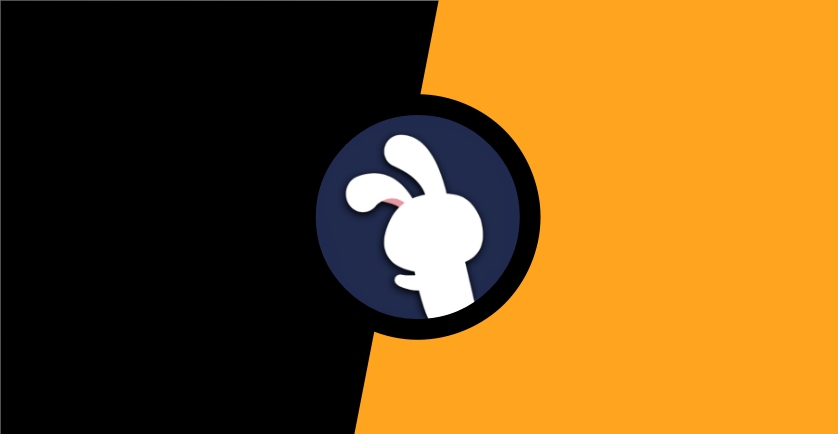Out of all the third-party app stores that have been released as Cydia alternatives, TutuApp has provided itself, time and time again, as the most popular. Inside the app store you can find thousands of modified apps, games and much more. Even better, it also works on Android and on desktop computers and it’s all free. Read on to find out how to get this cool app store on your device.
How to Download TutuApp:
A comprehensive and diverse app installer, TutuApp works on many platforms. It is simple to download, just follow the steps for your chosen platform:
Method 1: iOS Only
Installing it on the iPhone or iPad requires the configuration profile:
- Use Safari browser for this – open the official TutuApp download page https://tutuapp-vip.com/download/ and choose one of the configuration profile links
- On the next page, tap Install
- When Settings opens, tap Install Profile
- If requested, type your device passcode in, and Safari will open
- Tap on Install and then tap Install to confirm
- When your Settings app opens again, tap on Install > Next and then Done
- When you see TutuApp on your home page, the app is installed
How to Fix the Untrusted Developer Error
When you try to open TutuApp for the first time, an error message will probably appear. This is Apple telling you that, because TutuApp is unofficial, they don’t know and can’t verify the developer. You, however, can so, remember the name of the developer from the error message and close it:
- Then open your iOS Settings app and tap on General
- Go into Profiles and find the developer name
- Tap on it, tap the Trust/Verify button and close Settings
Now, when you tap the TutuApp icon, the app store will open.
Method 2: Android Only
For this method, the APK file must be installed on your device:
- First, go into your Android settings app
- Go to Security/Privacy settings and enable the Unknown Sources option – this lets you install unofficial content
- Using your browser, open the TutuApp APK download page https://tutuapp-vip.com/android/ and download the APK file
- Go to your Downloads folder and tap on the file twice – follow the on-screen directions to install it
- TutuApp will load on your device’s home screen when it’s done.
Method 3: Mac or PC
Right now, TutuApp is only officially supported on mobile devices but there is a workaround that allows you to install it on your desktop computer. All you need is an Android emulator, such as BlueStacks, a free Google account and the Android APK file for TutuApp:
- Using the official website, download BlueStacks onto your computer
- Open it and sign in; leave it while it sets up
- Download the TutuApp APK file onto your computer and extract the file contents
- Type TutuApp in the emulator search bar and click on the .apk file
- Or you can right-click on the .apk and choose Open With or just drag it into the emulator
- Click the file when it is in the emulator and leave it to install
- When its done, TutuApp can be accessed via BlueStacks
How to Use TutuApp
- Launch TutuApp
- Find and tap on an app or game
- Tap Install and follow the directions on-screen to install it
TutuApp Features
Not only is TutuApp completely free, but you don’t need a jailbreak, you don’t need to root your device and it works on several platforms. The sheer volume of content covers the following categories:
- App Store Apps – lots of Android and iOS apps for free
- Exclusive Apps – unofficial content not found in official sources – emulators, streaming apps and more
- Tweaked Apps – stock apps modified with new features
- Modified Games – stock games unlocked and modified
Frequently Asked Questions
These tell you everything else you need to know about TutuApp.
Is it Safe?
Yes. Tests show that TutuApp does not have any viruses, exploits, malware or anything else that can harm your device. Regular updates keep it safe so long as you install those updates and all problems are fixed inside of 48 hours. However, you should use antivirus software on your device just to be sure.
What is the Difference Between TutuApp VIP and a VIP Membership?
TutuApp VIP is a paid membership to the app, offering exclusive features, no ads, more content, faster downloads and more. Until recently, you would need one VIP app purchase per device you wanted it on but now you can set up a VIP membership. This allows you to link your devices (not cross-platform) and use one membership on all of them. And if you have 60 days or less to go, you can renew your VIP membership for a 10% discount.
Try TutuApp on your devices today – it offers one of the very best app store alternatives in the world.