Couldn’t read the message your friend sent you before it got ‘Deleted for everyone’? Here’s a quick guide to every possible fix with which you can read Read Deleted Messages on WhatsApp.
From the time when Whatsapp rolled out its ‘Delete for everyone’ feature, users have been much more worried and less excited. This feature allows users to delete messages that they sent and instead of the message the app will just prompt ‘This message was deleted’ in fancy italics. However, we bear good news! There are some ways with which you can read the messages which were deleted on Whatsapp. Let’s get started with-
How to Read Deleted Messages on WhatsApp
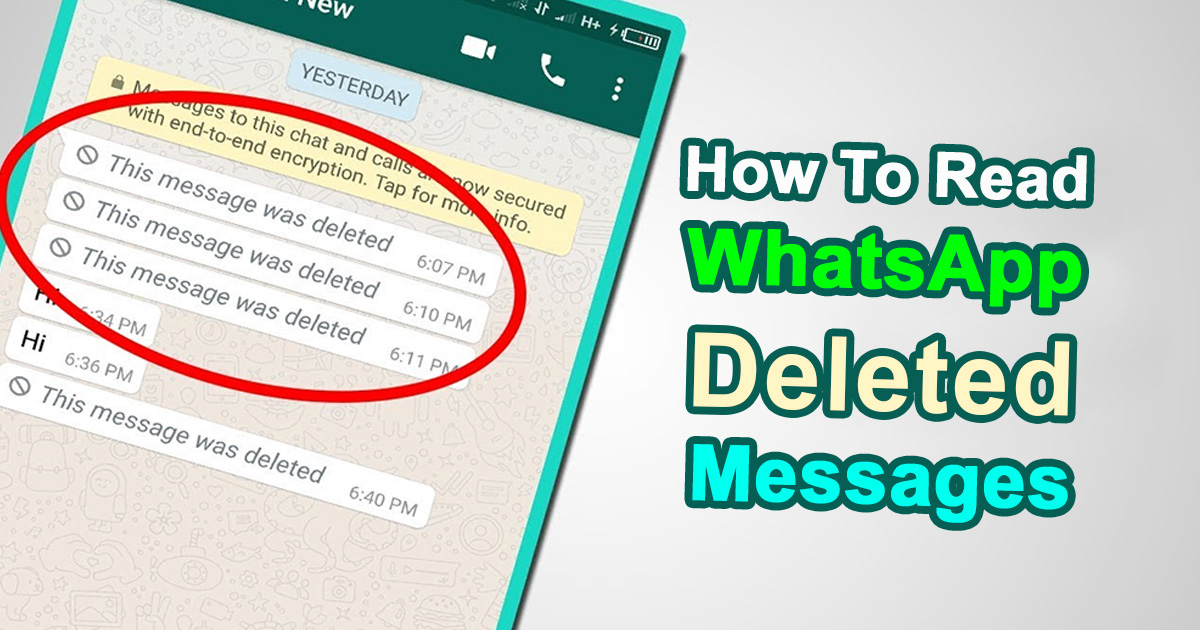
1. Read Deleted Messages via WhatsApp Backup
This way is perfect for those who have already backed up a plan by taking a backup of your WhatsApp messages beforehand. In this case, all you will have to do is restore them back to your phone. Even in the cases that a sender deletes a message, you will still be able to recover it through your backup data. However, if you want to go with this quick easy way, you must have a backup of your Whatsapp chats. When you have your data stored, all you will have to do is uninstall your Whatsapp app and then install it back again on your phone. Register your Whatsapp with the same account number again and you will be asked if you wish to restore your chats. If you wish to retain the deleted messages, simply tap on the ‘Restore’ button and Kaboom!
2. Retrieve Deleted Messages on WhatsApp with WhatsRemoved+
It is highly possible that you’re the one from many of us who don’t make a backup of their Whatsapp Chats. Worry not, the tech world is fair for us here. With the assistance of WhatsRemoved+, you can very easily access the deleted messages. To read deleted messages on Whatsapp with WhatsRemoved+ follow these steps-
Step1- Install WhatsRemoved+
Like always, first things first! To use the WhatsRemoved+ you should first have the application. Head straight to your Play Store or App Store in case of iOS and complete the installation of the app.
Step2- Give WhatsRemoved+ access
If you have installed the app, congratulations, you’re one step closer to read the message which was deleted! Open the app and allow it for the permissions it asks for. WhatsRemoved+ will then give you a list of apps- be sure to select Whatsapp from that.
Step3- Read deleted WhatsApp messages
This was it. The work part is over and now you can feed your curiosity. Anytime that someone deletes a Whatsapp message, all you have to do is open WhatsRemoved+. When you open it you will easily be able to view the deleted messages.











