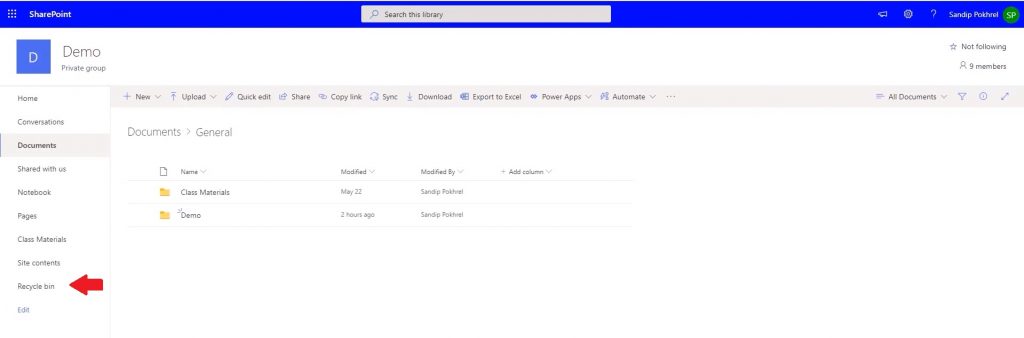Welcome to another article of “How to.” Today, we will discuss a solution for a problem that is quite common. How often has this scenario occurred? Imagine having an important test or a meeting soon, and you have worked hard on your file. But unfortunately, for some reason, it gets deleted! 
The world seems to end. This can happen to anyone. Especially in a time of Work from home and Online classes! Thankfully, one of the most popular videoconferencing apps, Microsoft Teams, has a solution to it.

So let’s figure out how can you recover files from Microsoft Teams –
a). Open Microsoft Teams. You will find it in the “General” section.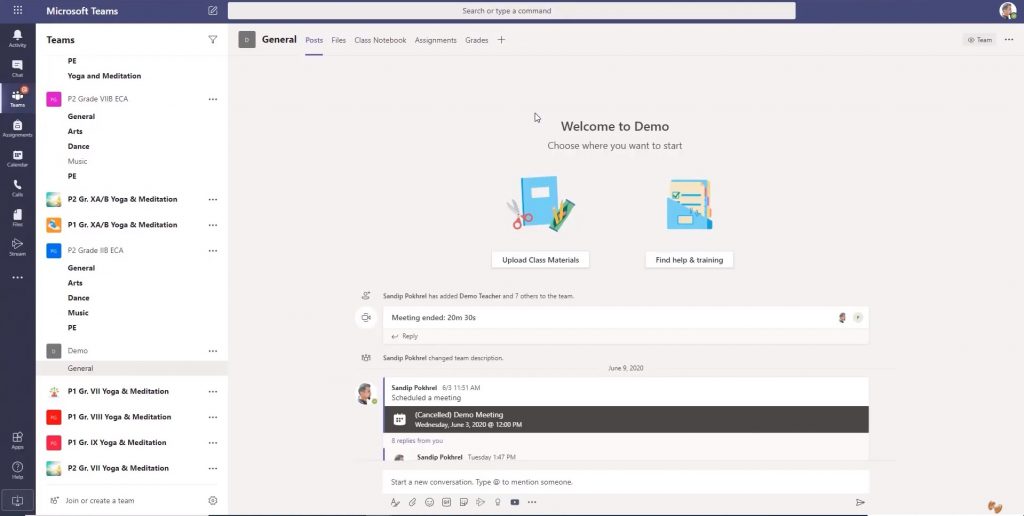
b). Go to Files as shown below. This is where all your important documents and files will be located at. 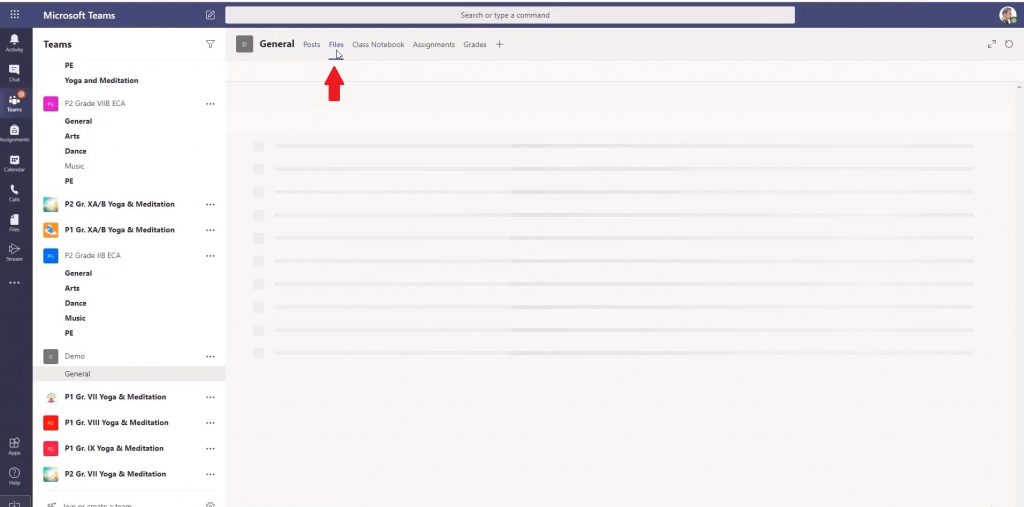
c). Now, for example, think about this Recording.docx as the file which you accidentally deleted. It can happen since the delete button is just under download, so one can often do it in a hurry.
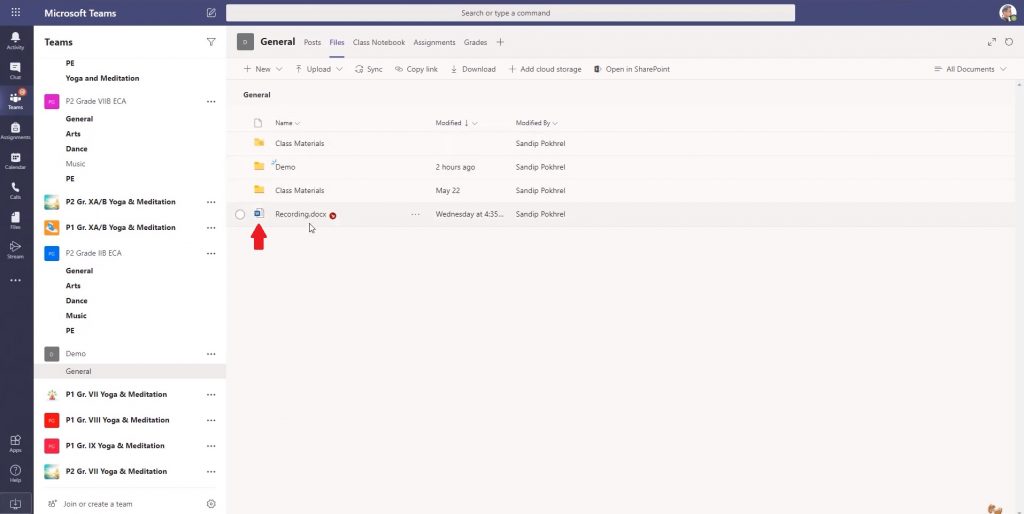
d). Oops! The file has vanished. 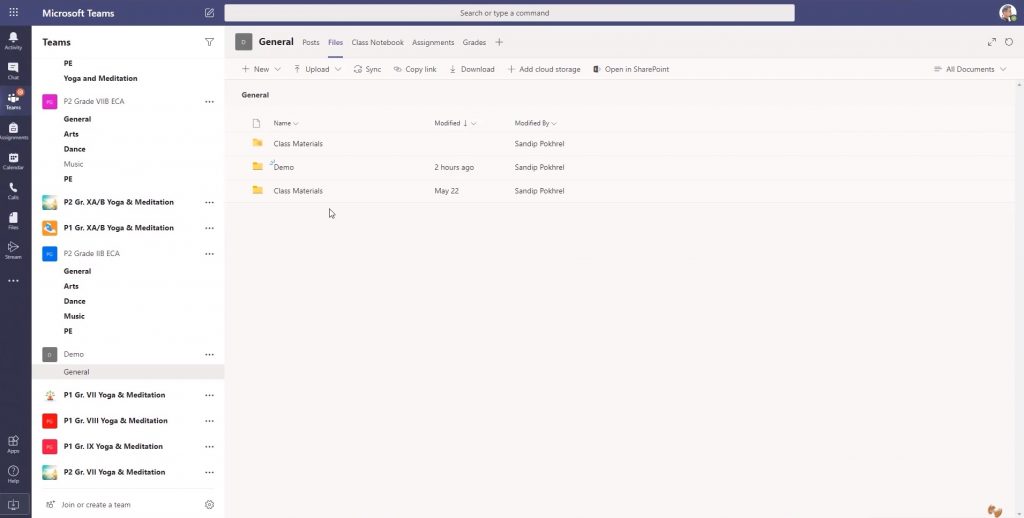
e). Now instead of Panicking, what you need to do is, look for “SharePoint.” It will be located on the top of your screen, besides “add cloud storage.” Click on “Open in SharePoint”.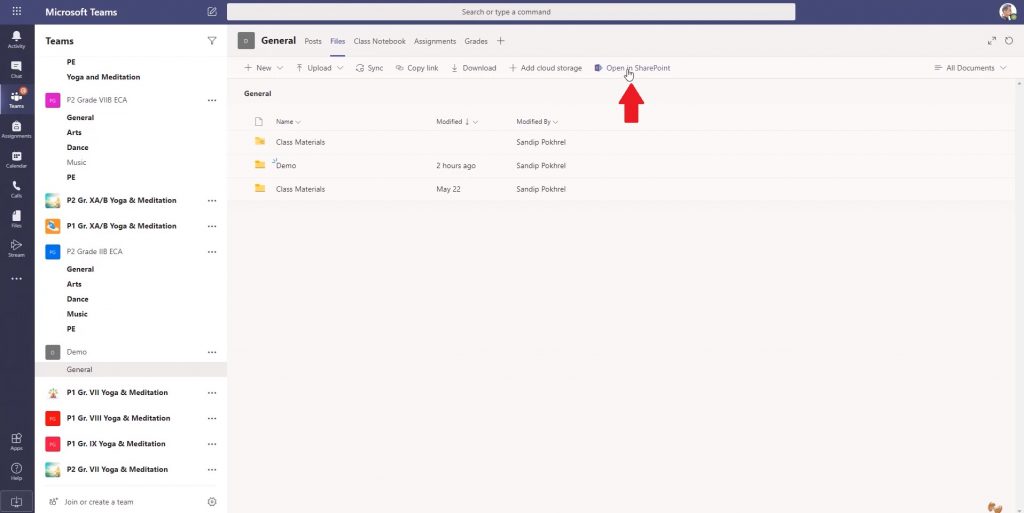 f). You will be redirected to the SharePoint tab.
f). You will be redirected to the SharePoint tab.
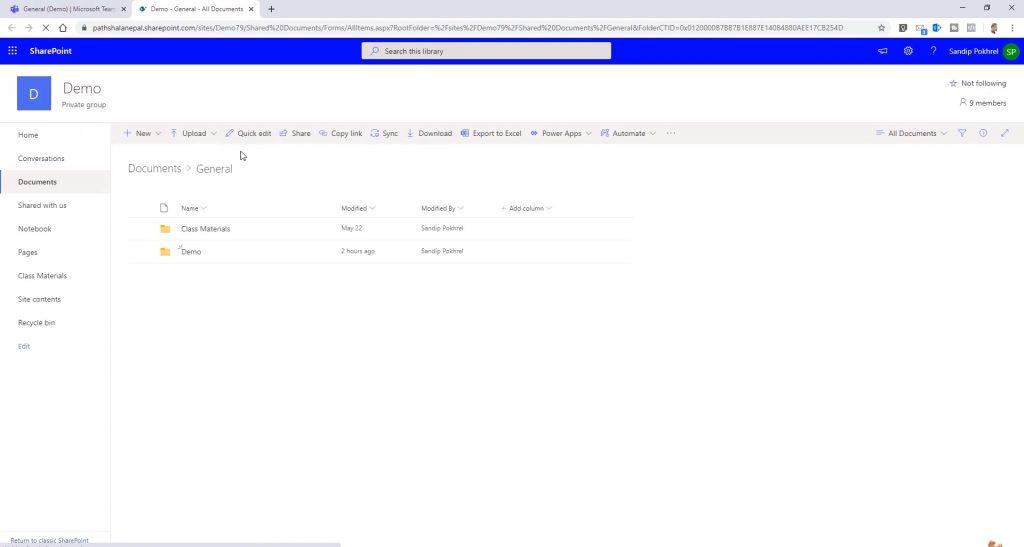 g). Now, look for the lifesaver known as “Recycle Bin.” It will be located at the down-left corner of your screen, just above Edit. Click on it.
g). Now, look for the lifesaver known as “Recycle Bin.” It will be located at the down-left corner of your screen, just above Edit. Click on it.
h). Yes! Breathe and relax. You have found your lost treasure. Along with it, you will also see other deleted files.
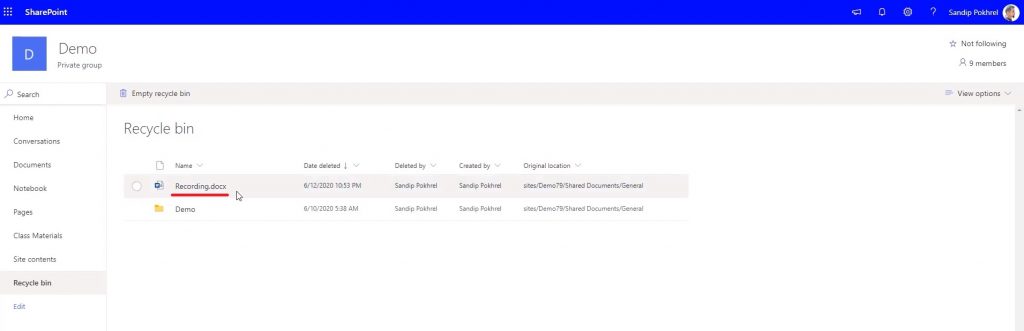
i). Now click on the required file. You will see two options above. Please click on “Restore.”
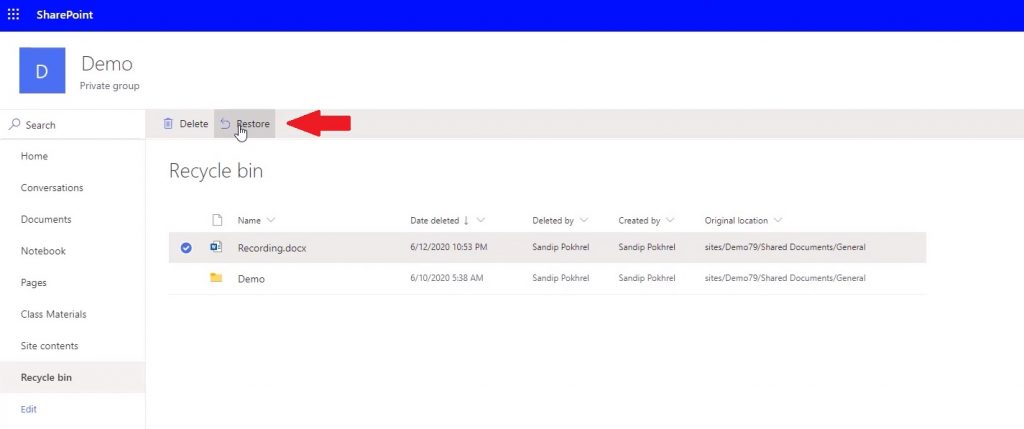
j). Voila! Your file has been successfully restored. 
That’s how you can recover files from your Microsoft Teams. In case you have any doubts, you can also look at this video for more clarity –
Also, a special mention to this wonderful Youtube channel – Sandip. He posts great content regarding the IT tips and tricks which we can use in our daily life. Do check it out.