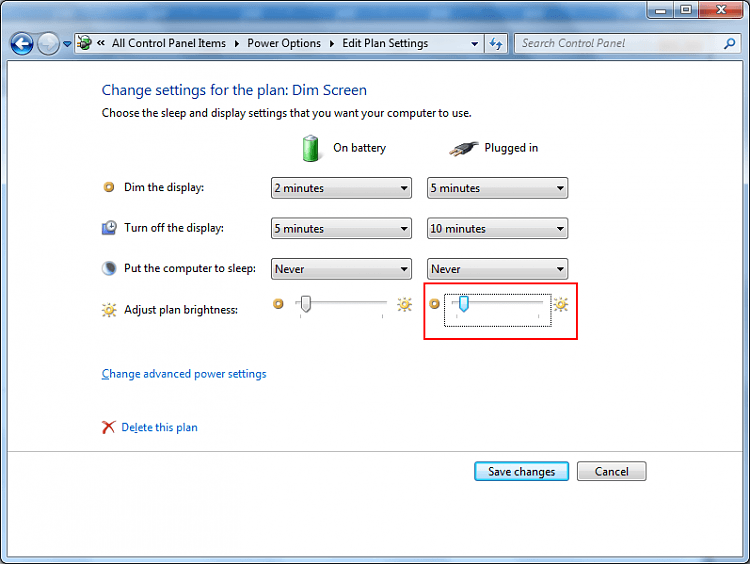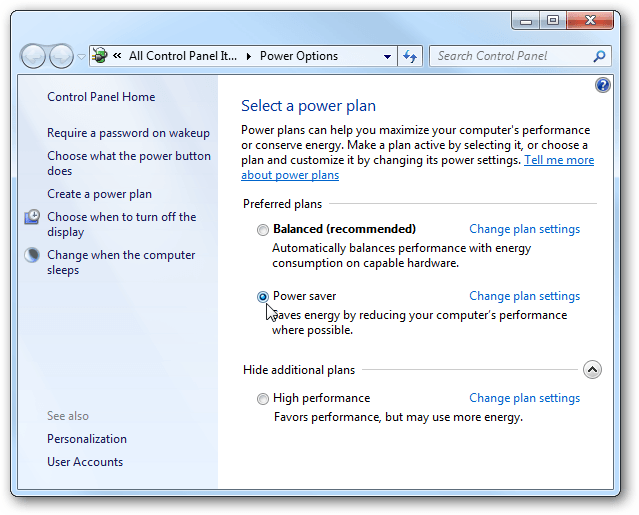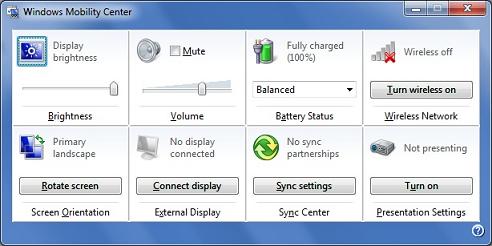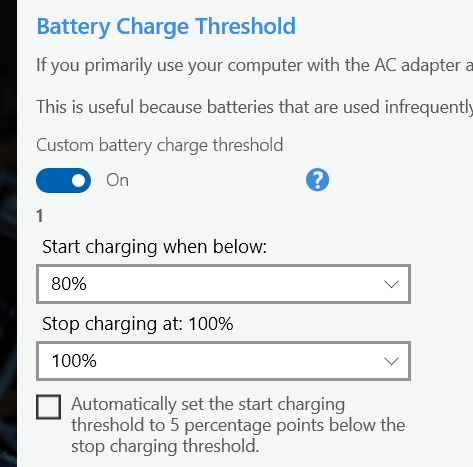Many modern laptops have enough battery to last a day but with time it deteriorates and the battery doesn’t remain the same. Many of these laptops don’t have a removable battery, so, swapping the empty one with a fulled one isn’t possible. If you are facing the same battery issues, this article is for you.
How to Save Battery Life of Your Laptop
Dim The Screen
The biggest power drain issue on most laptops is the screen, or to be more specific, the screen’s backlight. This enables you to see the colors on an LCD screen and they use a fair amount of juice. Dimming the screen’s brightness can add up to 30 minutes or more to your battery life. All the laptops have virtual keyboard shortcuts to adjust the brightness. If not, hold the Windows key and press X. This will open up the Mobility Center where you can change the brightness and this works in all versions of Windows.
Change the Power Settings
The default setting on Windows set the laptop on Balanced mode setting rather than Power Saver.
- Open Control Panel
- Search Power Options
- Check which Power Plan in selected (Performance, Balanced or Power Saver)
- Choose Power Saver
- Save setting that’s it!!
Disable Wifi and Bluetooth
If you are not using them, disable Wi-fi and Bluetooth, because both of them use a fair amount of power. So, it makes sense to turn them off when you’re on battery power. With the latest windows updates, it easier to disable Wi-Fi and Bluetooth.
Don’t leave Battery on Permanent Charge
Lithium-ion batteries cant be overcharged, but it’s not good for the long-term health of your battery to leave your laptop always plugged in. Some manufacturers provide a utility which limits the battery from fully charging.
This helps to prevent battery degradation and that means you can leave the laptop always connected.
Disconnect, Remove Unnecessary Peripherals
Leaving a disc in your DVD or any USB device or accessory you leave connected will also draw power. So, disconnect them if they’re not needed.
Upgrade to an SSD
A mechanical hard disk is still very common in laptops, requires fair watts to spin their platters, as, on the other hand, a Solid state drive uses less power as it has no moving parts. Although you won’t see any major improvement in battery life from this upgrade, it will make your laptop quicker.
Switch to Internal Graphics
If your laptop is having AMD or Nvidia graphics card or chip, there’s a good chance it will have integrated graphics (Intel). In theory, graphics chips are only used when playing games or running demanding applications but as with Bluetooth and Wi-Fi, manufacturers sometimes offer a utility to manually switch between graphics chips.
Manage Your Memory
When you keep running lots of programs or have lots of photos open in an editor, you’ll use up all the free system memory. Anything extra has to be ‘paged’ to the hard disk, which as we’ve said, is a mechanical device in many laptops.
This not only slows your computer down but also increases battery life.