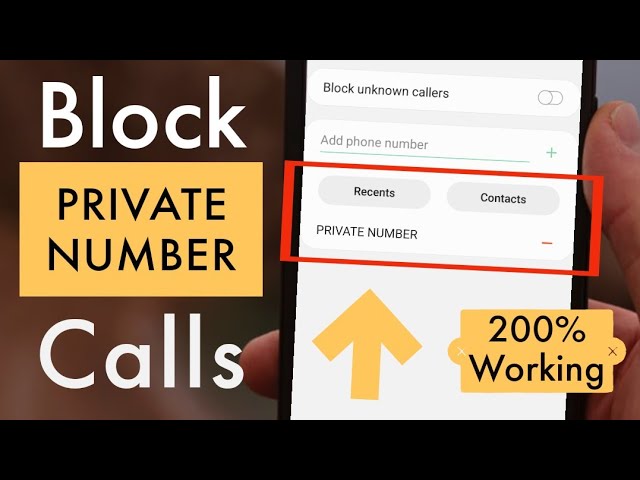In recent times, Riot Games have managed to uplift the craze in the gaming industry with their super popular games: Valorant, League of Legends and Legends of Runeterra, to name a few. These games market themselves as one of the most player focused games in the industry and people can agree to disagree on this.
The magnitude at which these games are unimaginable and while some of you might want to continue playing them, there are some people out there who are struggling to delete these games out of their system. While most of you know how to uninstall the game but the RIOT Client is something that stays behind on your beloved PC. Here’s how to uninstall Riot Client from your PC or Windows laptop.
While you may have uninstalled Valorant from your PC, the RIOT Vanguard stays behind and it might affect other applications on your PC.
How to Uninstall RIOT Vanguard?
- Go to the “Search” icon placed at the bottom of your Windows screen. Then, you search from Control Panel. Press Enter.
- Go to “Programs” and click on “Uninstall a Program”.
This hyperlink will open a window with a list of all the applications/programs that are there on your PC.
Scroll down on that window until you find “Riot Vanguard”.
- Then click on “Uninstall”. Once you do this, a pop-up window will appear asking your permission to allow this app to make changes to your PC device.
- Click on “Yes” to allow Riot Client to make changes to your device.
- After this you may encounter another pop-up asking if you are sure to continue. Click on “Yes”.
That’s it! That is all you have to do in order to uninstall RIOT Vanguard from your PC or laptop.
Pro Tip:
After you have successfully uninstalled the RIOT Client from your Windows PC, make sure to restart your computer before you do anything else on there. This additional step will reboot your device and give your PC a performance boost.
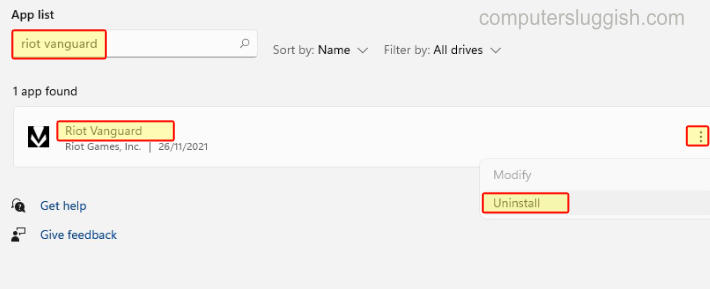
ComputerSluggish
How to Disable RIOT Vanguard?
On popular demand from players across the globe, Riot has introduced an option to disable Riot Vanguard for when you are not playing Valorant or any other game. The reason behind this is pretty simple, this Riot client sometimes can mess with some of the applications installed on your PC which might affect the overall performance and experience of using that application.
Thus, RIOT has conveniently provided its users with an upgrade where the ability to disable Riot Vanguard is places right at the System Tray icon on the bottom right of your Taskbar.