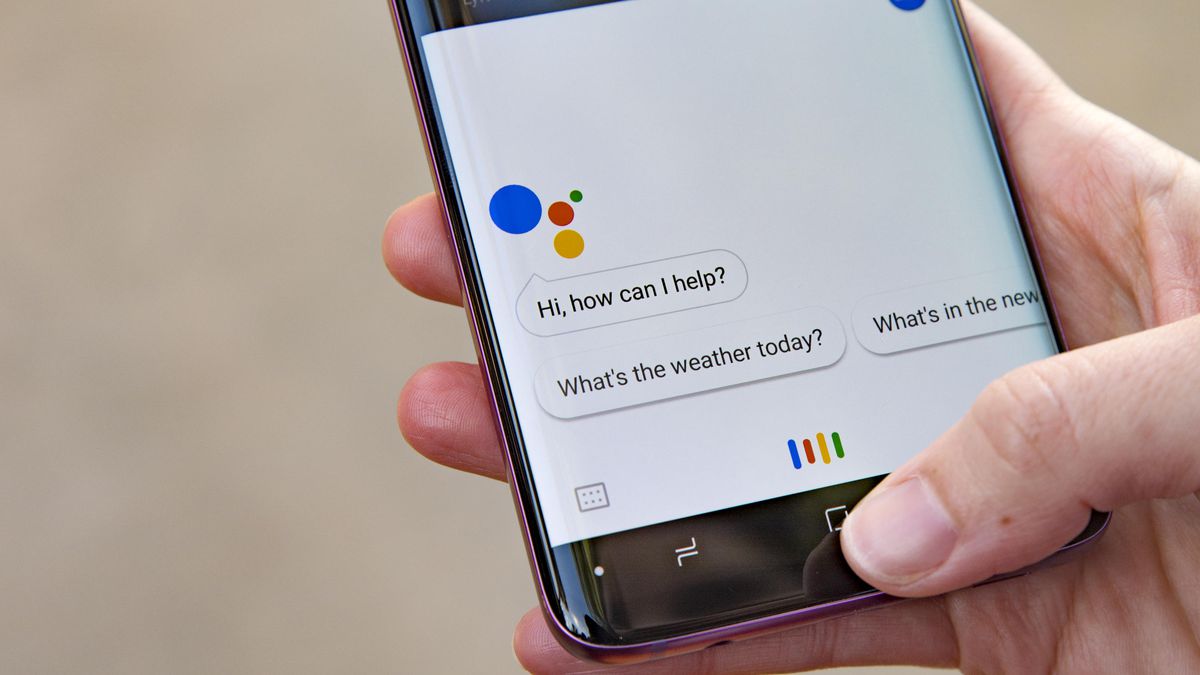If you happen to want to use Google Assistant to watch TV, this guide will help you tell what you need to know about watching TV with Google’s smart assistant.
Currently, the streaming platforms that work with Google Assistant are Netflix, Hulu, CBS All Access, the CW, YouTube TV, HBO TV, Sling TV, STARZ, Viki, Red Bull, Crackle, and Google Play Movies & TV.
Android TV
One of the most used methods to use Google Assistant to watch TV is through an Android TV. It is very simple because the Android TV has Google Assistant built right into it, so you do not have to buy additional devices, such as Google Chromecast.
Depending on which model you are using, you should be able to speak directly into your remote control to give Google Assistant commands. If, for some reason, your remote control does not have a microphone, you will have to give these commands to the Google Assistant that is built into your smartphone. A Google Home speaker will also work.
Not only can you tell your remote what to play on your Android TV, but you can also turn your Android TV both on and off, open streaming apps like Netflix and YouTube, and play, pause, resume, and stop the playback on your screen.

Google Chromecast
The second method is to use Google Chromecast, which will work by hooking directly into the HDMI port on the back of your TV, drawing power from its USB port, and then acting as a receiver for streaming video links sent from your phone or tablet.
When you press the Google Cast button built into most streaming video apps, it will send a link to the Chromecast and immediately start streaming. It is a very intuitive system when you use it, and eliminates the need for a discrete remote control.
Chromecast also works really well with Google Home speakers. By simply saying something along the lines with you “OK Google, play the latest episode of Orange Is The New Black on Chromecast”, you will be able to watch the show that you want to.
However, you must keep in mind that you will not be able to request specific episodes with Chromecast. For example, you can say “OK Google, watch The Crown on TV” or “Watch The Crown on Netflix on TV”, but you cannot say “Play episode 1 of The Crown on TV”.