In this guide on using LinkedIn, we will cover adding people to your network, writing a post, searching for jobs, and sending private messages. If you are confused about how LinkedIn works on an iPhone or Android phone, it is quite similar to how it works on a desktop.
Adding people to your network
- To add someone to your network, type their name into the search bar. If you do not know their name, you can also search by other descriptors, such as their job title, company name, or location, and then tap on “People.”
- Then, tap on the filters icon to continue to narrow down the type of person that you are looking to connect with.
- When you find them, you can either tap on the plus icon or go to their profile and tap on “Connect.” The person that you connect with will receive a notification and can either accept or deny your request to connect.
Writing a post
- To create a post to share with your network, tap on the “Post” button. Then, in the “What do you want to talk about?” field, type in the text that you would like to post. If you want, you can also add a photo, video, or poll to your post.
- You can tap on the “Anyone” icon to specify who should be able to view your post. You can choose between “Anyone,” “Connections Only,” or “Group members” only.
Searching for a job
- To search for a job on LinkedIn, tap on “Jobs” in the bottom-right corner.
- Tap on the “Search jobs” field at the top and type in the kind of job that you are looking for. You can also specify the desired location of where you want the job to be.
- LinkedIn will show you a collection of job posts that fit your criteria. You can further filter these posts by the date they were posted on, the experience level required, the name of the company, and more.
- You can also toggle the “Get jobs alerts for this search” option at the bottom if you want to receive a notification when new jobs are posted on LinkedIn that match the job’s criteria.
Sending a private message
LinkedIn allows you to send a private message to anyone that is a connection of yours.
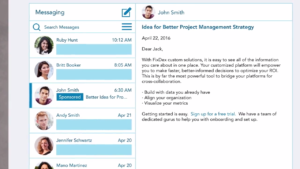
- To do this, search for their name, tap on their profile, and then tap on “Message.”
- Then, you can write a message and tap on “Send.”
- You can also find people in your network to message by tapping on the “My Network” icon, tapping on “Manage my network,” and then tapping on “Connections.” Here, you will be able to see a list of all your connections, and you can tap on the message icon to send them a private message.
- You can also tap on the magnifying glass to search up your connections by name, and tap on “Advanced” to search by more filters.
- You can also tap on the icon next to the magnifying glass to sort your list of connections by first name, last name, or by how recently they have become a connection.












