With the advancement of online video streaming platforms, more and more people prefer this mode for watching their favorite movies and TV shows. However, viewers are now taking this a step further to enjoy their videos at their convenient place, time, and as many times as they please. This becomes a requirement, especially when you are scheduled to take a long-distance flight, are stranded in a remote location, or have no access to the internet for any other reason. By learning how to download video from website, this feat can be easily achieved; despite your location, you can watch videos from a website of your choice entirely offline.
How can I download videos from websites on various devices?
As there is an upscaling number of people who like to download streaming video instead of watching them online, we offer you a simple solution. You can download video from any website by following some easy guidelines based on the device that you are using, whether it is an Android device, iPhone, or PC.
1. Download video from website Using a free online tool ClipConverter, on a PC
One of the easiest ways to download video from any website is by using an online site that lets you extract videos from them. For example, you can use a free tool like the ClipConverter for this purpose by following the below steps.
Step 1: Find ClipConverter on your browser.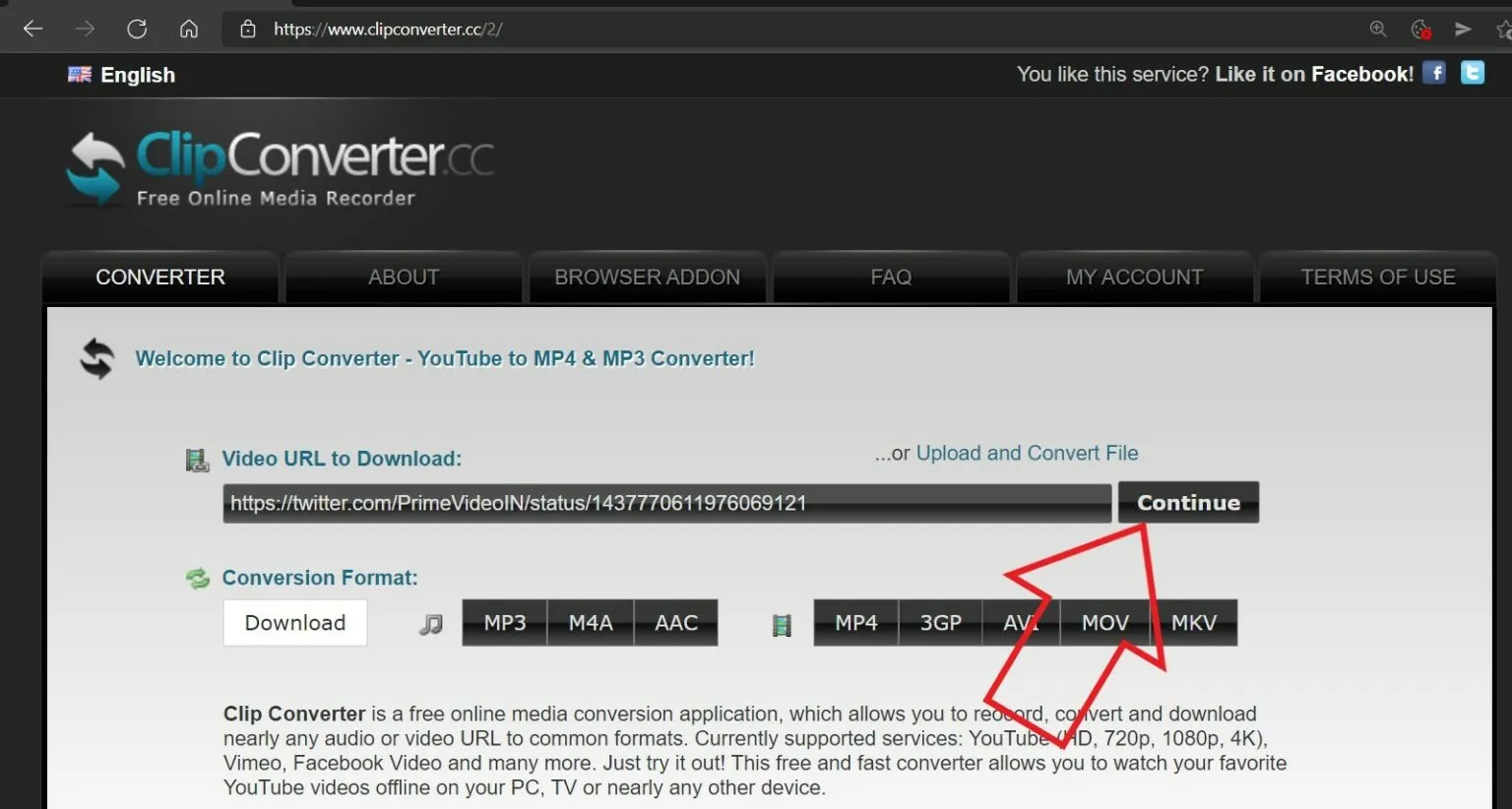
Step 2: You can download video with link here by coping and pasting it in the URL bar and then clicking Continue.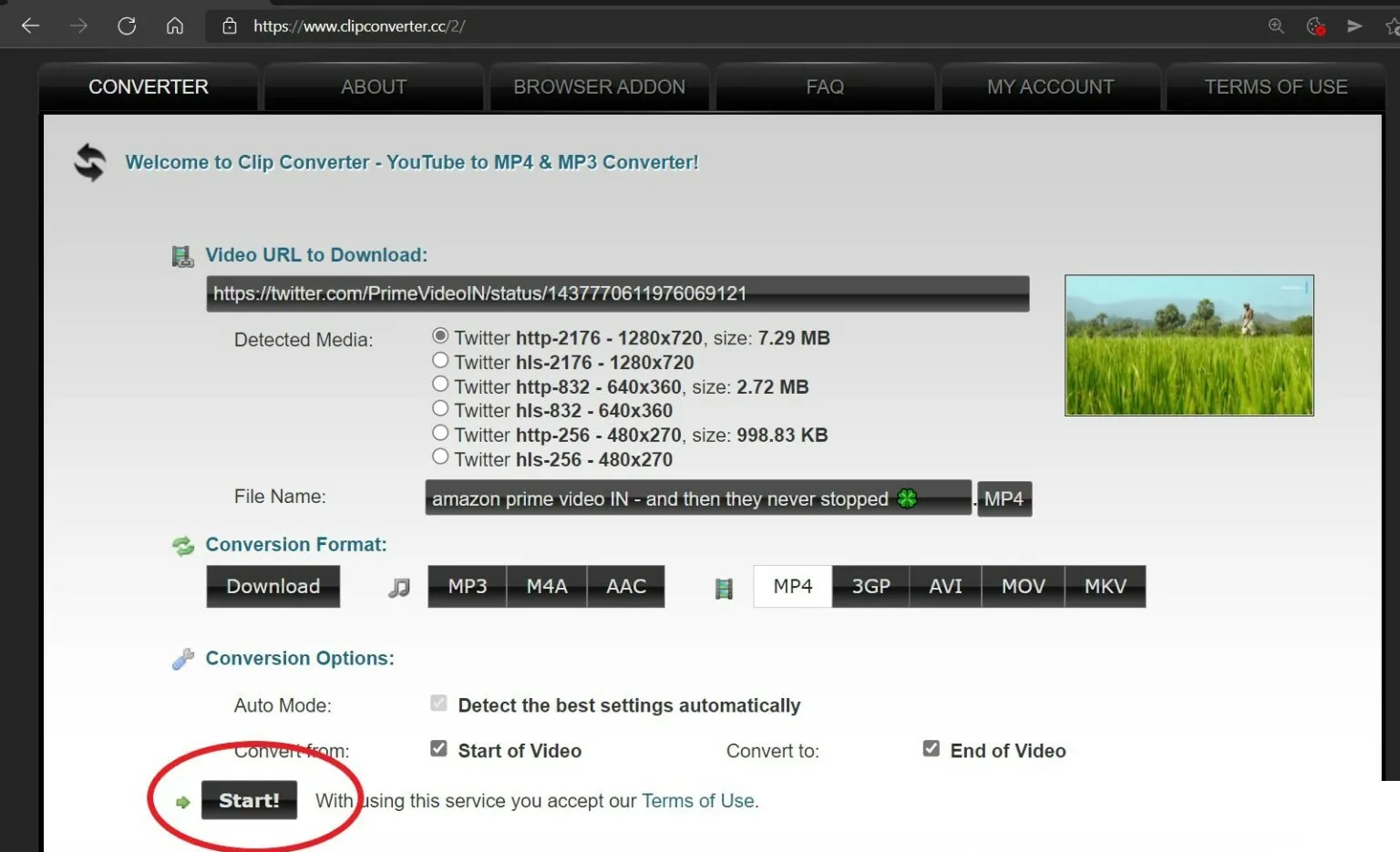
Step 3: Select your choice’s quality and format and specify if you wish to trim it.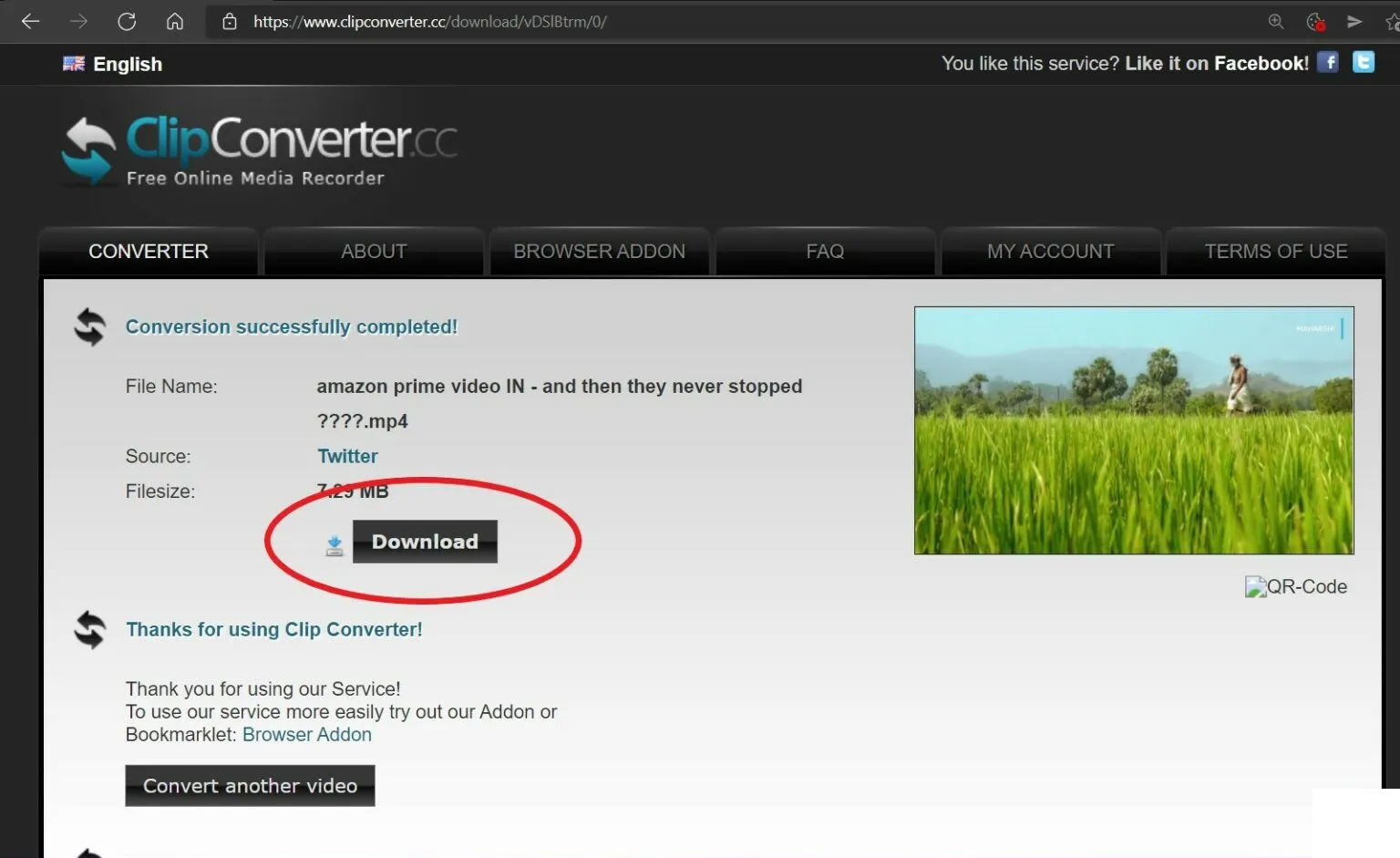
Step 4: Click the ‘Convert’ option and select ‘Download’ to save the video.
While ClipConverter gives you extreme ease of use, you may not be able to use it to download video from website that contains music. Besides, it is replete with annoying advertisements that can thwart your whole experience.
2. Download video from website on Mac with VDownloader
If you are hunting for a way to download video from website on Mac, you can use a dedicated downloader like VDownloader on your device. You need to do is to follow the below steps and get your videos from any online source.
Step 1: Look for the VDownloader setup page and download it
Step 2: You can download video with link by copying the desired video link to your clipboard.
Step 3: Open VDownloader and go to the ‘Clipboard’ section. The tool will automatically paste the copied link to search for the video.
Step 4: Click the ‘Download’ button on the video to start downloading.
Step 5: Next, you have to select the download quality and location, and finally, tap on the ‘Save’ button to save the downloaded video on your Mac PC
VDownloader is quite a powerful tool many use to download video from website on mac. However, it runs low on memory, and you may also face issues such as the tool crashing at times. Moreover, the resolution settings or the frame ratio for the output video are pretty limited, and there are not too many choices for the user.
3. Download video with link on your Android with Video Downloader
Android phone users can download video from website with the help of a simple app like Video Downloader. You need to follow the below steps.
Step 1: Get Video Downloader on your device from the Play Store.
Step 2: Here again, you can open it and paste the video link into the URL bar
Step 3: Once the site loads, you have to play the video so that it can detect the video resources on the page
Step 4: Next, click on the ‘Download’ option to save the video to your device
Although Video Downloader is relatively easy to use and is fast at downloading, you will require the paid pro version to download and convert simultaneously. Thus, it may not be your ideal choice if you wish to download video from website.
A good alternative would be to go for software with an inbuilt web browser and a variety of other features and advantages that can help you download video from any website easily. For example, the StreamFab All-in-One Video Downloader is one tool that lets you download videos from all major streaming services and a plethora of other websites.
StreamFab All-in-One Downloader: Your One-Station Solution to All Downloading Concerns
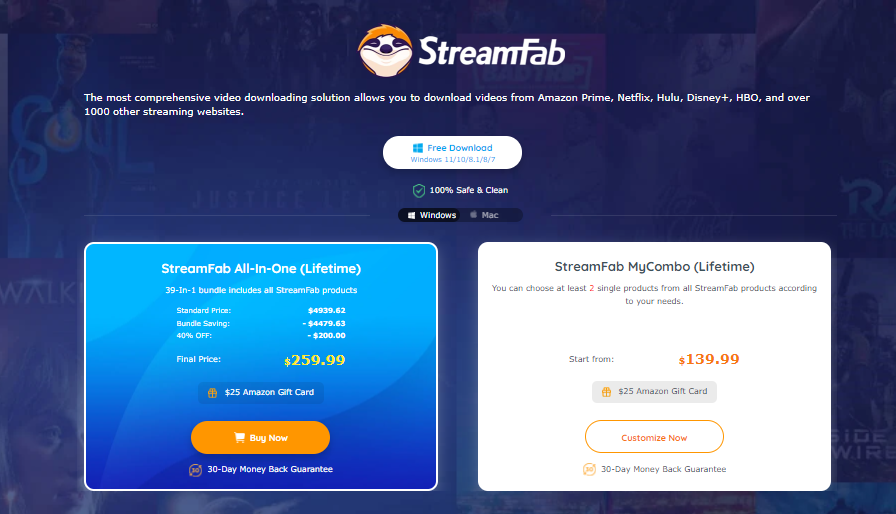 The StreamFab All-in-One video downloader is one of the most comprehensive video downloading solutions that lets you download videos from streaming giants like Amazon Prime, Netflix, Hulu, Disney Plus, HBO, and over a thousand other streaming websites. It also bypasses the limitations and shortcomings that you may face with other online tools. In addition, it offers some of the most lucrative features and advantages.
The StreamFab All-in-One video downloader is one of the most comprehensive video downloading solutions that lets you download videos from streaming giants like Amazon Prime, Netflix, Hulu, Disney Plus, HBO, and over a thousand other streaming websites. It also bypasses the limitations and shortcomings that you may face with other online tools. In addition, it offers some of the most lucrative features and advantages.
Main Features:
- It comes with a built-in browser for a better downloading experience
- It lets you download videos from all primary streaming services
- It allows you to pick the video and audio quality
- You can save the downloaded VOD videos in MP4 format
- Ads get automatically removed during downloading
- Audios and subtitles can be downloaded in your preferred language
- You can either remux subtitles into videos or save them as SRT files
- Auto-downloading feature for newly released episodes at the scheduled time
- Batch downloading at high speed
- All meta information gets downloaded for better management of the media library.
How to download video from website with the StreamFab All-in-One Downloader?
Step 1: Download and Install the software
Download and install the StreamFab downloader on your macOS or Windows computer
Step 2: Pick the streaming service of your choice.
Launch the software and then look for the streaming service from where you want to download from the Streaming Services tab
Step 3: Sign in to your account and start playing the video you wish to keep for offline viewing.
Enter your credentials and sign in to your account. Then look for the video you want to download to your local storage and play it.
Step 4: Select the audio and subtitles according to your preference
Choose the audio track and subtitle stream in the language of your choice
Step 5: Start downloading
Tap on the Download Now button to commence the process of downloading the video
By the way, android phones and devices provide greater portability and a handy experience for exclusive entertainment on the go. In order to follow the trends, recently, StreamFab for Android has been launched. As a compact MP3 or MP4 downloader, it can provide you with the complete playlist downloading option with a quick mode.
The device-friendly downloader offers many benefits along with the download. You can get great audio quality that enhances your relaxing mood and soothing mind. The operation steps are basically the same as that of the pc version. Scan the QR code below and have a try!
FAQs
- Can I download video from website through Safari on my iPhone?
You can download a video from Safari on your iPhone or iPad with the new feature available with iOS 13 and iPadOS 13. There is no third-party software required for this, and it can be directly done with the help of Safari. You can visit a web page and find the link for a file you want to download. Once you pick it, you will see a popup with the filename asking if you wish to download it. Click on the “Download” option.
- Where do the files get saved after I download video from any website?
Once you download your videos from a website, like any other file, they get saved by default in your operating system’s “Download” folder, mainly if you use a macOS or a Windows system.
- Can I download video from website on my Google Chrome?
Yes, you can. Open Chrome on your device and go to the webpage where you want to download a file. Tap and hold what you wish to download and then select the option Download link, Download image, or simply Download.
Conclusion
You may encounter with a variety of interruptions in playback or other problems while streaming on websites. Fortunately, the easy solution is downloading videos instead of streaming them online. In the above article, we have walked you through some of the easiest and most convenient ways to download video from a website based on your device. So no matter where you are, you can now enjoy your favorite videos offline anytime.











