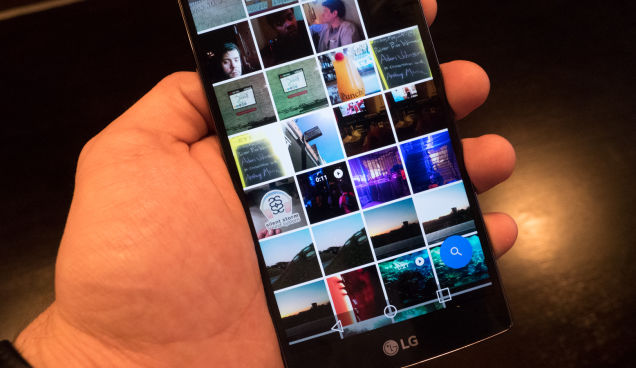You can use devices such as Chromecast with Google TV to display your Google Photos in a slideshow as the screen saver. Feeling like doing a quick set up to Use regular Photos uploaded in Google as the Screen Saver? Well, we got you covered with an easy guide.
One has to have the Chromecast’s initial setup process, Google TV devices call the screen saver the ‘Ambient mode’ which you will be asked to choose. Google Photos is one of the choices during the arrangement, yet on the off chance that you didn’t choose it, at that point, you can do it now.
To begin with, obviously, the very first thing to start up with this feature is a requirement that you will have to be a Google Photos user for this service to work. The other thing you’ll require is the Google Home application for iPhone, iPad, or Android since this is where all the services will take place.
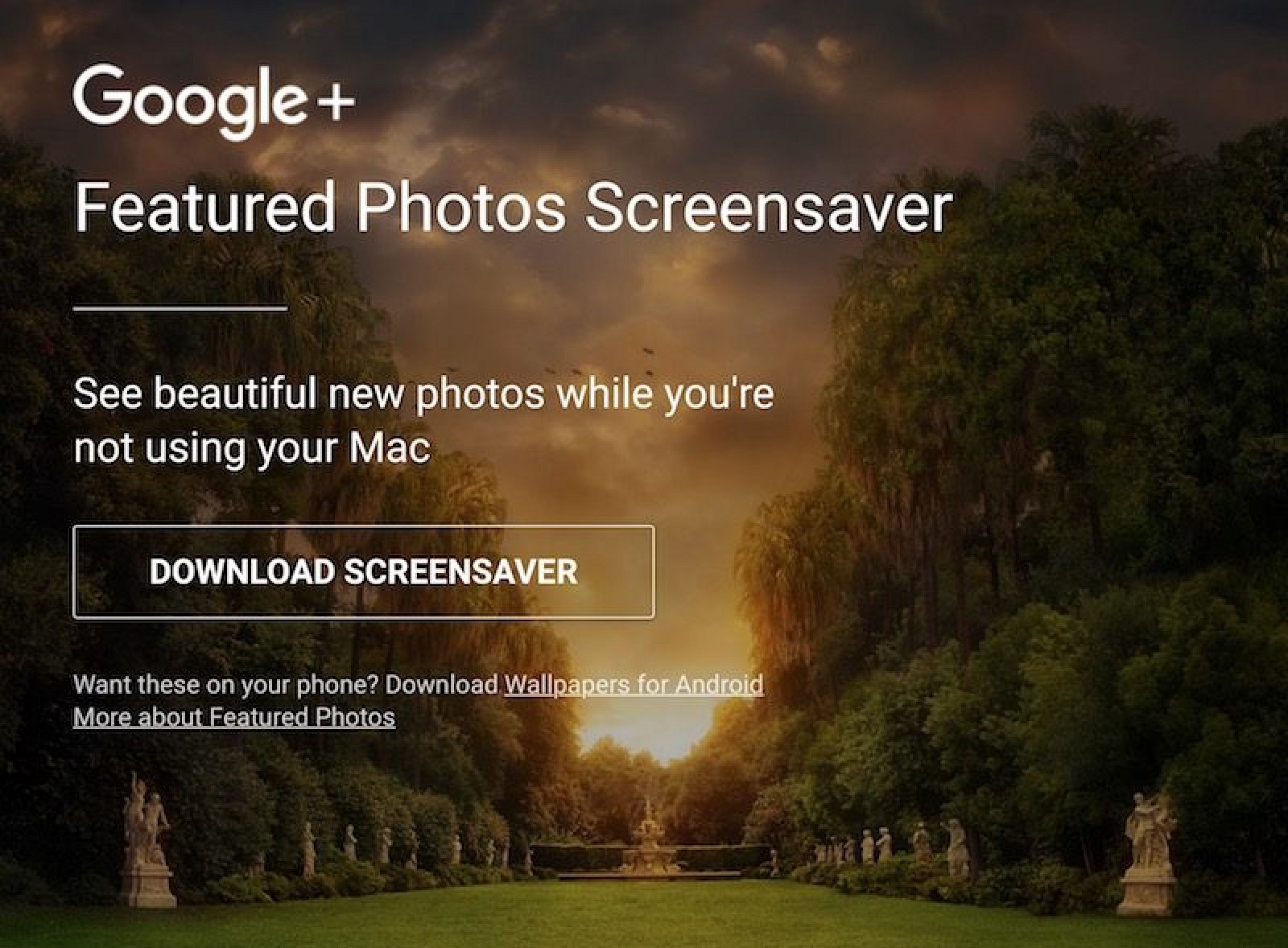
Getting straight to the procedure now-
Here is How to Use Google Photos as the Screen Saver on Google TV-
- First things first, open your Google Home app on whichever device you use like phone, tablet, etc.
- The second step is finding your Google TV device, once you distinguish it from all the other devices that appear in your search, click on it.
- Tap on the options of settings which are represented by a gear icon. It will be visible to you on the top right section of your screen.
- From the list of all the settings options, choose the option of “Ambient Mode”.
- When you select the option Ambient mode, you will again get a choice. Tap on the option of Google Photos to use google photos as the screen saver on Google Tv.
- You will discover the albums of your Google Photos on the screen of your Google TV. From that screen, you can tap select the photos you want to see in a slideshow on your Google TV as your screen saver.
- After you are done with the above-mentioned steps, you will see a left arrow present on the top left section of your screen. Tap on that.
- The next step includes working with additional ambient mode options. As per your preferences, you can select if you want to make visible the weather, time, device information, and personal photo data. Luckily if you want to add portrait photos you can do the same side-by-side. To mention one can also adjust the slideshow speed of the Screen Saver on Google TV.