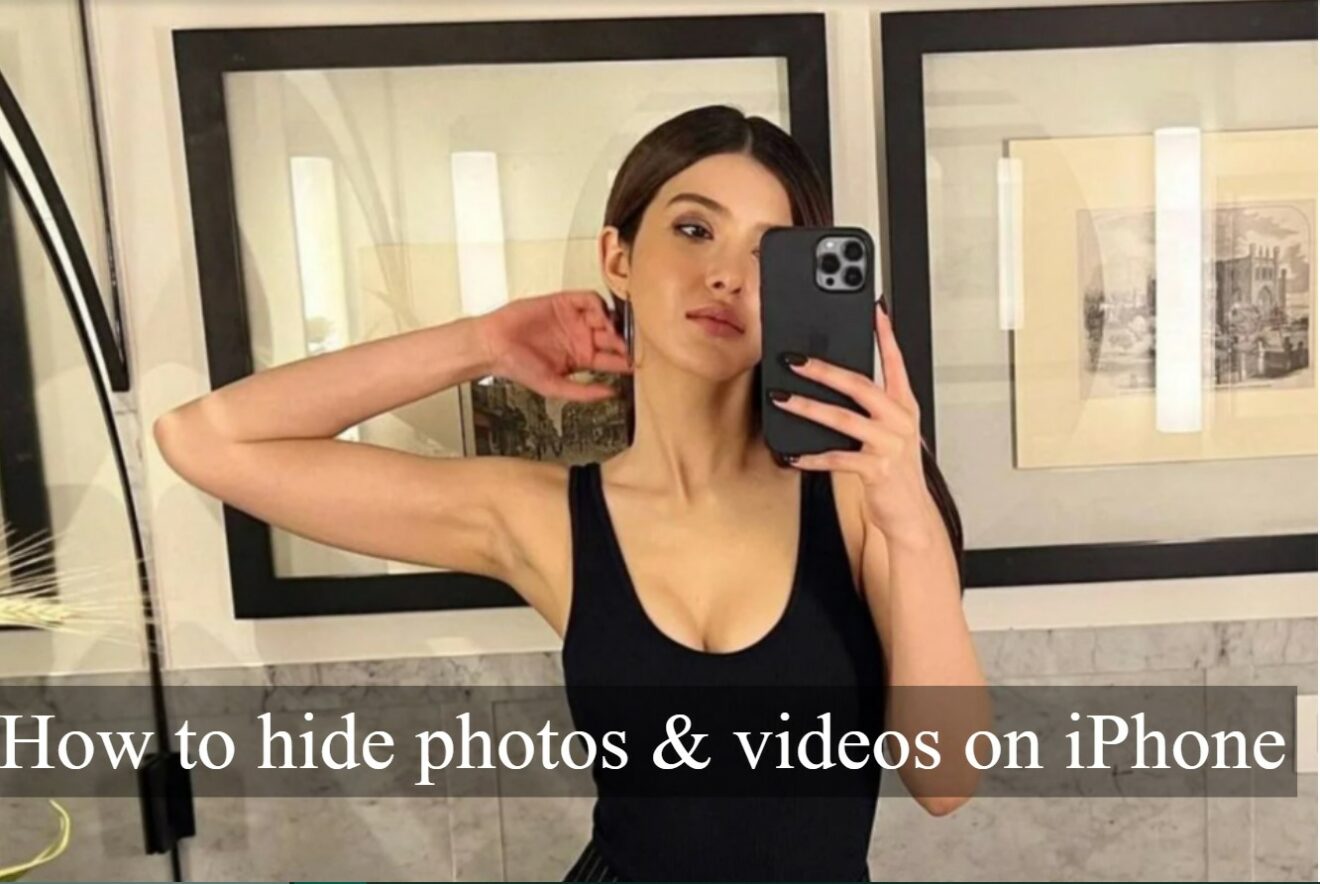
Everyone enjoys snapping images and displaying them on their iPhones. In any case, some of the images you shoot are for yourself rather than for others. Furthermore, the last thing you want is for someone to accidentally view them while scrolling through photos from your new mount vacation.
Fortunately, there are various methods for storing images and videos on your iPhone. If you want, you might try to lock them with a new password. Keep reading to learn how to save photos on your iPhone.
The default Photos application will allow you to easily hide images and videos within the application. It essentially places any photos or video you choose into a hidden collection. This is ideal for photos you want to keep but don’t want to view every time you open your Camera Roll.
You should also keep in mind that everyone has access to the same hidden collection. That means that anyone you allow to use your iPhone might see those hidden photos in only a few taps.
Instructions for creating a hidden album on the iPhone
- Open the Photos application.
- Then find the picture or video you want to hide.
- After that tap the Share button -> Hide.
- At last confirm that you want to hide the picture.
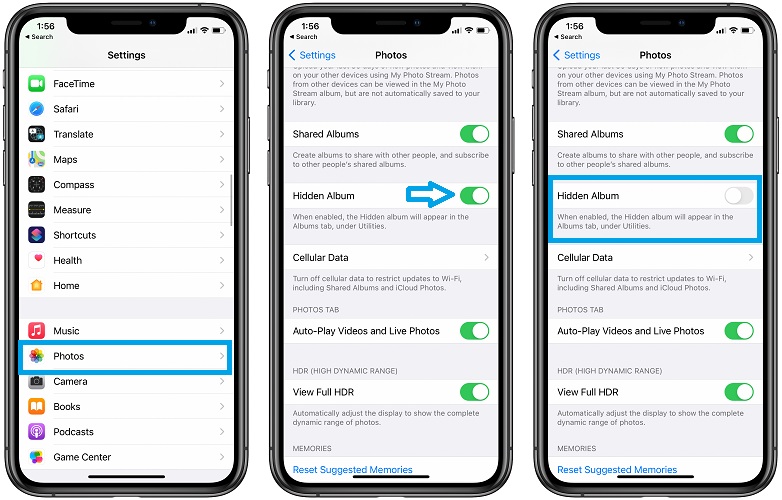
Instructions to unhide photos on iPhone
- Firstly open the Photos app.
- Then tap Albums -> Hidden.
- After that Select the picture you want to unhide.
- Tap the Share button -> Unhide.
Key Instructions to Lock Photos on iPhone using Notes
Perhaps you were hoping for a means to protect obscene images with secret notes. Although you cannot do so in Photos, there is a workaround using the Notes application that will allow you to do so. You may insert an image inside another note and then add a secret key or password. Unfortunately, this only works for static images because you can’t store live shots or recordings in a note.
Before you can lock your photos in the Notes app, make sure you have the lock feature enabled. To turn on password protection for your notes:
- Firstly Open the Settings app.
- Then tap Notes > Password.
- Set and Verify the password you want to use for all notes.
When you have this feature turned on, you can start adding pictures to a password-protected note. To lock a photo with a password:
- Open the Photos app and find the picture you want to lock.
- Tap Share -> Notes.
- Select to save it to a new note or an existing note.
- Tap Save.
- In the Notes app, open the note with the picture.
- Tap Share -> Lock Note.
- Type your password.
- Go back to the Photos app and delete the picture from your Camera Roll.
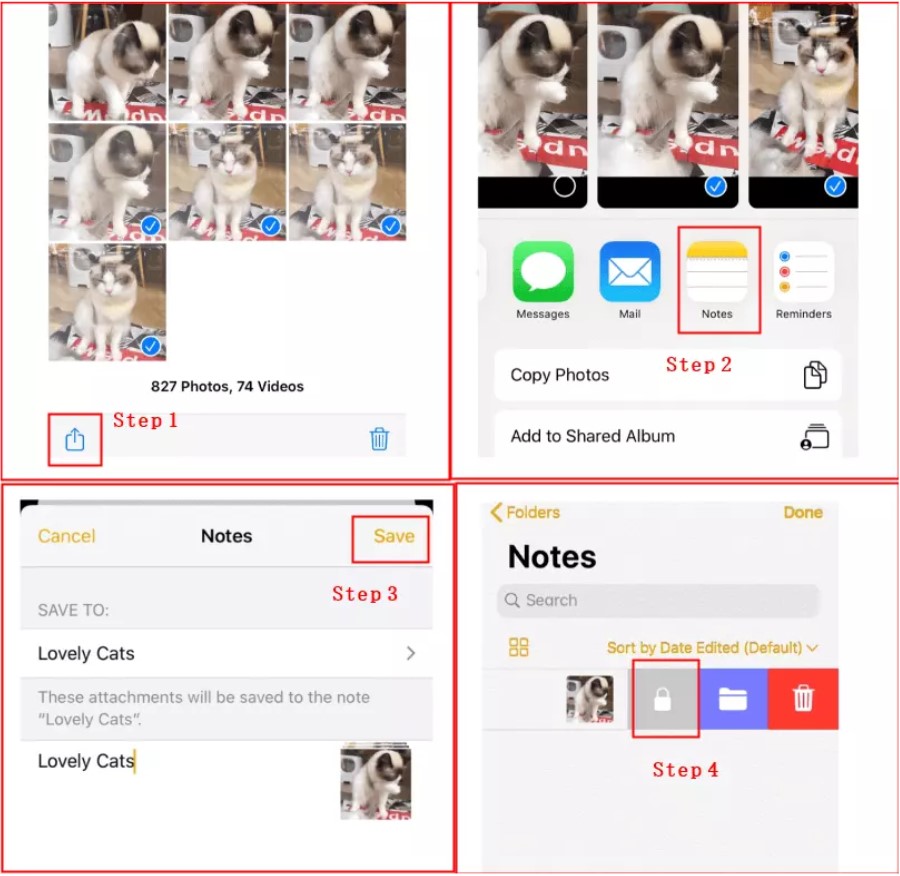
That last step is important because just copying your pictures to a password-protected note still leaves it in your photo library. So, it’s not truly locked until you delete it from the Photos app.
How to access and save the photos you locked in Notes
After you password-protect your pictures, it’s just as easy to view them or even save them back to your Camera Roll. To access and save your locked photos in the Notes app:
- Firstly open the note where you saved your picture.
- Then tap View Note.
- Now type in your password to see all of the pictures you have in that note.
- After that move them back to your Camera Roll, tap and hold an image.
- Tap Share -> Save Image.













