Wondershare MobileTrans is the world’s best mobile transfer companion that serves all of your data transfer needs. Bought a new android phone? Don’t worry! Wondershare MobileTrans has got you covered, transfer WhatsApp from iPhone to Android within seconds. Wondershare prides itself on the positive opinions of more than 50,000,000 users from all across the globe who are actively using the MobileTrans desktop application for all their data transfer needs from one phone to another.
It is essential to bring to your notice that neither Android nor iOS allows the transfer of WhatsApp chats from one phone to another, even through their own data transfer applications. WhatsApp chats are supposed to be end-to-end encrypted and as much as you want or need to have those important chats to be backed up and transferred to your new phone, there is a lot of hustle and most importantly risk of losing all your data while transfer proceeds from any XYZ third party application.
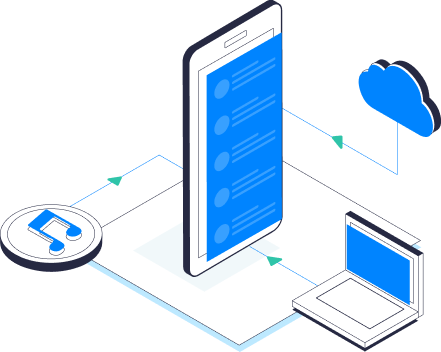
This is where Wondershare MobileTrans comes into the rescue and enables its users to transfer WhatsApp from iPhone to Android and vice versa seamlessly with a single click of a button, saving users a lot of time, effort and energy. For a fact, MobileTrans also enables its users to take backups of their social media platforms and WhatsApp chats along with an important feature of restoring data from cloud backups as well. This is the reason why Wondershare MobileTrans is considered the No.1 platform for all of the user’s data transfer needs.
Anyhow, there are still people out there who refrain from switching from their respective iOS or Android devices as they fear of losing their valuable data. In this situation, either they upgrade from an Android to another Android phone or from one iPhone model to another. They fear that if they switch platforms even for the sake of experience, they would have to lose their WhatsApp data which is of utmost importance to almost everyone.
Why live in fear when MobileTrans is here? WhatsApp is an essential tool for our daily messaging requirements, be it for personal usage or business usage. WhatsApp Business application is mainly used for official communications between colleagues and co-workers.
Get ready to transfer WhatsApp from iPhone to Android using Wandershare MobileTrans. If you have ever tried to transfer your WhatsApp chats using third-party software, you must know the hassle of following complicated steps with your privacy at stake with a constant risk of losing your chats forever!
However, it is certain that neither Android not iOS provides an easy and direct solution to transfer WhatsApp chats from one platform to another. There are multiple other ways to do so but the level of simplicity and ease which MobileTrans provides is phenomenal. This is not my personal opinion but the feedbacks of more than 50,000,000 people from across the globe.
How to transfer WhatsApp from iPhone to Android with one simple click?
Wondershare MobileTrans offers a single step process to carry out this hefty task of transferring all of your WhatsApp chats from iPhone to Android devices. The solution also works the other way round if you already operate an Android smartphone and wish to switch to an iPhone.
Follow these below mentioned simple steps to transfer your chats with the world’s best transfer companion:
- The first step is to download Wondershare MobileTrans on your computer. Follow the Link: https://mobiletrans.wondershare.com/phone-to-phone-transfer.html
Once downloaded, launch the MobileTrans application and click on “WhatsApp Transfer” to initiate the process.
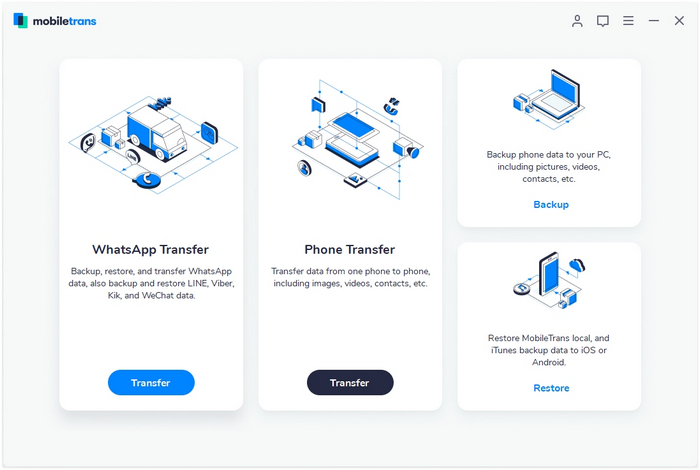
- The second step is to connect both your devices to the computer (iPhone and Android smartphones). Then select “Transfer WhatsApp messages” after which the MobileTrans application will begin to detect both of your devices.
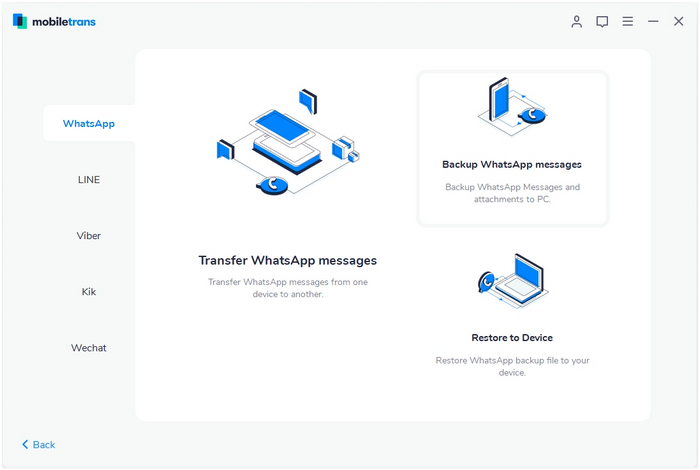
- After the second step, a window will pop-up once the system has recognised both your iPhone and Android devices. There will appear a checklist with all your WhatsApp data categories such as Messages, Group SMS, Photos, Videos, Documents and Others.
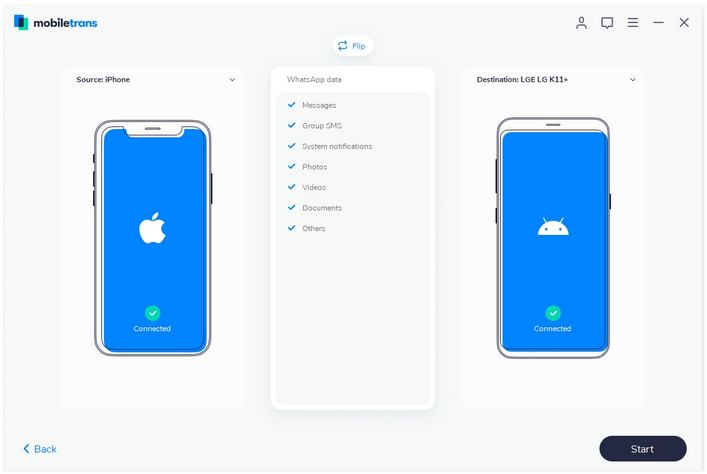
- Click on ‘Start’ and then click on ‘yes’ to proceed with the WhatsApp chat transfer process. Keep in mind to keep both of your devices connected to the computer for the duration of complete chats transfer as notified by the system.
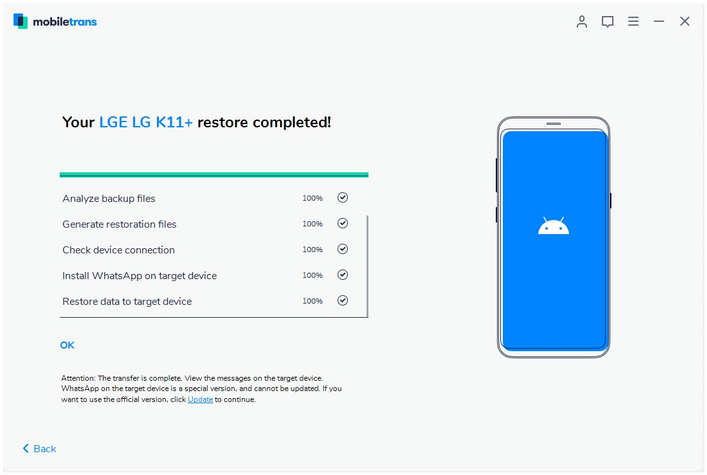
- After the process is complete, the MobileTrans application will notify you about the same saying “Transfer is complete”. After this, you can disconnect your devices from the system and check your WhatsApp to reassure the successful data transfer.
Furthermore, if you have any confusion about the necessary steps that will enable you to transfer WhatsApp from iPhone to Android or vice versa, you can view our tutorial video that will make the process even simpler to you.
Wondershare MobileTrans- Phone Transfer will allow a user to transfer WhatsApp from iPhone to Android with a simple one-click process.
https://mobiletrans.wondershare.com/whatsapp/transfer-whatsapp-from-iphone-to-android.html
Apart from this. Users can also use MobileTrans to transfer Viber, Kik, Line and WeChat data from one iOS to other iOS devices. Backup social media app data and WhatsApp data to the computer and also enables a faster and safer transfer process with 100% risk-free data transfer.
Trustpilot has given Wondershare MobileTrans 4.5/5 stars which is excellent!
Follow the link below to check out MobileTrans- WhatsApp Transfer which allows users to safely transfer, backup and restore their WhatsApp data including chats, videos, photos, attachments and much more.
https://mobiletrans.wondershare.com/whatsapp-transfer-backup-restore.html
So isn’t this process to transfer WhatsApp from iPhone to Android and the other way round simple? A one-click process that will save your time, energy and effort without compromising on your data. Transfer your data risk-free using Wondershare MobileTrans and you will end up recommending the service to all your friends!











