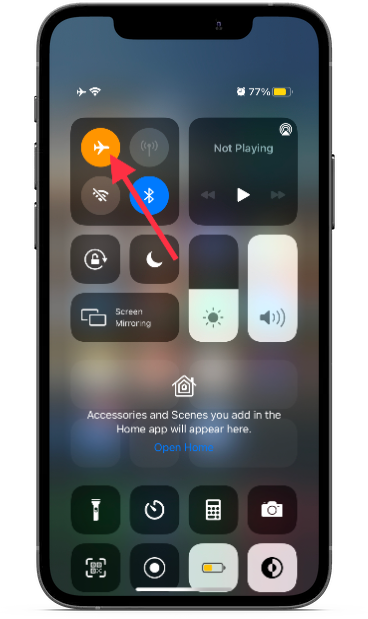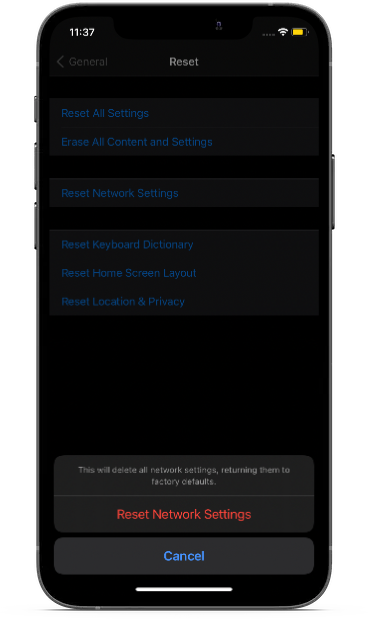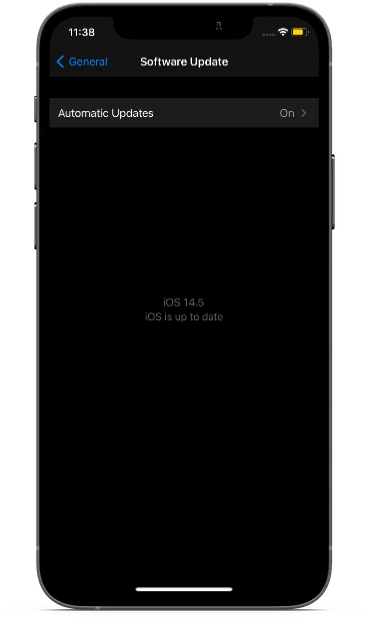Recently several iPhone 12 owners have reported about problems with their internet connection. While some users have complained that the internet connection is often sluggish, others have stated that at times LTE seems too weak to allow smooth video-streaming or even normal browsing.
As is usually the case, the hunt for the tips to fix the slow internet/LTE issue on iPhone 12 didn’t fail to catch my attention. And guess what, here I am, to talk about some of the reliable tips and tricks to resolve the sluggish internet issues on the iPhone 12 Series. If your iPhone has been afflicted as well, make sure to check them out.
Turn AirPlane Mode ON/OFF
Whenever cellular connection seems to be weak or goes glitchy, the very first trick that I try to fix the issue is to turn on/off Airplane mode. Once enabled, it turns off radio signals, which results in the complete stoppage of the communication. And when it is disabled, the cellular connection has to kick in right from the scratch, which often fixes minor network related issues. So, there is no harm in giving this trusted hack a try right off the bat!
Swipe down from the top right corner of the screen to access Control Center on your iPhone 12 Series. Now, tap on the Airplane button to turn it on. Next, wait for a few moments and then turn it off by tapping on the button.
Turn Cellular or Mobile Data OFF/ON
Another pretty simple trick that can let you fix the voice network issues or the sluggish network is the ability to turn off/on cellular. Thus, it is apt to give a chance to this fairly reliable hack as well.
Head into the Settings app on your iPhone and then tap on Cellular/Mobile Data. Now, turn off the toggle and then restart your device. Once your iPhone 12 has rebooted, turn on the toggle.
Force Restart Your iPhone
When it comes to fixing common iPhone issues, force restart aka hard reset is widely considered to be a go-to trick. Therefore, we shouldn’t miss out on it, given how reliable it has always been.
To force restart your iPhone 12 Series: Press and quickly release the volume up button. Then, press and quickly release the volume down button. After that, make sure to hold down the side button until the Apple logo shows up on the screen.
Perfectly Adjust 5G on your iPhone 12
To strike a perfect balance between network speed and battery life, Apple provides three 5G settings on iPhone 12 Series.

5G On: When it is selected, your iPhone will always use 5G whenever it is available. It has a couple of downsides. First and foremost, there are some locations where 5G connectivity is quite poor. As the iPhone is compelled to use 5G wherever it’s available even if the connectivity is weak, you will experience slow internet. Besides, the constant use of 5G also tends to drain a lot of battery.
5G Auto: When it’s selected, your iPhone 12 connects to 5G only when the device thinks it’s needed. This smart adjustment not only ensures a stable internet connection but also prevents rapid battery drain.
LTE: When it is selected, your device will always connect to LTE even when 5G is available for use.
For a better experience, choose 5G if it is available on your area, else leave it on Auto
Update Carrier Settings
To provide a strong and stable cellular network connection, carrier providers frequently release updates. Hence, it’s better to update the carrier settings as soon as it is available.
To get it done, navigate to the Settings app on your iPhone and tap on General. Now, tap on About. Now, you will get a carrier settings update popup asking you to update the carrier on your device for a better experience. Tap on Update to confirm the action.
Reset Network Settings
If you are still experiencing slow internet or LTE issues on your iPhone, try resetting the network settings. It wipes out all the existing network settings including the Wi-Fi passwords and returns them to the factory settings.
The complete cleanup often results in fixing network related issues. Given the effectiveness, there is no question of missing out on this trick as well. Go to the Settings app on your iPhone > General > Reset. Next up, tap on Reset Network Settings and confirm the action.
Do note, resetting Network Settings will remove all saved WiFi and VPN settings and passwords and you will have to reconnect with all WiFi Hotspots.
Update Software
Outdated software is probably the biggest culprit that keeps creating a number of miscellaneous issues on the iPhone (or for that matter any device). That’s why keeping the software updated to the latest version is the way to go; especially if you don’t want your device to get embroiled in random issues that tend to crop up out of nowhere.
Aside from causing various problems and known bugs, outdated software also makes your iPhone more vulnerable to hacking or malicious attacks. So, both in terms of enhancing the overall experience and boosting security, the latest update is a must-have.
Launch Settings on your iPhone and choose General. Now, tap on Software Update. Finally, download and install the iOS update as usual.
Bottom Line
Though the above-mentioned solutions have worked in fixing the slow internet or LTE issues on iPhone 12 for many users, I won’t completely rule issues which do not get fixed even after trying everything. If that’s the issue you are facing, you may need some expert help and I would recommend you to contact a trusted iPhone repair centre sooner than later.
If you have got lucky in sorting out the sluggish internet on your iPhone 12 Series, feel free to share your two cents. Also, do not forget to specify the trick that has clicked for you!