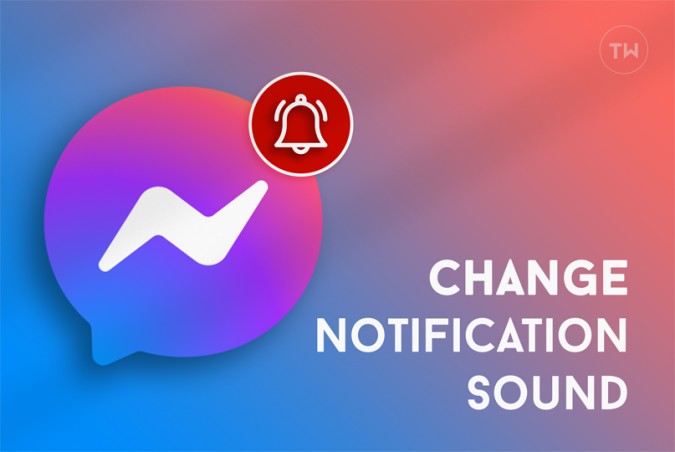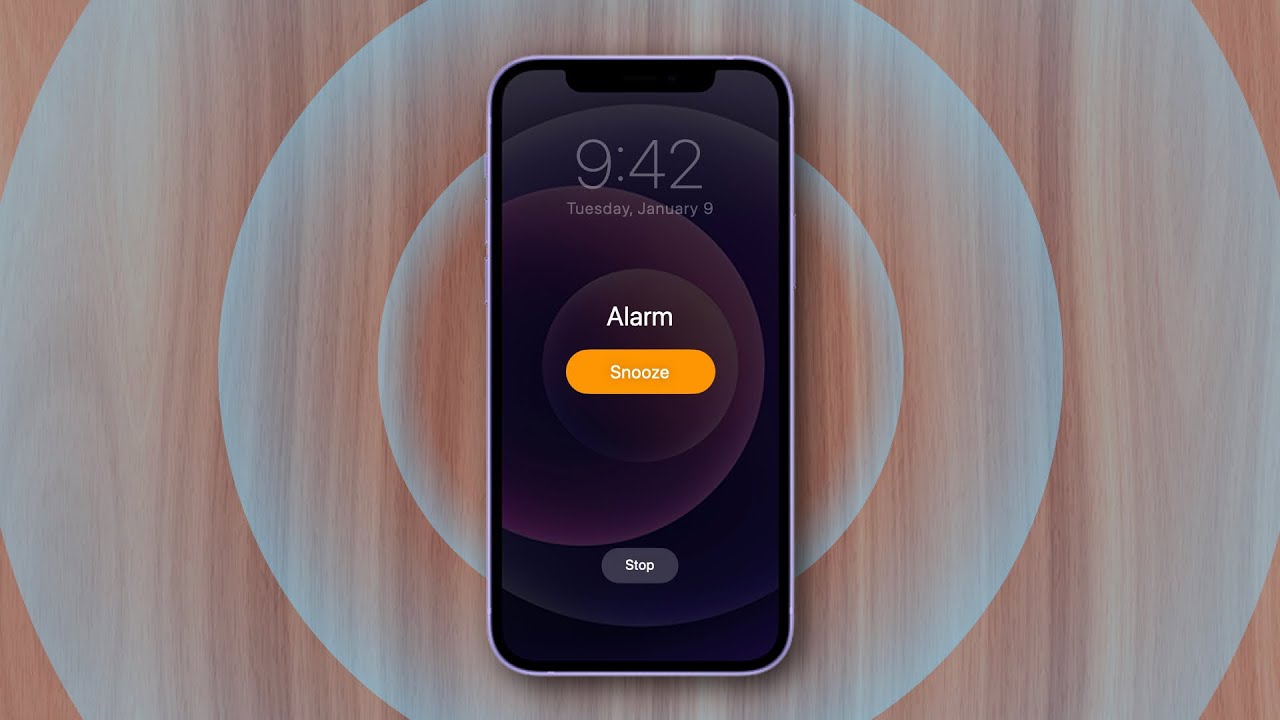
A very vital question is here upon us today, asking how do we change alarm sounds on iPhone? This is one of the most searched topics on the internet because apparently, iPhone users are unaware of how they can change their annoying alarm sound to something more melodious, just like they have on Android smartphones.
Alarms are one of the most hated sounds that anyone can ever have because it wakes you up from your beauty sleep. That is the only explanation I can think of right now. Would you like something that wakes you up from your precious sleep? No, right? Exactly this is the reason why people are searching the internet for a way to change their alarm at least because iPhones’ default alarm is kind of a mood killer, even for when you’re sleeping.
How to change Alarm sound on iPhone?
Here’s how you can change the alarm sound on your iPhone:
- Unlock your iPhone.
- Open the clock application.
- Tap on the Alarm option at the bottom of the screen.
- Click on edit alarm at the top right corner of the screen. Then click on the alarm you wish to edit. This will open the Edit Alarm screen on your iPhone.
- Below the edit alarm option, it is written ‘Sounds’. Click on it.
- A new window opens with all the different sounds that iPhone has to offer for setting your Alarm. You can scroll up and down to get a preview and finally select the one you like.
- You can tap on the Alarm Sound to play a sample and select from the list. Click on “Classic” option to move over to the first iPhone’s alarm sounds.
- If you do not want ant alarm sound, you can scroll to the bottom of the screen and select ‘None’.
- When you are done, go back to the Edit Alarm screen. Set your timer and press ‘Done’.
- Congratulations, you have successfully changed your Alarm Sound on iPhone.
You can follow these steps to set a different alarm sound for different times. Sometimes you get used to the alarm that plays every morning at 6 am and suddenly it does not wake you up anymore. That is when I decide to change my alarm to something new, so that my ears can listen to a new sound and decide to wake me up.