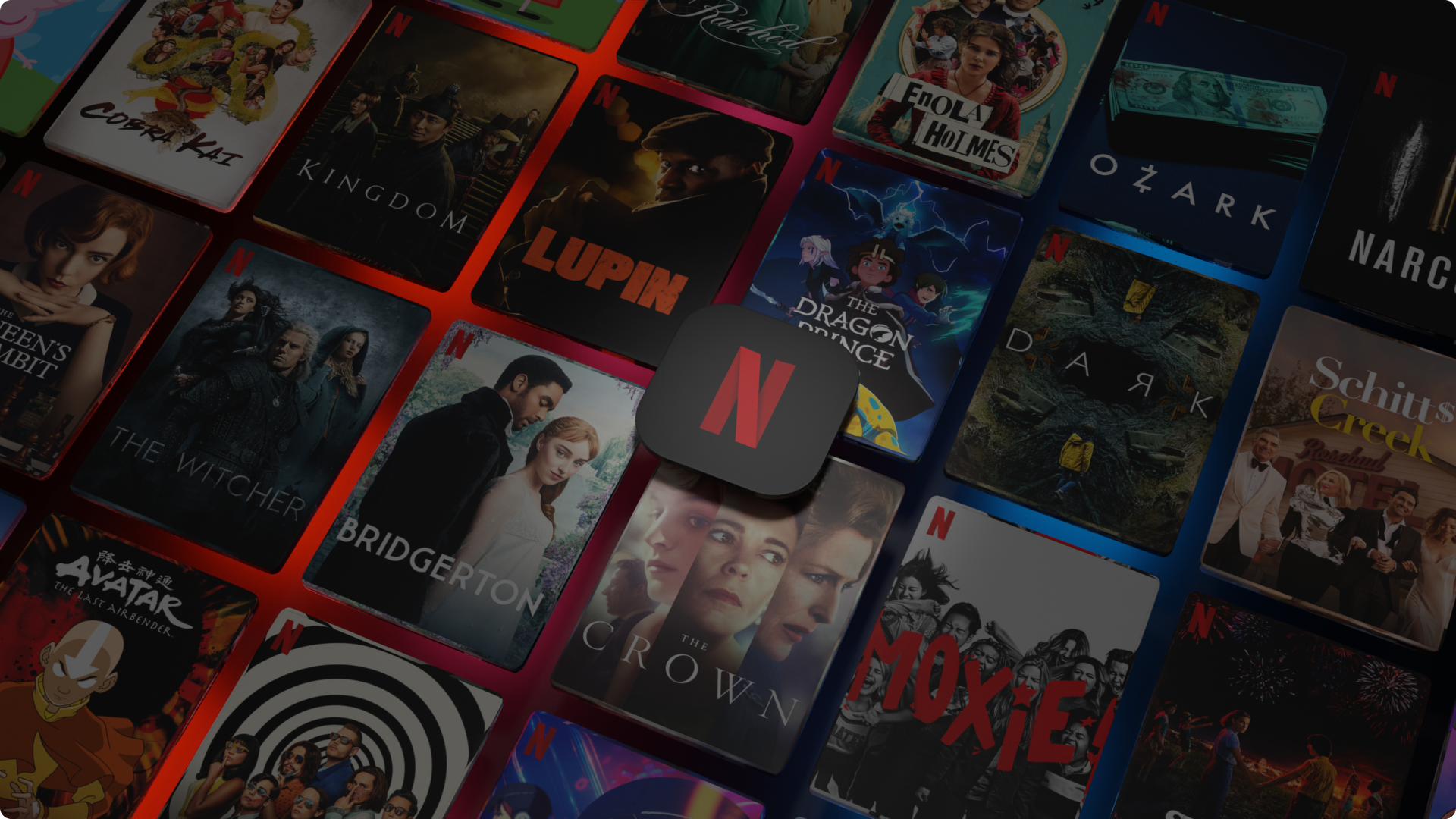As people are stuck inside their homes owing to the current Covid-19 pandemic, Netflix has become an important mode of entertainment and people around the globe are really enjoying this medium. It has a wide variety of shows, movies, and other attractive content in multiple languages.
Due to its extensive use, several people want to personalise their Netflix account. This can be done simply by changing the language of the profile or just the language of the content that they are watching. But it is not necessary that everyone knows how to change language settings on Netflix on a laptop, smartphone, or smart TV. For others who do not know how to use this feature, here is a guide for them.
If you are using Netflix on a laptop or computer, go to the Account section of the website. It can be found in the upper-righthand corner of your device’s screen. Choose ‘Account’ from the drop-down menu. Under the ‘My Profile; section, choose ‘Language’. Note that not all shows are available in all languages, but you can still change your default audio language to one of 22 different languages. These include Spanish, German, Korean, and Mandarin.
Changing the language on your profile
- Sign in to Netflix by using either a computer or mobile browser.
- Choose the Manage Profiles option.
- Choose the profile of your preference.
- Choose your language from the Language drop-down menu.

Changing the language on your mobile
- Sign in to Netflix by using a mobile browser.
- Choose the Manage Profiles option.
- Choose the profile of your preference.
- Choose your language from the Language drop-down menu. After this, try to play your TV show or movie with your chosen audio again.
Changing the language on Smart TV or Apple TV
In order to change the language on Netflix on Apple TV, while the show is playing, swipe downwards on your remote. A menu will appear where you can then choose which language you want the show to play in. This is applicable for both audio or subtitles.