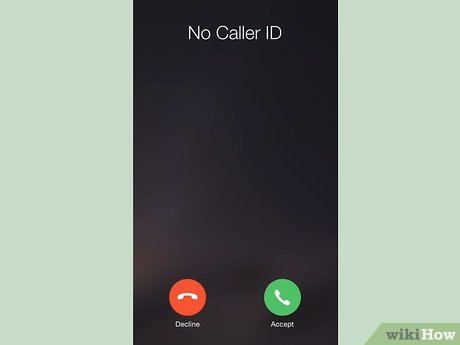Learning how to clear your Roku cache can save you from several troubles when it comes to streaming. While Roku devices are typically quite straightforward and easy to use, they can malfunction occasionally, like any other gadget. If you have an app that has begun to run very slowly, or sometimes stops responding to commands after being open for a few minutes, you might be encountering a cache issue.
Since Roku devices do not consist of too many moving parts, there is a pretty good chance that your device is suffering from a software problem as opposed to one with its hardware. You will be able to solve just about any Roku issue by factory resetting the device, but that also means you will have to spend some time painstakingly signing back into every account that has been on your machine. Instead of this, try to clear up your cache as the first step.
For this process, all that you will require is a few minutes of your time and a well-functioning remote. Keep in mind that you will need to temporarily delete the troublesome app, so make sure that you have your login info near you.

- Make sure that your Roku player is on and fully functioning, and that you are connected to a strong Internet connection. Also, ensure that you have installed the latest software for your device. If you are not completely sure about this, you can check it in the settings menu.
- Go to the Roku home screen by pressing on the Home button on your remote.
- Click on the app that has been causing you some trouble. If it an app that you use often, it will be located on top of the Home page. If not, then you will have to scroll down to find it.
- Click the options button, which is represented by an asterisk (*) on your remote. This will show you a menu with a range of options.
- From these options, choose “Remove channel” and confirm your choice. Following this, Roku will delete your app from the Home screen after a few seconds.
- Restart your Roku by going to the Settings menu > System > System restart.
- Reinstall the app that you deleted. To do this, go to the Roku Channel Store to find it, where you choose the app that you want, and click on Add channel to install it.
- Sign back into the app before trying to use it. Note that this process will vary depending on the app that you are using.