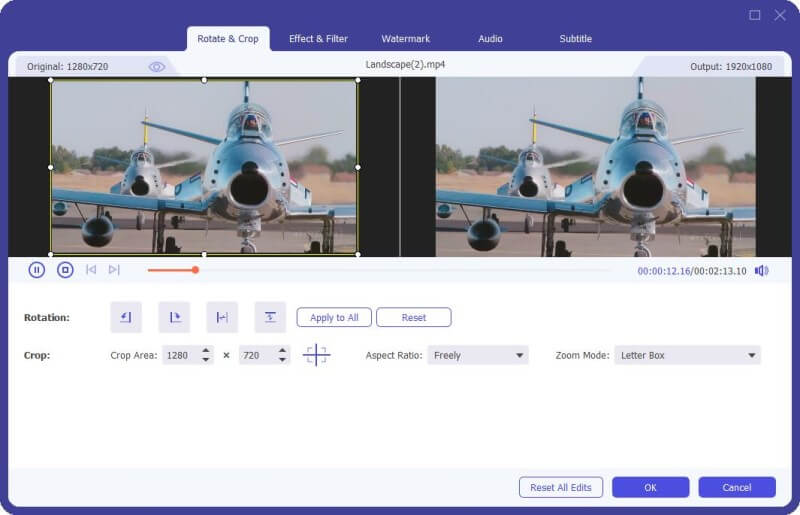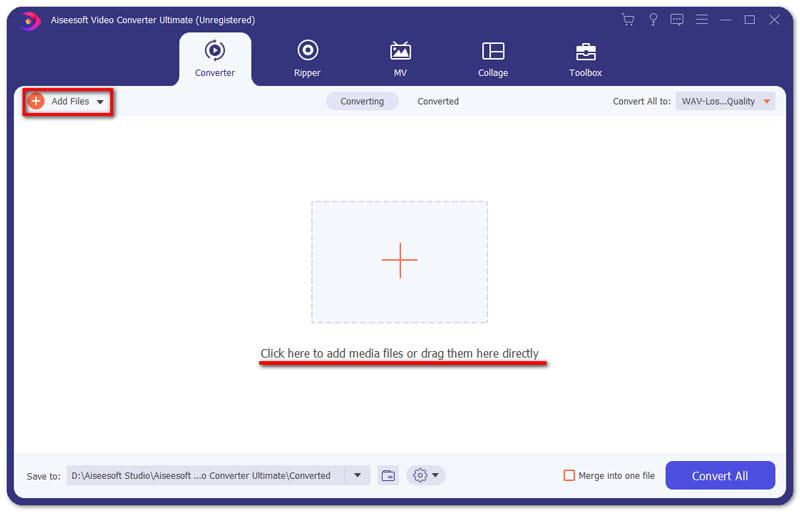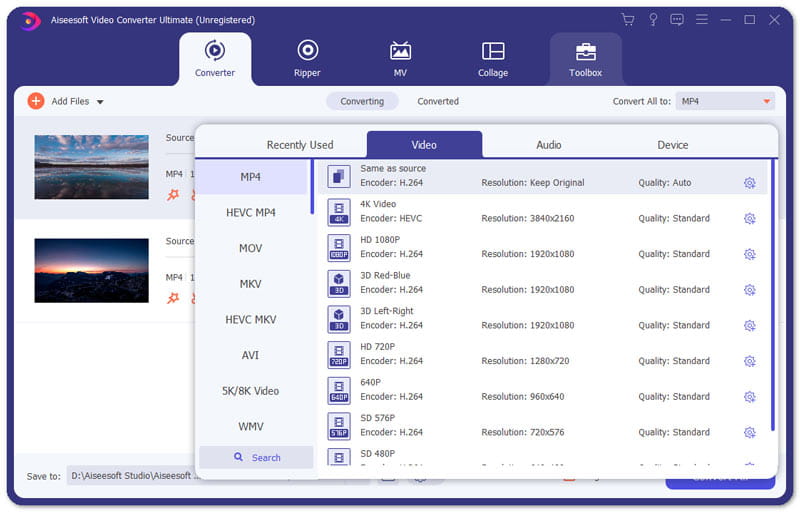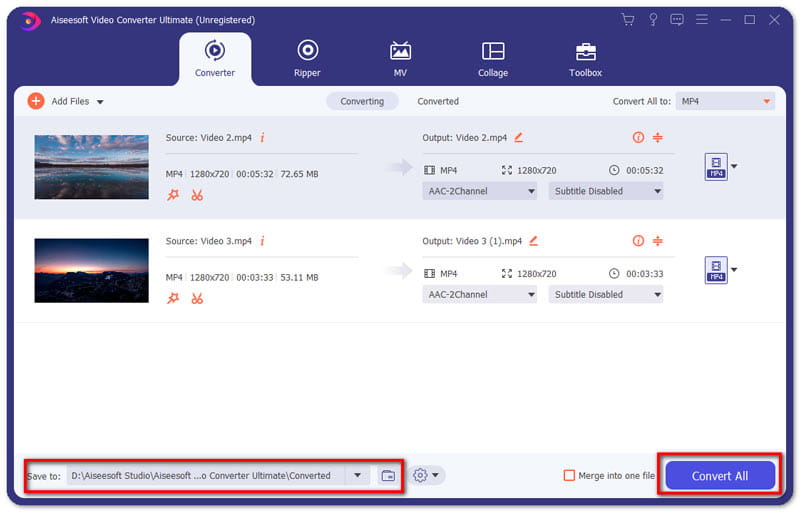MP4 is a universal container format that can be used for all various devices and media players like iPhone, Android phone and tablets, iPads, Windows phone, Smart TVs and more. In most cases, you have a large number of video files in different formats. Actually not all video file formats can be played smoothly or can be opened directly on all your mobile phone or other portable devices. Since MP4 is the most widely used video file type, changing these video files to the popular MP4 can be a better choice. To make things easier, all you need is an all-in-one video to MP4 converter. Hence you can convert any video to MP4 formats and play them on your media players or other portable devices.
The Best Way to Convert Video in Any Format to MP4
A universal video to MP4 converter will solve all your playback problems. Aiseesoft Video Converter Ultimate is an excellent video converter tool for all types of video and audio formats. It also supports HD, 4K, 5K and up to 8K converting. With the easy-to-use UI, users can export MP4 files from any video files like MP4, MOV, WMV, AVI, MKV, and etc. It provides amazing editing features like rotate/split/crop video, add effect & filter, watermark, add audio track and subtitle.
What Makes Video Converter Ultimate Splendid Among All Video Converters
Convert, edit and compress any videos or audio in 1,000 formats.
Put two and more videos into frame and play them simultaneously.
Make cool video at once with the built-in music movie maker.
Convert videos like MP4, MKV, AVI, WMV to high-quality animated GIF files.
Media Metadata Editor lets you edit ID3 tags like title, artist, album, composer.
Also works as MP4 splitter, Video Compressor, Video Enhancer, 3D Maker and more.
The advanced Blu-Hyper video encoding technology ensures a 30% faster conversion speed.
Through the following guide, you can get the detailed steps on how to convert any video on your computer to an MP4 file.
Step 1. Launch Video Converter Ultimate and load the videos
You can visit the official website of Aiseesoft Video Converter Ultimate to download it on your computer. Once downloaded, install and launch Video Converter Ultimate on your Windows computer or Mac. You can click “Add Files” button to import the videos you want to convert to MP4. You can drag several videos of different formats to the video converter.
Step 2. Set MP4 as output format
You can click on the Format icon to set the output format for each of your video. There are many choices of MP4 output, like MP4 8K Video, 4K Video, HD 1080P, 3D Red-Blue/Left-Right, HD, SD. If you want to export MP4 with the same quality as source files, you can choose Same as source.
Step 3. Edit video files
If you want to make your MP4 video more perfect, you can click the magic wand icon (Edit) below your video file to enter the editing interface. You are given choices to rotate, crop video, add specific watermark, adjust audio and add external subtitles. Click OK button to apply the changes.
If you want to split your MP4 video into several parts, you can click the scissor icon (Cut) to split MP4 videos, or cut off a certain part of the video.
Step 4. Convert video to MP4
Then you can click the drop-down arrow next to “Save to” to select the output destination where you MP4 files will be saved. After that, click “Convert All” button to convert all the videos to MP4. If you want to combine these video files into one MP4 files, you can tick the “Merge into one file” option in advance.
Suppose you are looking for an excellent video to MP4 converter to convert video in any format to MP4. Aiseesoft Video Converter Ultimate is absolutely the best option. Besides converting, you can also add filters, adjust basic effects, add 3D effect, adjust subtitles and audio tracks. All these editing functions are designed to make your MP4 video look perfect. Aiseesoft Video Converter Ultimate will give you not only the best conversion experience but also with the best quality. What you need to do is give it a shot, and enjoy your MP4 video on players right now.