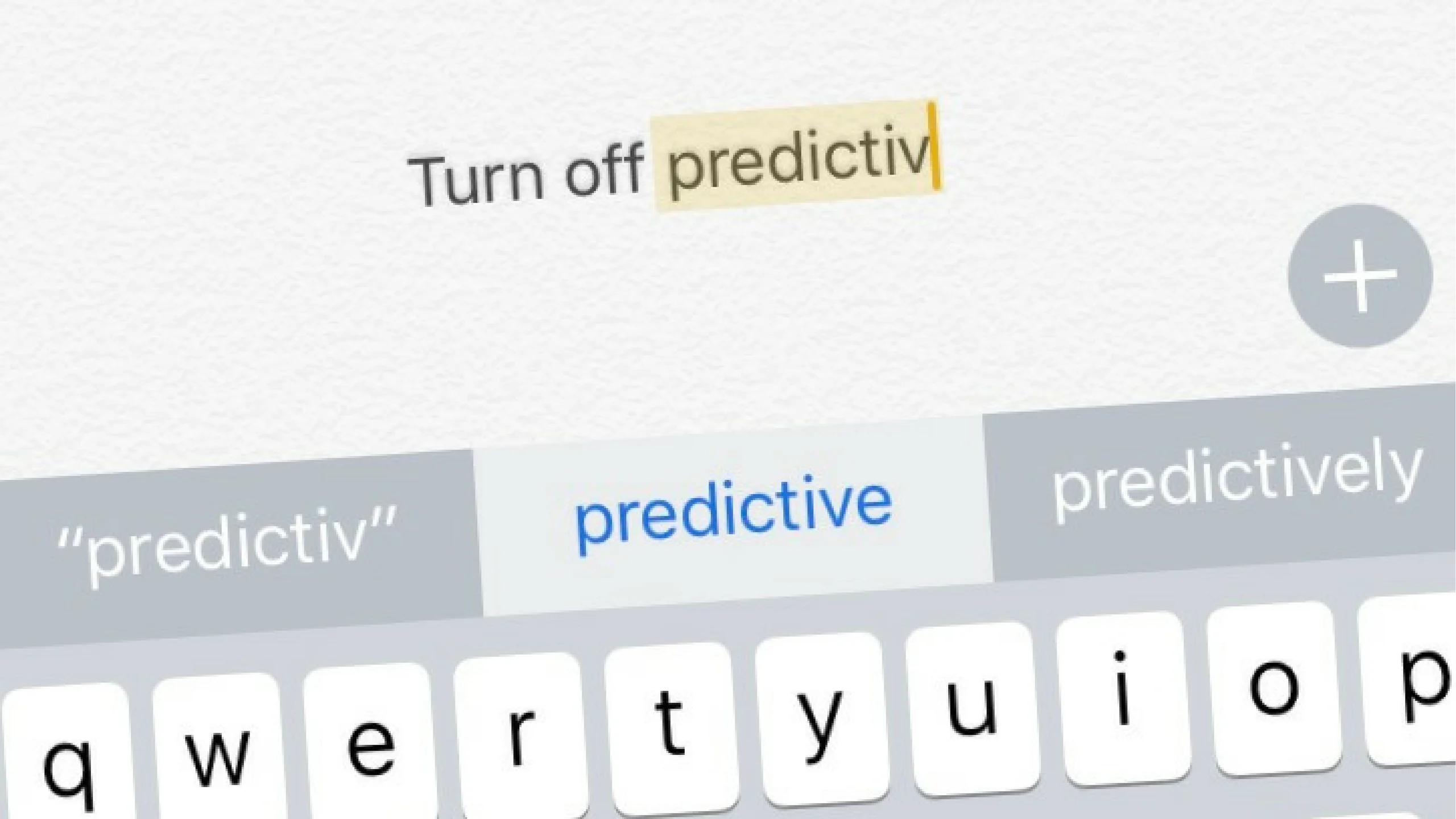
Payette Forward
You can literally make your iPhone forget the words that you do not use. The words you remove will not appear in the predictive texts.
Predictive text is one of the best features to have on an iPhone because it predicts words that you are typing without you completely typing it. For instance, if you type “Commendable” too much during your conversations, your predictive texts will suggest you the word when you type the first two letters of the word.
This is how predictive texts work and it is an amazing feature to have. However, it is only helpful when it predicts the right words but when it works incorrectly, that becomes annoying and irritating while typing on the keyboard. There are so many people finding a fix for this issue because its something beyond our control.
Let me help you with predictive texts.
How to delete words from keyboard iPhone?
You might think that if there is one word that you specifically get wrong on predictive texts and you want a way to remove that word altogether. That is not possible. The only way to delete words from keyboard of an iPhone is by resetting the dictionary and start from scratch.
Yes, you cannot edit individual words in the predictive text dictionary, you will have to reset it again and you are good to go.
Here is how you reset your iPhone keyboard predictive texts dictionary.
- Unlock iPhone.
- Go to Settings
- Tap on General
- Click on Transfer or Reset phone.
- Click on Reset
- Tap on Reset Keyboard dictionary
- Enter your PIN
- Tap on Reset Dictionary
- Open your notes app and open keyboard to check.
- You are good to go!
This is one way of sorting your incorrect predictive texts. Another way is to replace a word that is bugging you.
If you wish to remove a word from predictive texts, you can simply go and replace that incorrect word with the correct one. So, every time you type that word, iPhone will automatically replace it with a correct word.
Here is how you can force predictive texts to use the correct word:
- Open Settings
- Go to General.
- Click on Keyboard
- Tap on Text Replacement
- Tap on plus icon.
- Enter the spelling in the phrase column.
- Enter the shortcut that you wish to have for the phrase.
- Predictive texts will always show this suggestion over the previous one.
Hope this was helpful.










