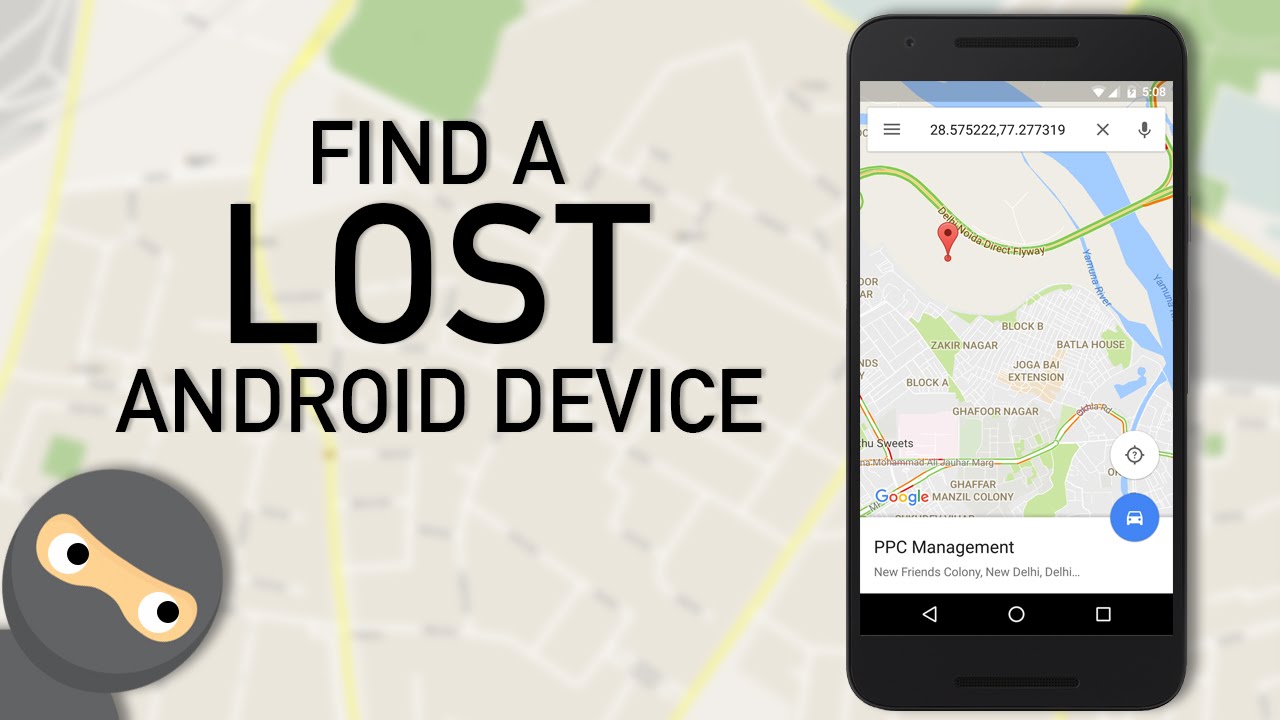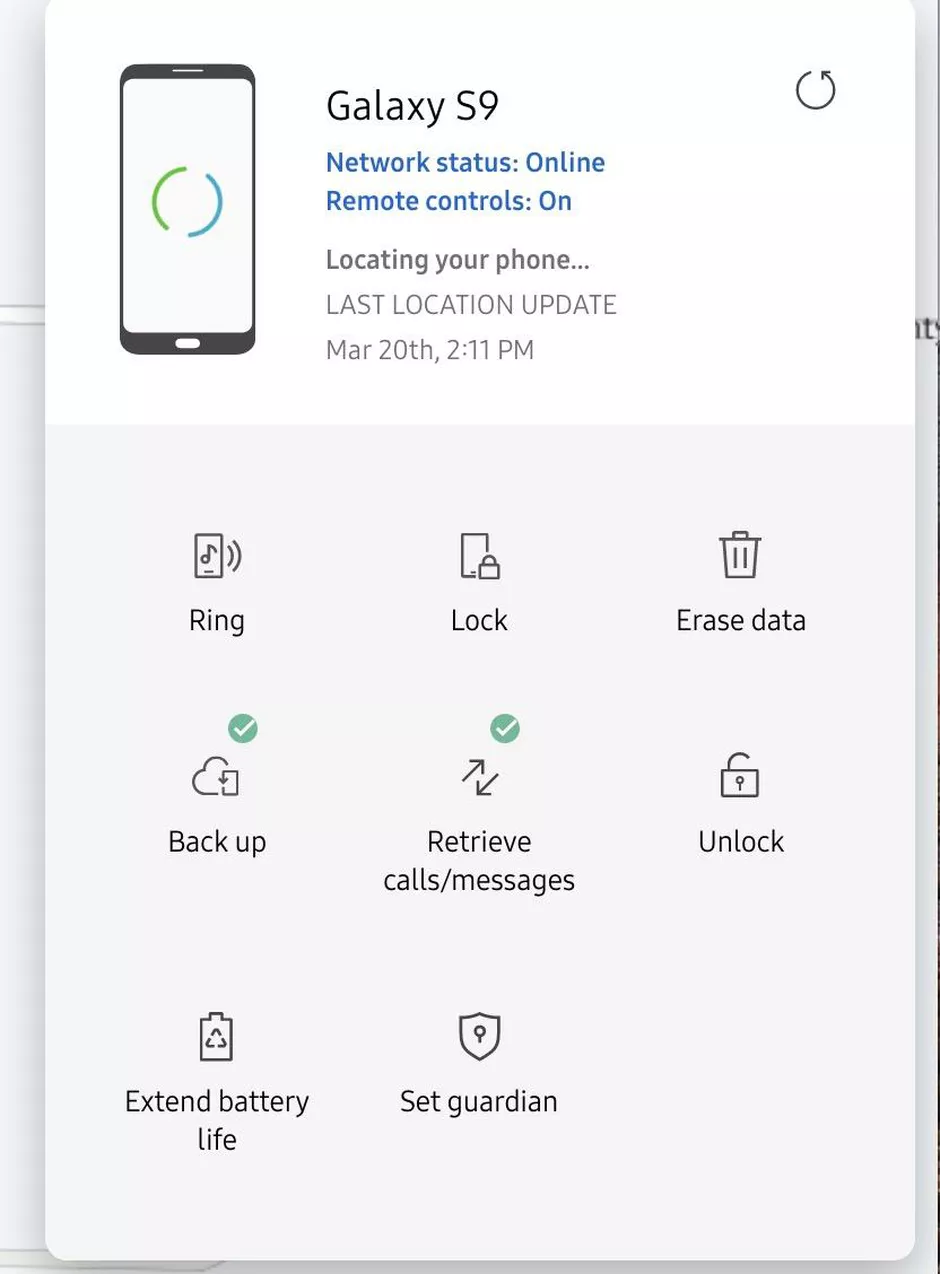If your Android device is stolen or lost and you are searching for a way to find your stolen or lost Android phone, then you are at the right place. In this article, we will provide you with a few options which will help you in finding your lost android phone.
Google provides an app as well as a website called Find My Device through which you can go through your missing Android phone, lock it, and erase all data if you want to. While Samsung devices have an extra feature called Find My Mobile, which allows you to track your lost device. Let us look at both the options.
Using Google’s “Find My Device” app
Google’s Find My Device service is available as an Android app as well as an independent web page; both work the same way. Once you sign in to your Google account, you will see a map that automatically displays your registered devices on screen. From here, you can play a sound to locate your device. You can also secure it by locking the device, delete all personal data, and also display a message on the screen if required. So, the web page is a good way to find, lock, or erase your Android phone remotely in an emergency.
The only requirement is that your Android phone should be connected to your Google account, which is turned on and connected to the Internet. If you have several Android devices registered with the same email address, you have to make sure that the right one is chosen in the menu.
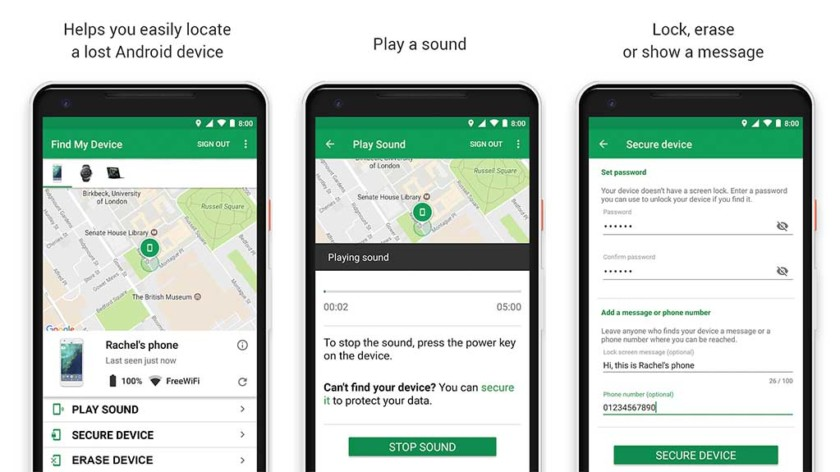
Recently in a fresh update, Google implemented some of the features into their search results page. Now, you will be able to locate any registered Android device on your account quickly, right from the search results thus saving your time. By using the search phrases like “where is my phone?” you can find the location of your device. Once it is located, you can use the ring function and let it ring by selecting the “Ring” option.
If you do not have access to a laptop, no need to worry, in that case, you can use someone else’s phone to track it. Instead of using your phone’s browser, you can consider using the Find My Device App. You can sign in using both the guest mode as well as your Google account credentials. Next, you will be able to track your lost device, make it ring, or wipe its data, according to your needs.
One of the reasons for this method not working is your device could be not connected to the internet. If it is so, then keep trying to track it until it connects to Google’s services again.
Find your lost phone using Samsung’s Find My Mobile App
The prerequisites for using Samsung’s Find My Mobile tool are listed below :
Your device must have access to the internet. Also, You need to have a Samsung account and your device registered with it. Find my mobile needs to be set up on your Samsung phone before using it remotely. This will enable you to use your device remotely whenever you need to.
If you own a Samsung device, to find your lost phone using Samsung’s tracking service ‘Find my mobile’ you need a Samsung account. And you must have registered your device before you lost it. So try to remember if you did that earlier.
If you did it? Great. Now, Move on and sign in to the Find my mobile website. Next, select the left sidebar and confirm that your device is connected to your account. Now, you need to select the ‘Locate my device’ option present in the sidebar and tap on the locate button. If your device is connected to the internet, then you will be able to track its approximate location. Find my mobile also allows you to do other things like locking your device, make it ring, and more.
I hope this article helped you by providing the solution you were looking for to find your lost phone! If you have any doubts, pr queries do let us know in the comments below. Also, if you found our content informative, do like and share it with your friends.
Also Read: How to transfer WhatsApp data from Android to iPhone?