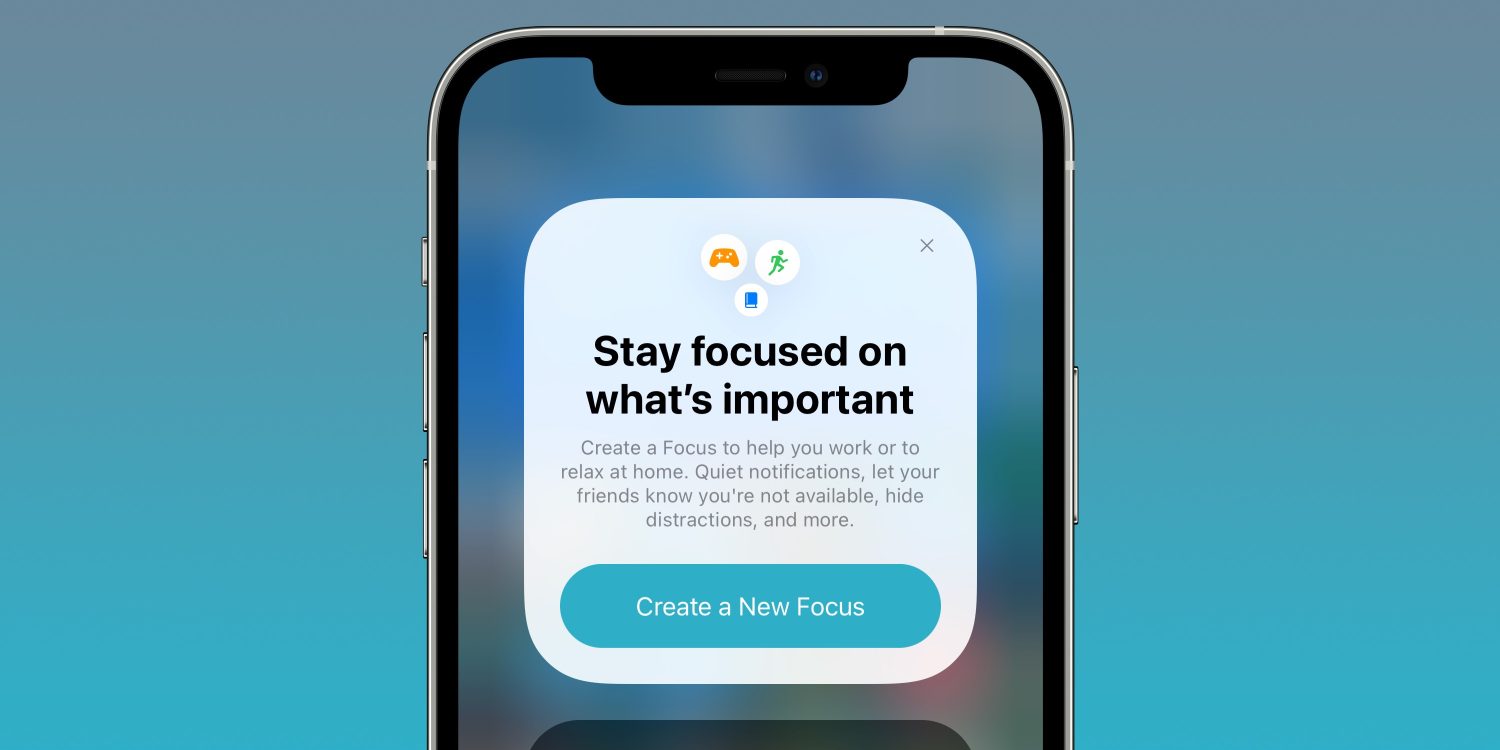With the all-new Focus mode in iOS 15, Apple hopes to help consumers reduce distractions (also supported by Mac, iPad, and Apple Watch). The function allows you to establish notification, call, and message filters, as well as auto-reply to others while you are unavailable, and it includes useful customization and automation. Let’s take a look at how iPhone Focus works in iOS 15.
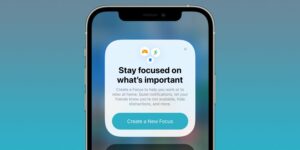
The new iPhone Attention feature is an expansion of Apple’s Do Not Disturb function, bringing more flexibility, control, and automation to your life, in the hopes of bringing more… focus to it.
You may construct a custom set of filters for how notifications, calls, texts, and auto-replies operate on your iPhone, whether at work or at home, for driving, exercise, reading, creative time, sleep, or anything else.
Users are leveraging Apple’s new focus modes to place a symbol of their choosing in their status bar, which is a new iPhone customization trend. The ability to select a specific symbol for distinguishing when a given mode is activated is one of the basic characteristics of focus. Focus modes may be difficult to configure, but if all you want is a cute symbol in your status bar, it’s very straightforward.
To have a personalised icon in your status bar, you must have iOS 15 on your iPhone or iPadOS 15 on your iPad. There are over 25 icons to pick from, including several that are humorous, such as a happy face, a fire sign, a light bulb, and a paw print.
Here’s how to set it up on your own iPhone or iPad:
- Launch Settings
- Scroll down and select Focus.
- Tap the plus sign (+) in the upper right corner.
- Select Custom.
- Choose your favourite icon.
- Decide on a Focus
- Select who can give you alerts (you can choose all of your contacts if you like).
- Allow all applications to display notifications to you (this respects your custom notification settings)
- Done should be tapped.
- To activate the Focus mode, press the switch.
The icon you choose should now display next to the clock in your iPhone’s status bar. It will disappear briefly if your iPhone needs to notify you that an app is utilising your current location, so don’t be concerned if it does. You may leave this single focus in place and just change the icon in the Settings app on the fly if you choose.