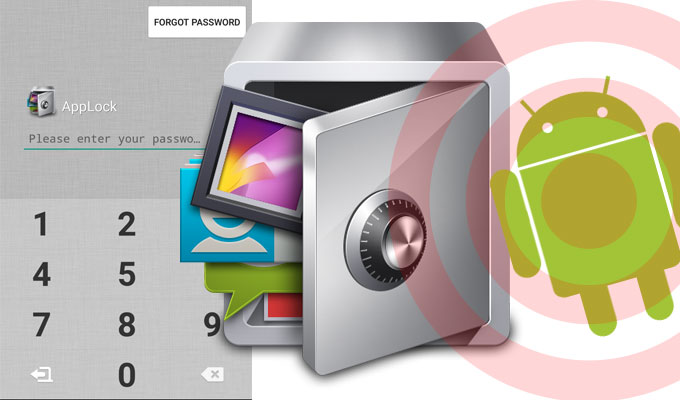
Threatpost
If you are someone that has highly sensitive data on their Android smartphone and they wish to put a lock on any of their apps, you are at the right place.
There might be instances where you have data that you do not want anybody seeing on your smartphone. It could be photos, videos, documents or even WhatsApp and Messages chats. What do you do for additional security? What if you give someone your phone to play games or use the call, and they end up spying on your personal data? How can you avoid that?
Well, the best way to avoid that is by having a passcode lock on apps that have sensitive data. This will definitely provide android users with additional security.
Most people are already using biometric fingerprint lock on their Android smartphone, some are using Face lock, and some are using PIN protection to unlock their Android device. However, there can be instances where you wish to have a lock on individual apps or folders on your Android phone. This functionality is missing in Android but there are some third-party apps that can do the job pretty well. Android being an open-source platform, it is very easy to add individual passcode lock on different apps on your smartphone.
How to lock apps on Android?
- Download AppLock from Google Play Store and it will do the job for you. This app is free to use, and you can apply this passcode lock on any app on the device. However, if you wish to have a bloatware and ad free version of this app, you can purchase the full version.
- First time you open the app, it will prompt you to add a master PIN. Make sure that this pin is different from the one that you have on your Android smartphone for additional security.
- If you have a fingerprint scanner on your device. AppLock will prompt you if you would want to unlock your apps using fingerprint lock or would you prefer PIN every time you open the app.
- Click on the plus icon next to select the apps on which you wish to apply the passcode lock. You can add this lock to as many apps as you want.
- Confirm OK and you are good to go!
This is how you can set up passcode on apps for that additional layer of security. Hope this help!











