Ever wondered how to play Steam games on an Oculus Quest 2, well we have a guide for you showing how. While Quest 2 is a standalone device, requiring no wired connection to your computer in order to play the Quest VR games vast library, Quest 2 does also provide an option for connecting with your computer to allow for the ability to play Steam VR games, for instance.

The downside is that you will need a strong WiFi signal, and performance may at times be spotty, but when the Air Link works smoothly, you will be able to play Steam VR games that are streaming from a computer with no wires. You do not need a USB cable to play Steam VR games on Quest 2; you can connect wirelessly using the Oculus Air Link. Oculus has a feature called Air Link which allows users to connect their headsets wirelessly with a PC.
The catch here, of course, is that you will have to buy the VR games straight through Steam. SteamVR will let you run any VR-ready titles sitting in your Steam Library. You can locate SteamVR itself in your games library and start from there. First, you will have to install Steam VR and the Quest computer app. First, players must have the Steam VR downloaded in their Steam app, allowing them to play VR first, no matter what headset is used.
Step-2 Connect your Oculus Quest 2 to a Computer Turning the Quest 2 on and connecting it to a computer over USB-C using a longer USB-C cable here will make your life easier since you will not need to take your Quest back and forth to just installing games onto it. To set it up using a cable, just power up your Oculus VR headset and plug it into the USB port of your computer.
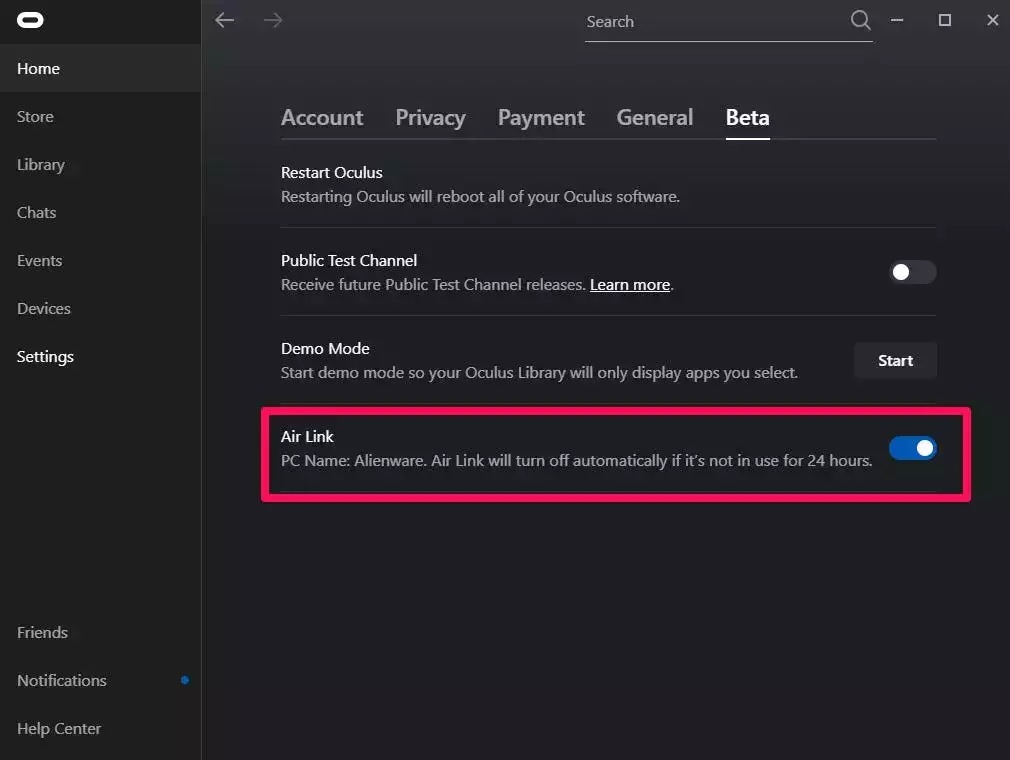
Then, run the Meta Quest Virtual Desktop application and follow the instructions to set up your headset to connect it to your computer. In terms of connecting the Oculus Quest 2 headset to Steam, you actually have two main options; you can connect it manually using an Oculus Link cable or a non-branded USB Link cable, or you can connect it wirelessly by downloading Oculus Air Link software.
Enable the option called Experimental Features, then look for Air Link below that, and turn it on similar to how you would do on a PC. You will have to enable Oculus Link either on a PC or on your VR headset since this is still an experimental feature. By turning Air Link on, official Oculus apps will be able to use Air Link in place of the usual N.G.
This switch will change apps to using the wireless Air Link in place of the usual wired Link connection. Air Link should now show as an option on the headset quick start interface and provided that you have got Air Link turned on by the PC, and the PC is plugged into the Ethernet port, you should be able to open up SteamVR and play installed games just like with the wired connection.










