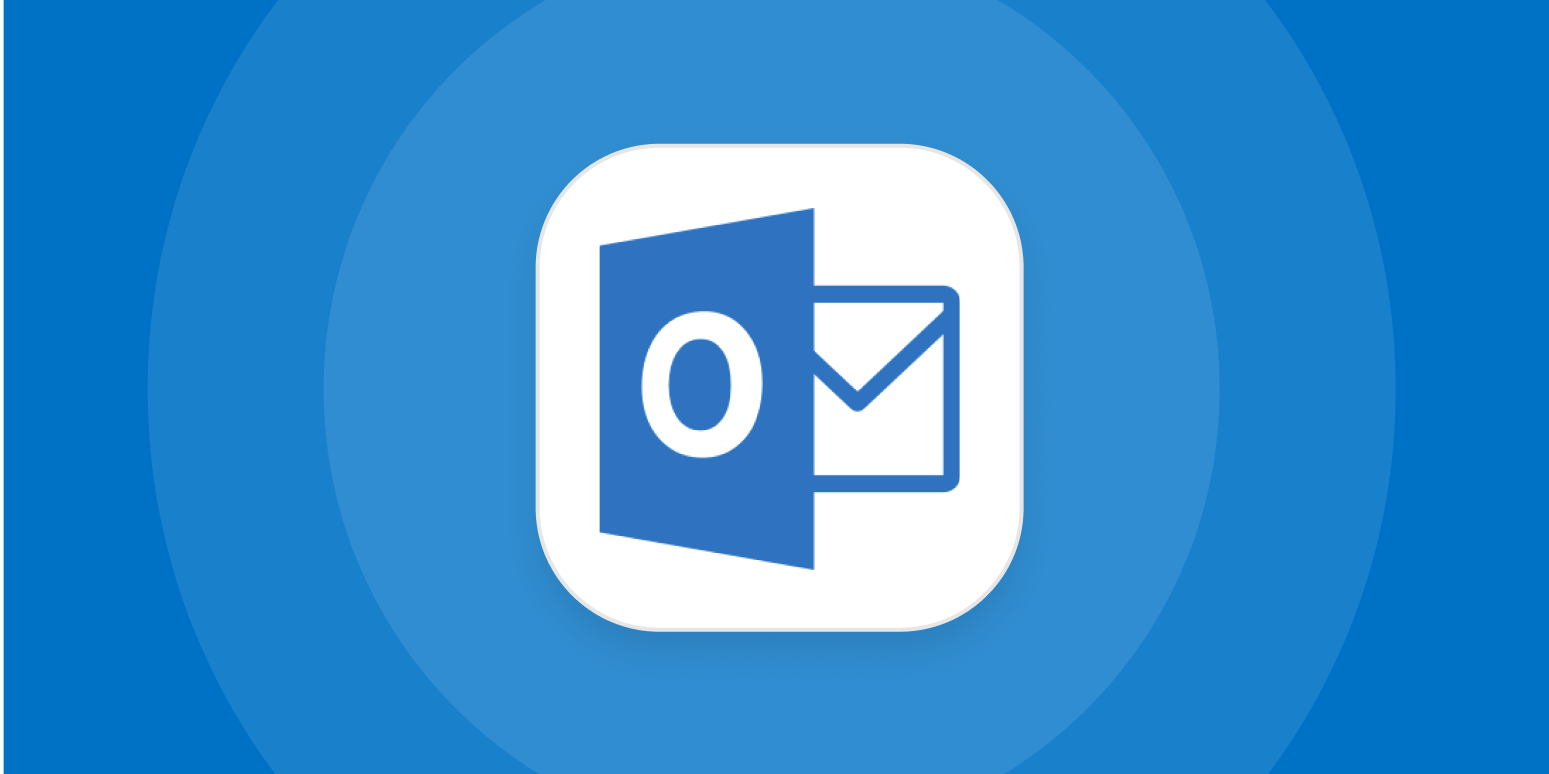When you recall a message, a message that you previously sent is retrieved from the mailboxes of the recipients who have not yet opened it. You can also substitute such retrieved messages with a replacement message. For example, if you forgot to add an important attachment, you can try to recall the message that has already been sent, and then send another message as a replacement that includes the attachment.
Message recall is available after you click on “Send” and is available only if both you and the recipient of the mail have a Microsoft 365 or Microsoft Exchange email account in the same organisation.
In order to recall and replace a message, use the following steps:
- The folder pane can be found on the left of the Outlook window. In this pane, select the Sent Items folder.
- Open the message that you want to recall. You must double-click on the message to open it. Simply choosing the message so it appears in the reading pane will not allow you to recall the message.
- If you are using the Classic Ribbon, choose Actions and then Recall This Message from the Message tab.
- If you are using the Simplified Ribbon, choose the Message tab and then choose More commands (…). Click on Actions and press Recall This Message.
- Click on either Delete unread copies of this message or Delete unread copies and replace with a new message, and then tap on OK.
- If you are planning on sending another message as a replacement, compose this message, and then hit Send.

Also read:
1. Outlook Data File Cannot Be Accessed? Here’s How to Repair it!