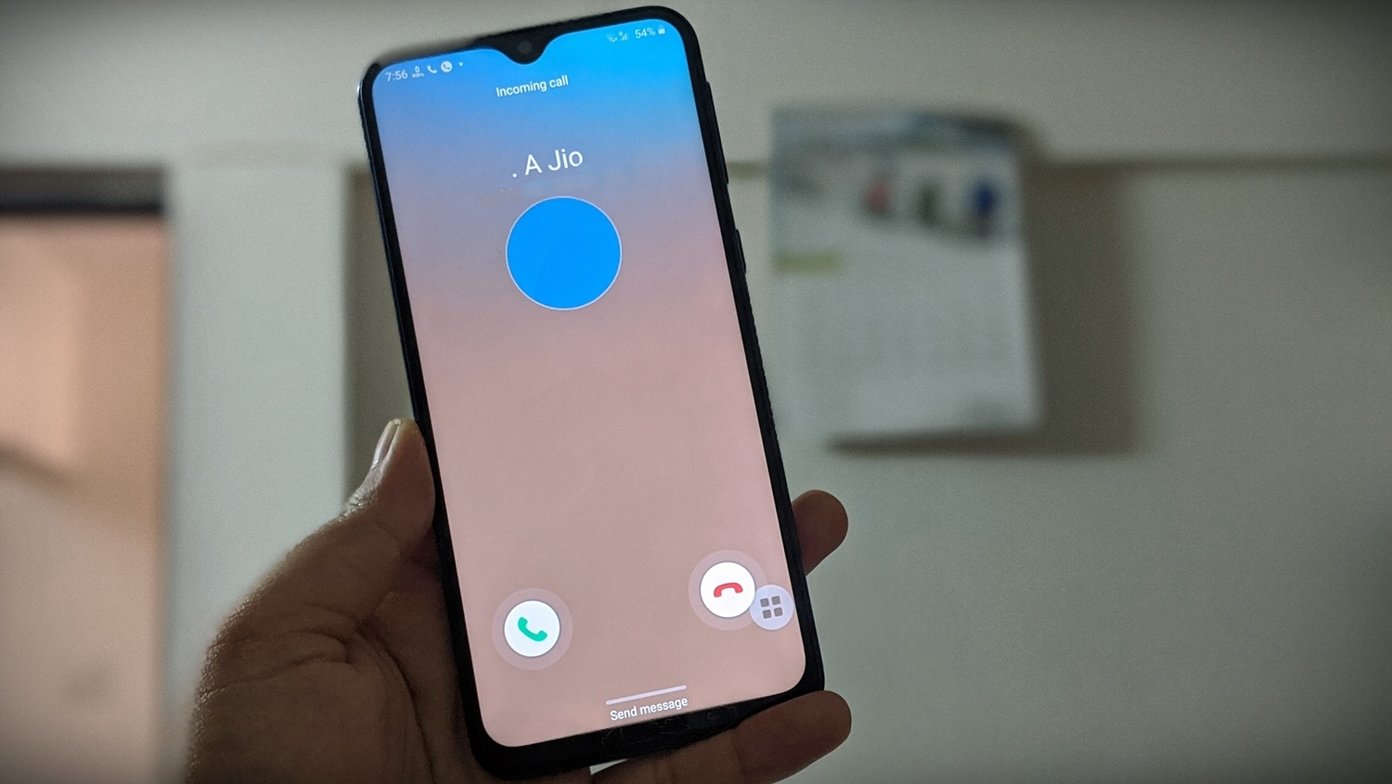Do you want to be able to record phone calls on your Android device?
Although Google’s mobile OS lacks a built-in voice recorder, there are alternative solutions.
You may use an external recorder or Google Voice, but under the appropriate circumstances, numerous third-party audio recording apps for Android will allow you to record all incoming and outgoing phone conversations.
Those circumstances differ. Google implemented limits to Android 9.0 Pie that prohibit many applications from capturing your phone chats. Although the applications appear to function, when you play the recording, all you get is silence.
Meanwhile, Google no longer enables calling applications to access the call record to identify the caller due to privacy concerns. That means that every call you record using an app seems to be from an unknown caller, even if the caller is someone you know. In this instance, your best bet is to change the recording if the software allows it, or save it as an MP3 file and rename it to distinguish the caller or conversation.
Now let’s look at several Android apps about recording phone conversations.
Google Voice
You pick a dedicated phone number for Google Voice, and incoming calls are forwarded to your mobile phone. Tap the hamburger symbol in the upper-left corner of the app once you’ve set up your phone number and Google Voice account. Select the Settings option. To enable call recording, swipe down the screen and select “Incoming call options.” You can only record incoming calls, which is a limitation.
Press the number 4 on the keypad after answering a call to record the conversation. The fact that the call is being recorded will be announced in a message, so make sure you acquire the other person’s consent beforehand. Press 4 on the keyboard once more to terminate the recording. You’ll find the audio in your email, where you may listen to it or download it to your computer.
Call Recorder
BACA Soft’s Call Recorder is easy to use since it can automatically record your phone calls. Check it out by opening the app. All, Outgoing, Incoming, and Important are the four categories available on the home page for saving your call recordings.
You may activate or disable Call Recorder in the app’s settings menu to automatically record all calls, outgoing calls, or incoming calls. You may choose to record particular phone numbers, have the app ask for a PIN when you launch it, and alter the audio recording file format.
Simply contact the other person as you normally would to record an outgoing call. You won’t have to do anything for them if you set up the app to automatically record incoming calls. To see and play phone call recordings, launch Call Recorder when the call has over. You may then prioritise calls, delete them, or share them via email or social media.
You may delete, share, read details on, add to the excluded section, or call a call by tapping the three-dot symbol on the home screen. Ads abound in the free edition of Call Recorder. You’ll have to pay $3.99 for the pro edition to get away from them.
Call Recorder
Lovekara’s Call Recorder is a basic but functional call recorder with a clean and beautiful UI. Start this free call recording app, then click Settings from the three-dot menu.
Call Recorder may be set to record calls automatically or manually from this menu. You may also change the recording source, select the file destination, and record automatically from your phone’s speaker.
If you set the app to record incoming and outgoing calls automatically, it will record them from beginning to end. When the recording shows onscreen, tap it to open it in the app. You may play the recording, store it to your phone, distribute it via email or other services, and erase it from the recording page.