You can record your Xbox One gameplay in two different ways. The first method is for shorter clips that are up to 2 minutes long, while the second is for longer footage that is up to 10 minutes. There is also a bonus method for capturing even longer gameplay up to an hour, by using an external hard drive.
Shorter clips
It is possible to retrieve a clip of the last two minutes of your Xbox One gameplay if you want to retroactively record short footage of something that just happened.
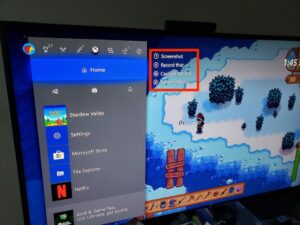
- Right after you experience that epic gaming moment, press the Xbox Guide button in the middle of your controller.
- Here, you can see recording options. Click on the View button to access the capture options.
- Now choose how far back in time you want your recording to start from. You can choose anywhere from 15 seconds to 2 minutes.
- Xbox will compile the clip and let you know when it is finished.
- You can review your latest recordings and view sharing options by pressing the Xbox Guide button.
- Then, go to the Capture & share menu at the top.
- Go down to Recent captures. Here, you can select the clip you want to share.
- Go to All sharing options, choose your share option, and your clip is sent and ready to be edited or shared.
Longer clips
You can also prepare for recording longer Xbox One gameplay ahead of time. By going with this option, you can record the next five minutes of gameplay or as much as an hour with an external hard drive.
- Access your recording settings to make sure that they are correct for the type of recording you want.
- Click on the Xbox Guide button on your controller, then go to the Capture & share menu at the top.
- Then, click on Capture settings. Here, you can choose the length and quality of your recording. 720p has a maximum internal record time of five minutes.
- To achieve longer recording times up to an hour, use an NTFS-formatted external drive plugged into your Xbox via USB 3.0, and back in your settings, make sure your capture location is set to your external drive.
- Once the settings are where you would like them to be, you can start recording by clicking on the Xbox Guide button on your controller.
- Then, go to the Capture & share menu at the top, then click Start recording.
- You will be prompted once your recording has finished, and you can share it any way you like.











