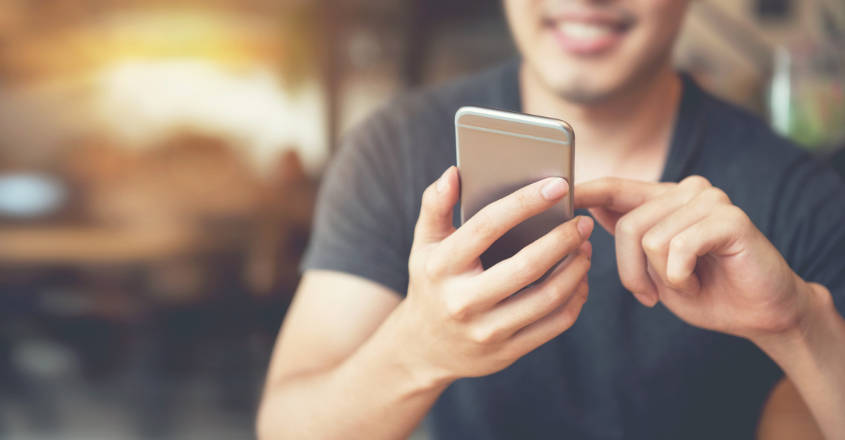Are you fed up with the same old difficult ways of rooting Android smartphones using rooting apps? If you’re seeking to root an Android phone without a computer, you’ve come to the right place. If you want to manually jailbreak or root your Android smartphone so that you can install custom ROMs and modifications without using a computer, you’ve come to the opportune course.

Best apps to root Android without computer
- Framaroot app
- KingRoot app
- Universal Androot app
Using Framaroot
Framaroot is the most popular and successful app for rooting Android without a computer. The software is essentially a one-click global rooting technique for Android smartphones. Hundreds of Android smartphones from some of the most prominent manufacturers have been tested and shown to be functional.
Not only does the software allow you to root your Android smartphone in a matter of seconds, but it also allows you to unroot your device if you change your mind later.
- On your Android smartphone, install the Framaroot app. Unfortunately, owing to Google’s terms and regulations, the app is not available on the Google Play Store.
- Locate the File – https://forum.xda-developers.com/t/root-framaroot-a-one-click-apk-to-root-some-devices.2130276/
- On your Android device, launch any file manager. Navigate to the directory where you previously saved the APK file and click on it.
- To install the Framaroot app on your phone, tap the Install button.
- When the installation is finished, press the Open button to open the app.
- Select Install SuperSU from the top dropdown menu.
- After picking the option that works with your device, the Exploit result window will display a Success message. That’s all! Your smartphone has now been successfully rooted. After seeing the Success notification, be sure to reboot your device.
Using KingRoot
If you want to utilise KingRoot to root Android smartphones without using a computer, you must keep a steady Internet connection throughout the procedure. KingRoot is in Chinese, however the APK version contains a lot of English.
- Install the KingRoot APK on your Android device. This programme determines whether or not you already have root access.
- https://forum.xda-developers.com/t/root-android-2-x-6-0-kingroot-the-one-click-root-tool-for-almost-all-devices.3107461/
- Launch the KingRoot app. Once installed, it will be available in your app drawer.
Check that the Start Root button is visible at the bottom of the screen. This indicates that your device is compatible. - To begin rooting, press the Start button. It may take a few seconds to root. When rooting is complete, you should see “Success!” and the KingRoot symbol on your phone.
- If your device is incompatible with the rooting programme, you will be invited to try the desktop version of KingRoot, which will root your smartphone using your PC.
Using Universal Androot
Universal Android Root is yet another software for Android smartphones that allows you to root your device without using a computer. The app is not widely used, and therefore may not function with all Android devices. However, if Framaroot and KingRoot did not work with your Android smartphone, this one might.
Because the software is rather old, it should be compatible with older Android devices and firmware versions. This software, like Framaroot, includes a built-in option for unrooting your smartphone. In five to seven seconds, the software can root compatible Android smartphones.
- On your Android smartphone, install the Universal Androot APK. The apk file is available for download below.
- https://forum.xda-developers.com/attachment.php?attachmentid=391774&d=1283202114
- When the installation is finished, launch the app.
- Select Install SuperSU from the top dropdown menu.
- Tap the dropdown box to select your Android firmware version.
- If you wish to temporarily root your Android smartphone, make sure the Root temporary option is selected. This manner, when you reboot your smartphone, it will be unrooted.
- Select the Root option. The rooting procedure will begin and will take a few seconds.