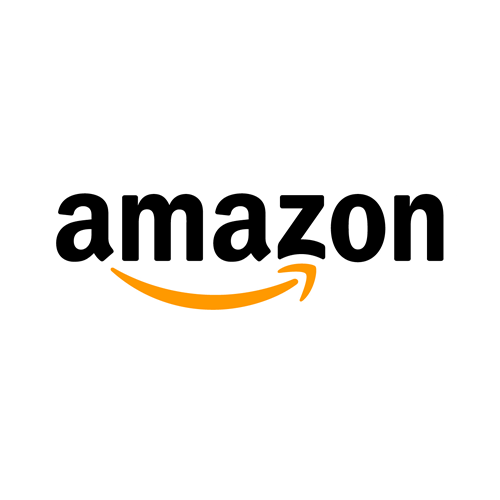We all know about a trending social network like Facebook. Today, many people prefer to watch videos here rather than on YouTube, so Facebook has become a competitor. This social network has many features: educational or entertainment content, a business platform, and simply a place to chat with your distant friends.
As well as its useful features, this platform has some challenges. I mean the difficulty of video saving to your computer or phone. The only thing Facebook suggests you do is “put off” the video for later, tick it as a “bookmark” on the FB.
There are proven ways that work well without Facebook. I’ll show you them today. And if you’re still not sure why you want to save media content at all, here are several reasons for you.
4 reasons for FB video content saving
- Constant inspiration
Now you may keep your favorite videos on your handy devices without logging on to FB. Need some inspiration or educational content? Visit the gallery anytime and watch non-stop. Sanjay Shenoy, also recommends to download video ads and making a repository for future reference.
- 24/7 availability
Now you don’t have to go to Facebook every time. The only thing you need is a charged device. Go anywhere and anytime to enjoy your saved media content.
- It’s anonymous and legally
There is nothing wrong with saving a video. The only thing to keep in mind is a copyright law. Indicate or refer to a person’s authorship when using his content for your purposes in the future. Moreover, no one will be aware that you saved the video (if you care that much).
- It’s easier than you imagine
I’ll show you a few ways of media content downloading, and you’ll choose what’s easiest and most convenient for you: video URL modifying (in case of pc or Android), additional app installation (in case of iPhone), and using a Facebook downloader (for saving to any device).
So,
- you have an opportunity to “put off” video on the FB app;
- you may get the content on pc or Android by video URL modifying;
- you may get the content on iPhone by external app installation or upload videos to any device with the downloader that doesn’t need to be installed.
Use the handy tricks offered in the guide to enjoy media content on your preferred device and at any time.
Video downloading on FB
It is the easiest way that Facebook itself offers. If marking a video as postpones is enough for you, this method is just right for you. All you have to do is “put the video aside” or mark it and find it later in “Saved” on the Facebook platform.
- Go to the FB app using any device.
- Pick out the desired video you are going to mark for later viewing.
- Pick out the “3 dots” on the video right.
- Click on the “Save video”.
To find it with a pc:
- Go to the FB.
- Pick out “Watch” on the top menu.
- Choose “Saved videos”.
To find it with a phone:
- Switch to the FB.
- Pick out the 3 lines (or hamburger menu) at the screen top.
- Select the “Saved” line.
Video downloading to PC/Mac
In this case, you should be careful because installing a third-party app to get media content on your computer can be dangerous for the device. As mentioned above, there are two safe methods to download video on your computer: change the video address or use the downloader. Now I will show you the first way, and the second one at the guide’s end.
- Go to the FB platform and pick out the necessary video to get on the pc or Mac.
- Playback the video and call up the context menu (click the right mouse button on it).
- Pick out the “Show video URL” in the pop-up menu.
- Copy the URL.
- Go to a new opened browser window.
- Insert the copied address (but don’t press “Enter”).
- Modify the “www” into “basic” in the address.
- Click on Enter.
- Call up” the video pop-up menu in the opened window.
- Pick out “Save Video As”.
- Select the video name and location on the computer.
- Click on “Save” (the media content is saved in MP4 format).
Video downloading to Android
The method is the same as for a computer, i.e., changing the video address.
- Go to the FB app using your Android.
- Pick out the desired video.
- Press on 3 dots on the right side of the video.
- Pick out “Copy link” on the pop-up menu.
- Paste the copied link into a browser with Android.
- Modify the URL “www” into “basic”.
- Tap on “Go” at the bottom left of the screen.
- Tap and hold the video to get the context menu (login to the FB account if necessary).
- Pick out “Download video” (allow the browser access to the media).
- Choose “Open” at the screen’s bottom after the upload is complete.
- Go to your Android Files to browse the saved media content.
Video downloading to iPhone
A simple address change will not work here. To download media content to your iPhone, you need to install an app (for example, a Friendly tool) or use the downloader by Inflact that does not require installation. Moreover, you may also download FB videos to any other device with the Inflact tool, not just your iPhone.
To get videos on any device with Inflact Downloader
- Pick out the FB video you’d like to get on your device.
- Select “3 points” on the video right.
- Copy link on the pop-up window.
- Insert the link into the downloader input line and press on the “Search “.
- Enjoy the saved video content on “Downloads” or gallery at any time.
To get videos on iPhone with Friendly tool
- Install the app.
- Create an account in the installed tool.
- Link FB to the service after the question.
- Login to the FB account.
- The Friendly is like the FB, so there will be no difficulty understanding the platform’s workings.
- Pick out the “Cloud” icon at the video bottom left to get the necessary content.
- The media content will be saved on the gallery.
Read more about Facebook casino ads
Now you’ve seen how easy it is to get the desired video on your device for free. Choose any way you like and have access to useful content at all times.
If you would like to get the latest articles, and reviews related to content creation and other topics, make sure to check out RushRadar and subscribe to their free newsletter! You will also be able to grab the best deals related to content creation, such as a 50% Epidemic Sound Discount Code!