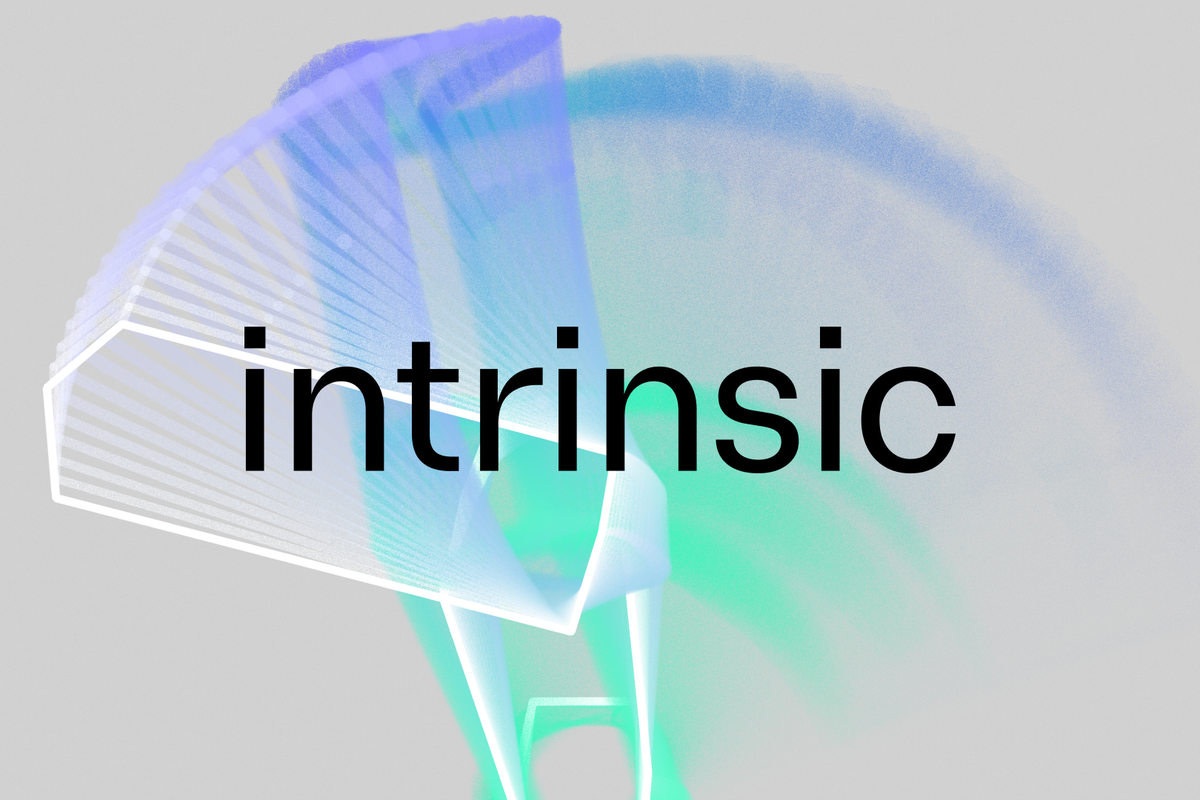This guide will show you the basics of selling on Poshmark, such as how to list an item, message buyers, and send offers.

Listing an item
- First, log in to your account or sign up for free on Poshmark.com.
- From the top right, select SELL ON POSHMARK, and you will be taken to the listing page.
- Upload photos of your product by clicking on the Upload Photos button. All your photos will need to be of a square, 1:1 ratio.
- Nex to TITLE, type in a description of the product. Be sure to include keywords that your buyers are likely to search for to maximise the chances of them finding it.
- You can write a longer description and add more details in the DESCRIPTION box.
- From the drop-down menu next to CATEGORY, select the appropriate one and then choose a subcategory. This is where your product will be listed when someone is growing Poshmark.
- Add the original price of the item here. If you do not know this, put an estimate. You can set your listing price below. You will need to round this to the nearest dollar.
- Poshmark charges a $2.75 fee for selling items for $15 or less. It charges a 20% fee for everything over this price. Your earnings made after their charges will be shown on the screen.
- Click on Next to continue.
- You can share your listing on other social platforms. Click on List This Item to finish.
Sending an offer
You can send offers to specific accounts that have liked your products.
- To send an offer, go to My Closet and open your listing.
- Underneath the listing, click on the users who have liked your product to find the account that you want to send the offer to.
- Their profile will appear. Click on the drop-down arrow next to their profile name, and then select Switch to Sell View.
- A list of all the items that the account has liked will appear here. Click on the shopping bag icon under each item to add them to the offer.
- When you have finished, click on Offer to proceed.
- Type in the amount that you want to ask for in the box, and then choose the shipping-and-discount option that you want.
- Click on Submit to send the offer.
Communicating with buyers
You can send messages to accounts once you have sent them an offer.
- Open up their profile.
- If you are currently in buy mode, click on the drop-down arrow next to their name and choose Switch to Sell View.
- The offers that you have sent to them will be shown here.
- Underneath an offer, you can add a comment here. Type the @ sign and then their username to tag them.
- Type in the message you want, and then click on Send. They will receive a notification in their newsfeed straightaway.