Simply defined, text message automation is the process of delivering or triggering text messages to individuals or groups of people without the need for human interaction. Marketing automation is gaining popularity among businesses since it helps them to save time by pre-scheduling text messages to be sent later. They also employ time or action-based drip messages that are triggered by specified parameters to automate various sorts of SMS automations. The easiest way to do this is by scheduling messages.
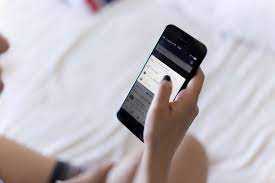
On your iPhone, you can’t simply schedule a text message. For iMessage or iOS devices, there are no built-in text message scheduling capabilities.
You can use a third-party text message scheduling programme or an app.
It’s largely the same situation for Android users. To plan a text message on your Android device, you’ll need to download an app from the Google Play store. Google Messages does not include a built-in SMS scheduling feature.
There are several corporate text messaging apps available. Text message scheduling, automation, and other capabilities such as autoresponders are available on almost all of them. They all make it simple to send automated messages from any device.
How to Send a Text Message on Your iPhone at a Specific Time
On your iPhone, you can’t schedule a text. You may, however, establish a reminder for yourself to send a text message at a specific time. Here’s how to write your message ahead of time and save time.
- Open the Reminders app on your phone.
- Select “+ New Reminder” from the drop-down menu.
- Give your message/reminder a title.
- As a reminder, type and write your text message.
- Include specifics (optional)
- Make a list of it (optional)
- To set a reminder, tap the calendar icon.
- When you’re finished, tap Done.
- Take the message from your reminder and paste it here.
- Copy and paste your message into your iPhone’s Messages app.
On Android, how do you schedule a text message? (Samsung Smartphones)
If you have a Samsung Galaxy or Note, you may use your default Samsung SMS app to schedule text messages. On your Android phone, this function is pre-installed.
- Launch the Samsung SMS application.
- Make a text message draught
- Tap the three dots in the upper right corner of the screen or the “+” button beside the text box.
- The calendar will be opened by clicking on the three dots.
- Choose a date and time.
- To schedule, use the “Send” button.
Signing up for a message service, importing contacts, initiating opt-in campaigns, and generating and delivering messages is all it takes to send automated text messages. In no time, you’ll be up and running.
- Sign up for a text message service that sends automated messages.
There are several text messaging services available, but EZ Texting is the largest and most well-known. You don’t need a credit card to sign up and browse around, but you should sign up for a plan if you want to fully utilise its capabilities, like as sending mass messages and personalising a Keyword.
You may submit a list of contacts who have said “yes” to receive text messages in a couple of minutes if you have one. To upload your contact file, either browse for it or drag it onto the page.
How do you acquire someone’s consent to text them? The simplest method is to run a keyword campaign. You’ve almost certainly seen signs that say things like, “Text JOIN to 313131 for more information.” In this case, the keyword is JOIN, and the short code is 313131. Anyone who texts this short code confirms that they want to receive text messages.
EZ Texting is a simple application that allows you to write in your message and choose recipients or sub-groups from your contact list. You may start from scratch or choose an industry-specific template from our message library. In a side window, a real-time preview of the text is updated so you can see how your text will appear on a phone.
When your message is finished, you can quickly schedule it to go out later or send it straight away. You may also schedule the message to be sent on a regular basis or create a reminder campaign. You can utilise these regular SMS and reminders in a variety of ways to grow your business and retain clients.
There are many automation softwares or apps apart from this as well.












